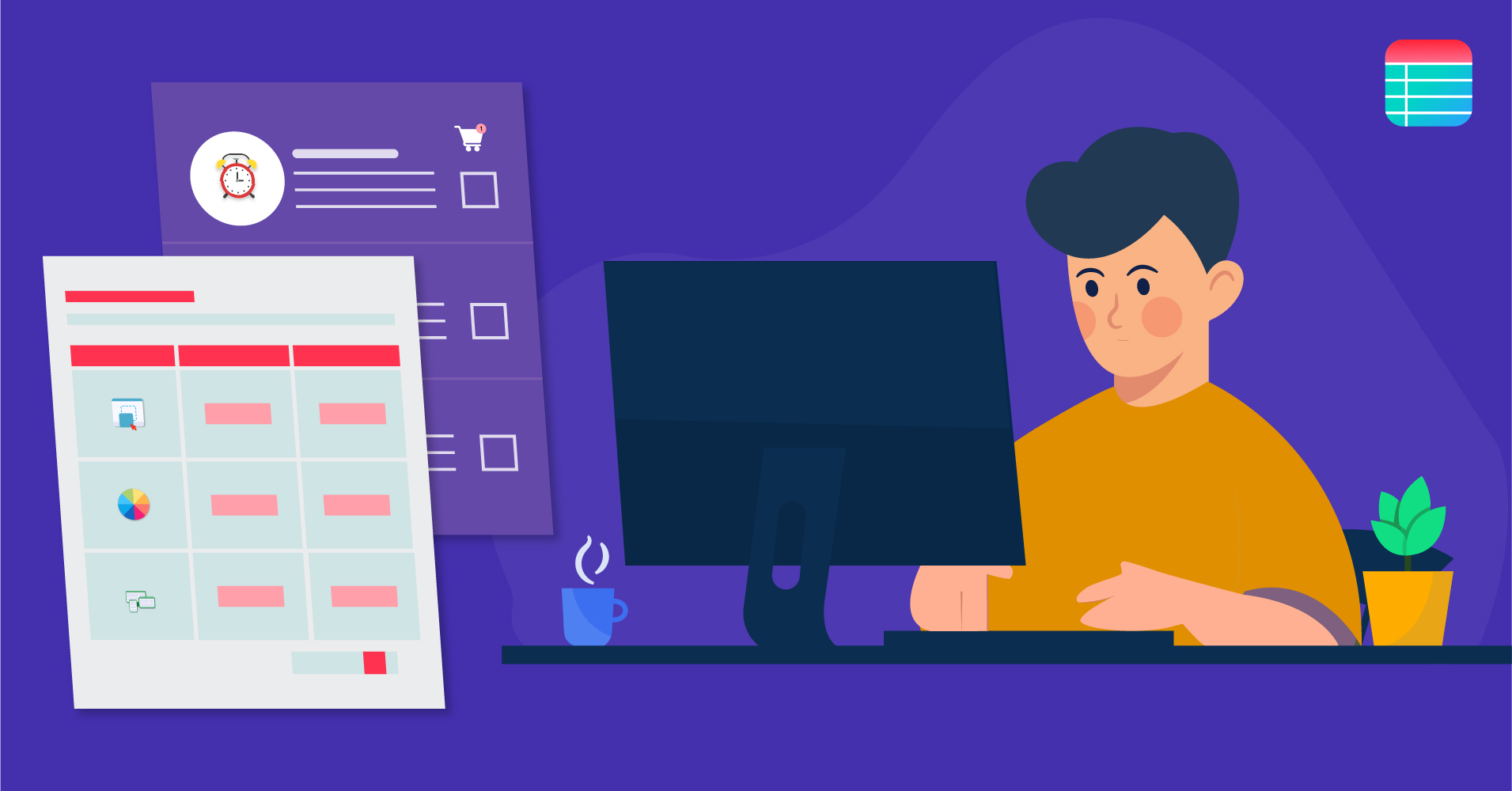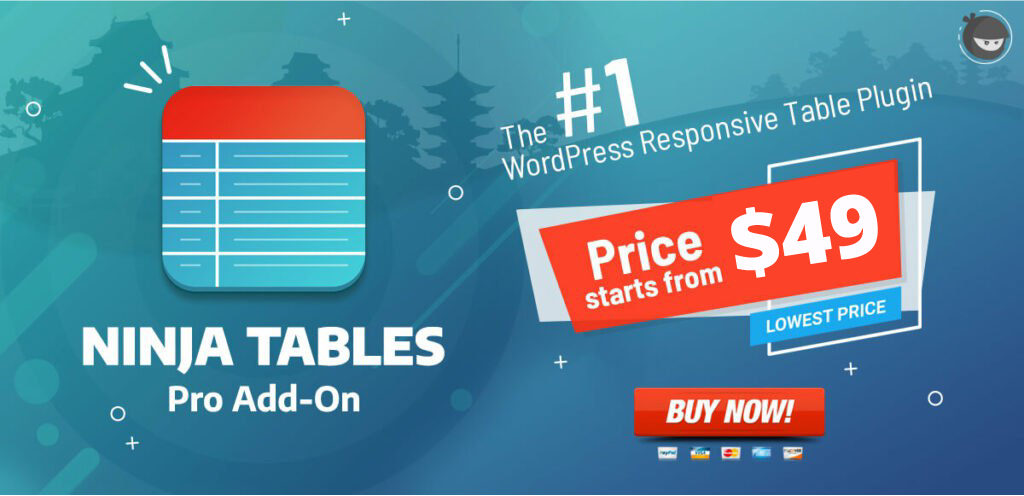WordPress remains the world’s most popular CMS platform with a 43% share of the entire web. While it is undoubtedly one with the most appealing features, WordPress isn’t necessarily the best platform when it comes to creating HTML tables without coding.
Although many people think HTML tables are obsolete, they still offer excellent value to the audience. As a result, most users had to hire experts for the particular “developer-only” task. Considering the purpose, it was a big disappointment for WordPress users back then.
Gutenberg: WordPress’s default editor with a table block
During the Europe WordCamp held in July 2017, WordPress founder Matt Mullenweg announced that the Gutenberg block editor was the future editor for WordPress. To the delight of many WordPress users, the brand new editor promised to have included a built-in table block.
However, when Gutenberg came in with WordPress 5.0, the editor was criticized for causing responsiveness and optimization issues on different devices. Nonetheless, the editor did come with a built-in table block as promised, enabling users to create tables on their website without having to code.
Although the Gutenberg table block is a pretty handy option for creating HTML tables on WordPress, it was miles behind becoming an effective table-builder solution. It won’t offer the most attractive looks, isn’t reusable, and isn’t good at handling massive databases.
Gutenberg is nothing but a plain table builder. You cannot use Gutenberg for advanced HTML table functionalities such as table sorting, filtering, or styling. All in all, the Gutenberg block editor is far from becoming anything sort of an advanced table builder.
Hence, it was up to free-roaming WordPress developers like us, WPManageNinja, to create a plugin that adds advanced table features to your dashboard.
Ninja Tables: advanced HTML table WordPress plugin
Even before Gutenberg was announced, our developers at WPManageNinja were working relentlessly to come up with a reliable WordPress table plugin that would allow users to create tables without any hassle.
On 27th February 2018, we released Ninja tables on the WordPress plugin store, and it took only a few months for Ninja Tabes to hit over 30000 active installations! Our users’ incredible support and appreciation also motivated us to release more than 45 plugin updates in less than 2.5 years since the first release, making Ninja Tables the number one WordPress table plugin in that process!
Thanks to its dynamic features and user-friendly interface, Ninja Tables is now used by 70k+ websites and businesses.
Ninja Tables is a data visualization plugin that enables you to create a wide range of tables for showcasing on your website. The responsiveness, features, customization facility, and third-party integrations make it your best bet when it comes to taking those hard-to-pull off advanced HTML tables into your WordPress site.
Now, let’s dig into the most advanced HTML table building and customization features of Ninja Tables.
The UI
Upon activation, Ninja Tables can be located from your WordPress dashboard’s sidebar. Like most WordPress plugins, Ninja Table offers a UI with several functionalities. Let’s learn more about it!
Home/All Tables
Ninja Tables Home has an appealing interface with fresh offerings. It provides you with two buttons, one to create and one to import.
The Create Your First Table button takes you to a manual WordPress table builder, whereas you can also Import From CSV.
If you decide to create a table from scratch, it will ask you to provide a Title and a Description in a pop-up window. You may also notice several other tabs, offering various importation and integration features. However, the free version of Ninja Tables will only allow you to Import via CSV or JSON and integrate with WP Fluent Forms.
Once you’ve provided a Title and a Description, click the Add button to access the table builder. If you don’t need one, you can skip the description box.
The import feature also works the same way. It lets you select an excel file or any other CSV file you have created on your computer to upload on your website.
Either way, you’ll end up in the table editor. Note that your Created Tables are reusable and will appear in the home window. Ninja Tables identify tables using shortcodes. In order to use a table in a post or page of your website, you only need to copy-paste the table shortcode on your page or post.
Tools and Settings
Aside from the Home tab, Ninja Table also includes a Tools and Settings tab that enables users to Import, modify Global Appearance, set user Permissions, and change Global Settings.
The Import tool is suitable if you were already using any other popular table plugin and have switched to Ninja Table. Ninja Table has a one-click table import feature for TablePress, Ultimate Tables, and Data Tables Generator by Supsystic. You can also import CSV files within this tab.
Next up, the Global Appearance tab allows you to change table styles. Ninja tables can improvise your tables using three different table UI styles. You can also customize each style according to your preference and choose whether to allow visitors to search and filter your tables. However, appearance rules can also be modified for each table separately.
Unfortunately, you cannot set Permission for different backend users unless you have the Ninja Tables pro version. The remaining tab lets you select how Javascript Errors will be handled and to Clear Table Cache.
Help and Documentation
The wide range of Ninja Tables features demands reliable documentation, and our team has prepared everything you need to know about Ninja Tables.
Our Help and Documentation interface offers a well-documented User Guide for an in-depth understanding of what Ninja Tables can do. And if you are still facing any issues, you can always Contact Us by submitting a support ticket!
Now that you learned about the UI, you’ll surely want to create a table! So get back to the Home and start creating one!
The Table Editor
The table editor is one of the most exciting things about Ninja Tables. It boosts with some of the most advanced HTML table builder features as well as customization. Upon clicking the Add or Import button, you‘ll be taken to the well-rounded Ninja Tables table editor.
The Ninja Tables table builder UI consists of the sections displayed above. Each table builder section has multiple customization functionalities to create and design beautiful WordPress HTML tables.
You can change the table title and description and set a Table Caption by clicking the Edit button on the top. In addition, the Ninja Tables table builder UI also lets you Preview your table whenever you want.
Let’s discuss the table builder functions one by one.
Table Rows
Table Rows is one of the fundamental aspects of any HTML table builder on WordPress. As it says, you can get started by clicking the Add Column button!
The button will open up a column creation window that grants some of the most advanced HTML table functions on WordPress. Ninja Tables isn’t just a basic table builder with average column creation facilities; it’s way more than that.
So while you can write a column title, you can also set Data Type and Responsive Breakpoints (Responsive Breakpoint lets you choose whether to show a column on specific devices).
However, the free version limits the Select field, image, and file uploads and doesn’t allow you to create buttons. Still, the plugin boosts with some incredible data addition features such as HTML Field, Numeric Value, and Date Field.
And if you’re still looking for more control over your table columns, you can unlock Advanced Settings, Conditional Settings, and Transformation Value available on the other column customization tabs. Check out Ninja Tables documentation for more information on how they work.
Once you’ve added table columns, an Add Data button will appear in the editor. It enables you to add data to your website effortlessly. You can customize the columns separately by clicking the gear icon beside the column header and edit, duplicate, or delete data at any time!
Finally, the table rows section will also let you make Bulk Actions or set a Compact View if your table consists of many data.
Table Configuration
The Table Configuration tab offers a drag-and-drop column organization. Generally, HTML tables can’t be organized on WordPress once they are created.
In that regard, Ninja Tables do not limit table organization. The table rows can be organized by dragging and dropping, while you can also create new columns or edit the existing ones.
The next tab on the table configuration tab allows you to choose Rendering Settings, i.e., how you want your tables to be rendered by browsers. By default, your tables will be rendered with Ajax Table settings. This feature allows you to incorporate massive databases without harming your website’s speed.
While there are two rendering options, you can’t select Advanced Table settings unless you have the pro version. The Advanced Table can incorporate some of the most advanced table fields, including cell marge and shortcodes, and is suitable for SEO optimization.
Custom Filters is a handy function if you want to include a Radio Button, Checkbox, Date picker, or various other specialized UI’s into your table. These could provide excellent conversion optimization features if you are displaying products or adding more data within your table cells. However, the custom filter is also a pro feature.
Button configuration allows you to include the Print or CSV import button (Pro feature). Language Settings is useful if you are interested in using a different language for your table search bar, search placeholder, or search dropdown heading.
Table Design
The Ninja Tables Table Design is an incredible visual customizer. It features three Styling Libraries with up to nine style customization functions, giving you maximum visual control over your HTML tables on WordPress.
Besides style, you can also choose whether you want to show the table title, description, search bar, column filter, header row, border, etc. Moreover, you can set target devices by enabling Stackable Table Configuration so that they don’t break on any device.
Style does play a significant role in the visual appeal of a table. However, color matters the most. Ninja tables offer complete color customization within the table color tab. You can customize everything from table header color to table borders, and there is no limitation on the allowed colors.
And if you can’t decide on color customization, Ninja Table comes with thirteen predefined color schemes for your tables! However, this incredible feature requires a premium version.
The remaining table design tab features various customization features such as pagination, search bar position, sorting method, and you can give extra CSS class for your table design.
Frontend Editing
Frontend Editing is another exemplary reason why Ninja Tables is more than a table plugin. It allows you to enable editing for your front-end user. For example, if you need your users to fill out the table data, you can facilitate frontend editing. However, the frontend editing feature is only available on the premium version.
Custom CSS/JS
Custom CSS lets you control HTML’s appearance on WordPress, and in the case of the plugin, it gives you control over your tables. Although the article is intended for non-coders, knowing CSS and Javascript can offer you comprehensive control over the appearance of Ninja Tables.
Import/Export
Again, the Import feature allows you to import a CSV file or replace an existing table via CSV. On the other hand, the export feature will enable you to save your table on a CSV file.
Integrations
Ninja Tables incorporates all the essential tools and features for building HTML tables on WordPress without a hassle. But the powers aren’t limited to table building. It’s way more than just a table plugin and comes with several incredible integrations. All of which offer superb facilities!
Fluent Forms Integration
As a website owner, you probably use a form plugin on your website. What if you wanted to take the form entries into a table? Ninja Tables takes your form entries to create and display a table without requiring you to do anything except setting up the table.
WP Fluent Forms is the world’s best contact form plugin right now, and if you have been using the plugin for collecting data from your audience, you can take it into your WordPress tables without having to do much.
WP Posts integration
Ninja Tables doesn’t just take your contact form entries to tables. It can also organize all your posts, products, pages, and many more into a table in a few clicks. If you are looking to categorize your posts or products, Ninja tables WP Posts integration can significantly minimize your work.
WooCommerce integration
WooCommerce is the most popular WordPress shop plugin. However, a huge amount of people using WooCommerce also mean that a lot of them are offering the same user experience. Ninja Tables with WooCommerce integration is a legendary plugin that can offer diversity on your site and effectiveness at your backend. It increases conversion rates while allowing for the most straightforward WooCommerce shop management! Ninja Tables is just what you need to manage your WooCommerce shop.
Google Sheets integration
It’s incredible what Ninja Tables has hidden under its sleeves! That’s what you’re thinking, right?
Perhaps, Google Sheets is among the best integration options any WordPress plugin can offer. Google Sheet is the most popular online spreadsheet with the simplest functionalities. The web app has absolutely world-class features, and more importantly, it’s accessible from any device!
Ninja Tables can connect with any google sheets and display its data on your website as the sheet updates. So if you need to update your tables on the go, the Ninja Tables google sheets integration is an absolute masterclass!
Ninja Charts integration
Tables work with data. We depend on WordPress tables because they show us statistical data. However, sometimes we need to get a bit creative and discover graphical ways to show them. Ninja Charts integration is the perfect solution for producing a visual presentation of table data. Want to see what you can do with it? Check out the video!
Wrapping up
With Ninja Tables, The hardships of creating advanced HTML tables on WordPress finally come to an end! It is the one-stop solution for all WordPress users who need to show beautiful data tables while ditching the HTML codes.
So craft tables, increase engagement, improve conversion, and do more than table building using Ninja Tables.
That’s all for today. I wish you all the best.
Co-author: Nusrat Fariha
Nusrat is a creative content writer at WPManageNinja who loves to work on diverse topics. And when she’s not writing, she’s probably reading her favorite books!