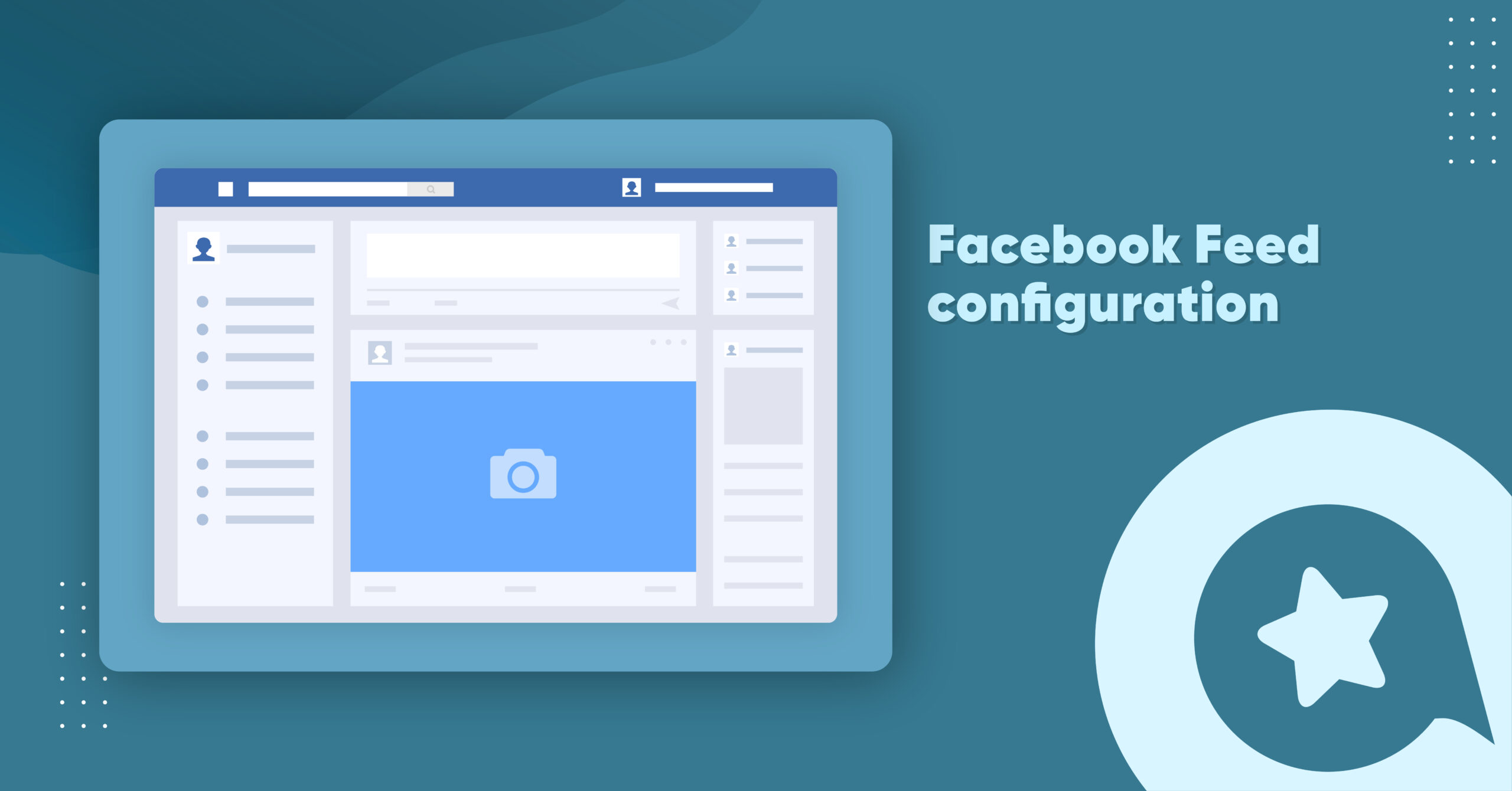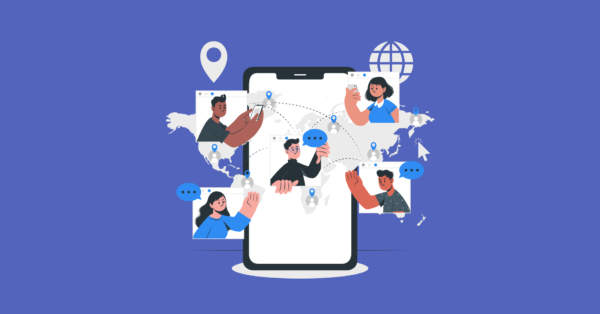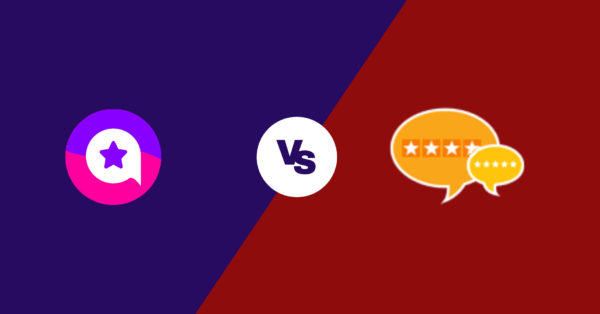Do you know 78% of consumers have found a product through Facebook?
The statistics will blow your mind. With more than 2.8 billion active users every month, Facebook has more than 1 billion users sharing feeds every second. To reach potential buyers, Facebook feed is inevitable for any size of business.
Well, keeping this in mind, WP Social Ninja has started this year with the best gift for our users! Since the launch, our team has got loads of feature requests, and the Facebook feed was on top.
But what makes the users intrigued about Facebook feed?
Whether you are in the food business, an IT firm owner, or even a social media star, Facebook has the power to push and improve your business credibility.
Moreover, along with showcasing the social feeds, you can create your own photos/videos gallery to display the social proofs right on your website. The plugin helps you increase the likes and followers of your socials. Not just that, you can also maximize the website conversion rates straight from your Facebook. As a result, you have a solid chance for cross-channel promotion.
How to configure Facebook feed?
Facebook feed configuration has a simple configuration process like our other feeds. To connect it with your website, click on the Continue with Facebook button and accept all the steps. Here you can add multiple pages just by clicking the Add More Account button. The best part is you don’t need any API or App for it!
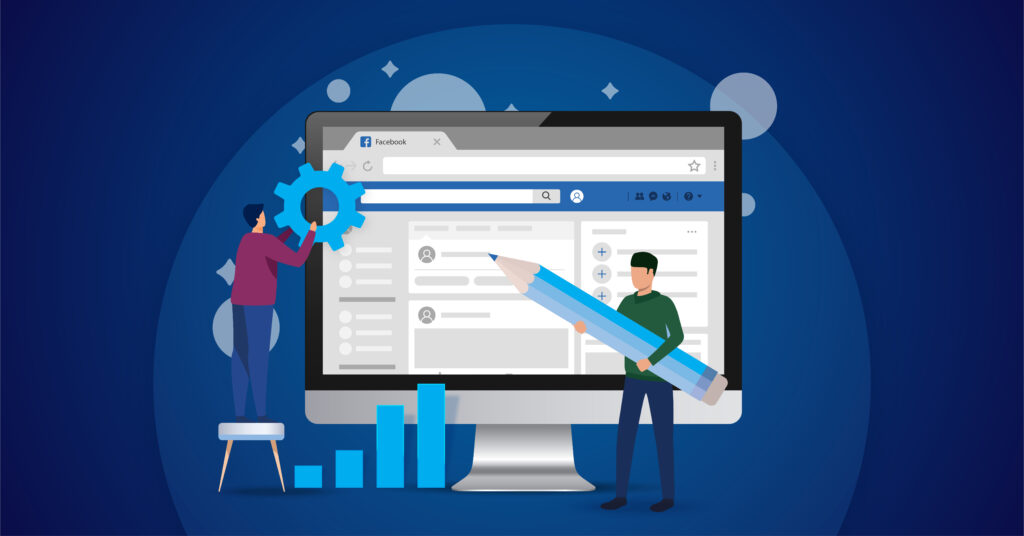
Next, you need to create an eye-catching template, right? Let’s do it!
Facebook feed template editor settings panel
To create a brand-compatible template for your website, you need to go through myriad features and functionalities. Well, we have kept our template editor settings panel as simple as possible.
Source
First of all, click on the Source button, and a drop-down menu will appear with three options. Here, you can adjust Feed Types, Select Pages, and Total Feeds.
Feed Types
Currently, we have three feed types; Timeline feed, Videos, and Photos. You can pick any type that best represents your brand outlook!
Select Pages
Select as many pages you want to fetch feeds and showcase on your website to boost user engagement.
Total Feed
We have tried to make a user-friendly tool with a bunch of simple solutions. So here, you can fetch up to 100 feeds. However, you can also adjust the Facebook feed numbers by the increasing/decreasing button. Once you are done, click on the Fetch Feeds button.
Template
The template section has the most important features. You can adjust your Layout Type, Template, Number of Columns, and Columns Gap here.
Layout Type
For your website outlook, layouts are one hell of a feature. This release has four layout types; Timeline, Grid, Masonry, and Carousel.
If you pick Carousel, a new settings panel will come up on your screen with five more custom options.
Now adjust the Carousel settings to offer a better design on your website.
Filters
Facebook feed Filter has five make life easy features that help you to excel on your website to stand out better among millions.
So what are these?
Number of feeds to display
You can set your feed number on your website. Moreover, you can also increase or decrease the numbers to adjust the exact number that you want to show off.
Posts Order
In your Posts Order you have some pretty amazing features to adjust your posts to Ascending, Descending, Most Popular, Least Popular, and Random. Select any order to create a perfect template.
Show/Hide Button
Next, you have a Show/Hide button. So you can filter a post containing specific Words or Hashtags. To be precise, you can display a post with a specific word or hashtag. Similarly, you can also hide the post if you think this shouldn’t go on your website.
Hide Specific Feeds
We have some more killer filter options in the Facebook feed! In this part, you can hide particular posts by its Post ID. So if you think a particular post doesn’t fit with your label, you can stop it from appearing on your website.
Feed
Facebook Feed has multiple options. You can give your display a distinctive look by changing its Author Photo, Name to Display Date, Description Likes, Comments Count, Play Icon, and Equal Height.
Moreover, you can open your posts on Facebook or Popup Box. The fun part is if you open your post in a Popup box, a new settings panel will come up on your screen.
So take control of your popup box and get a new outlook the way you want.
Header
Once you are done with the Feeds, the next is the Header settings. In the Header, WP Social Ninja lets you adjust your Display Header along with the account you want to display on your website.
Not just that, decorate your display cover and profile photo, page name, description, and likes counter as well.
Like Button
Buttons are the most important part of any website or even for social media. How would you feel if you could customize the button?
For example, you have the power to change your button position to the button text. So you can create a unique CTA for your brand and hook the users right away.
Share Button
Similar to Like Button, Facebook feed Share Button has a customization option to change the button position along with the custom button text.
Pagination Type
The last one! Well, no one likes a page where you have to just keep scrolling. So a Pagination Type is inevitable.
We have a Load More option to scroll down and click on the load more option to take your users to the next page.
Moreover, you can change the Load More Button Text and adjust the Feeds Per Page the way you need.
So once you’re done, don’t forget to click on the Save Template button to preserve your settings.
Final thoughts
Embedding Facebook feed on your WordPress website is not a luxury anymore. Social media is limitless, and that’s why your business should make the most out of the social media platforms.
But to make it happen, you need a supporting tool.
With the collection of killer features, user-friendly design, top-notch customer support systems, and reasonable pricing, WP Social Ninja is the best option for any brand.
To stay connected with us, join our Facebook community. Also, follow us on Twitter and Facebook.