Paystack Settings
To integrate Paystack to WPPayForm, you will need an API key and an API Secret. If you don’t already have a Paystack account, you should sign up for one now.
[Paystack integration is a pro feature and only users of the pro version will be able to use this]
Setting up
To set up Paystack with WPPayForm, go to the global Settings from your dashboard and then choose Payments from the left sidebar. Now click on the Paystack as shown in the image below:
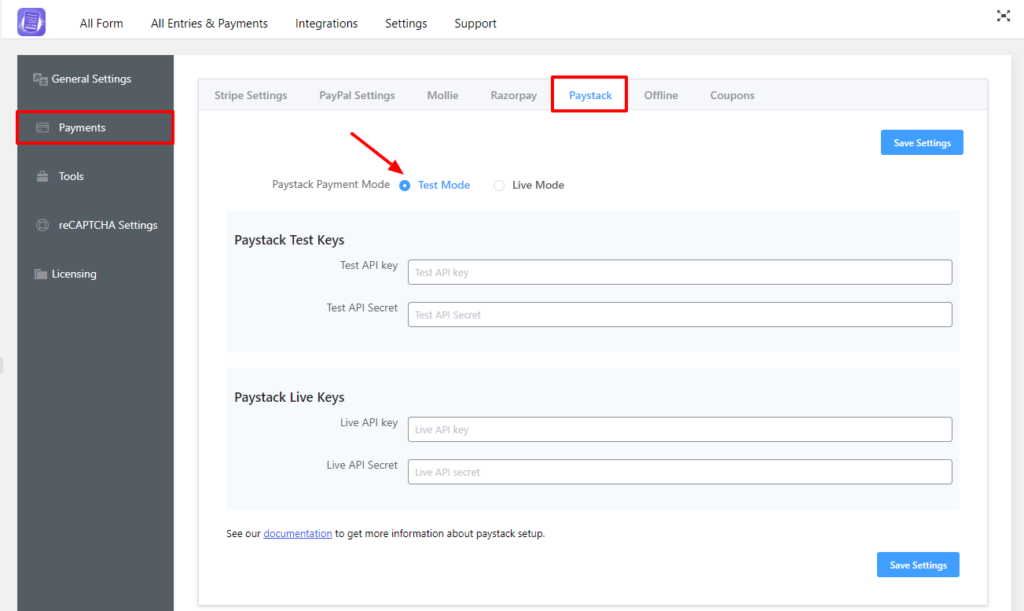
You will be asked to choose a Payment Mode. There’s a Test Mode and a Live Mode. Let’s set up the Test Mode. Be notified, the Live Mode can be enabled in the same way we are setting up the Test Mode. Next, you will need to provide the test API Keys and test API Secret. Login to your Paystack account to obtain these keys.
After login, you need to go to Settings -> API Keys and Webhooks option or you can click on this link.
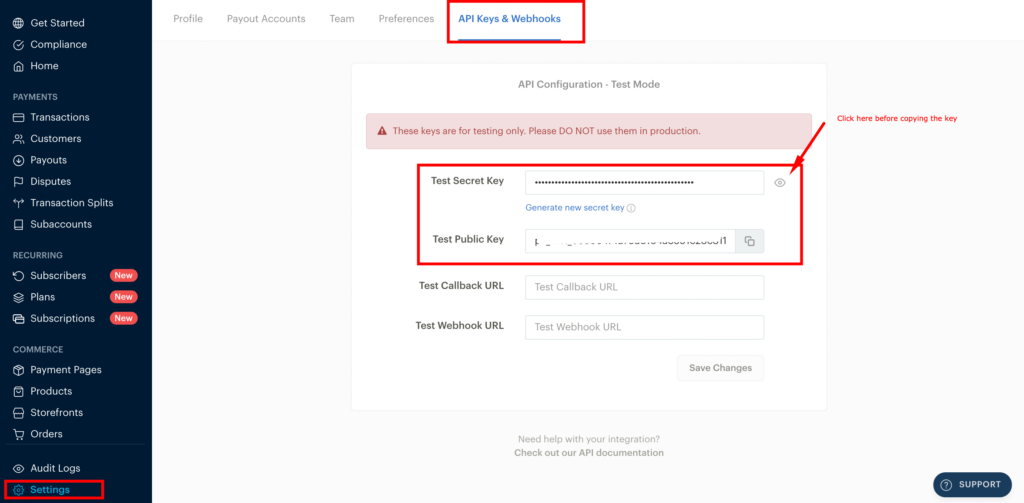
Grab the generated Secret Key and paste it in the Test API Secret inside the WPPayForms Paystack settings. The same goes for Test Public Key, add it in the Test API Key input field.
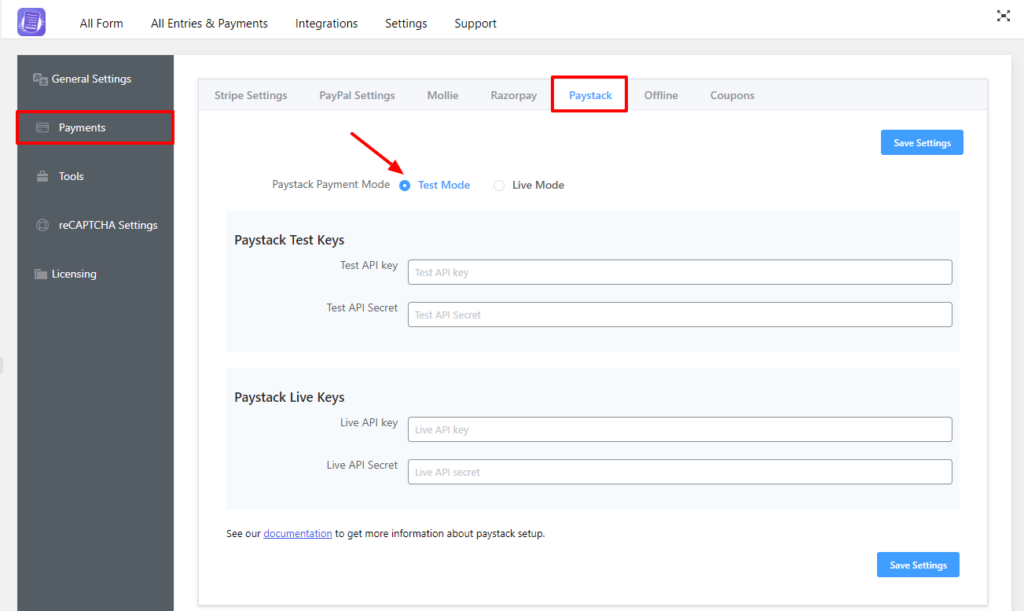
After doing so, click on the Save Settings button.
Additional Settings (per form)
Now you can add a Payment Method field and you should be able to see the Paystack option, just click the checkbox to enable it.
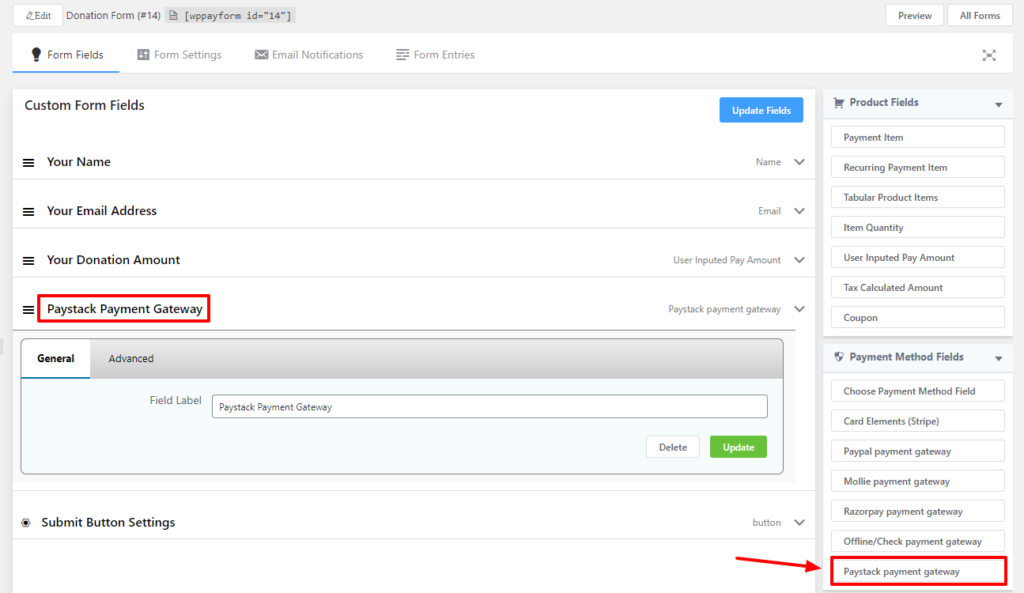
That’s it! You are good for taking payments using Paystack.
