PayPal IPN Setup
IPN (Instant Payment Notification) is a POST message sent by Paypal whenever a transaction is completed on their part (for standard merchant accounts). This message includes all the information about the payment transaction performed by the user of the form.
Now, WPPayForm allows you to get Instant Payment Notification through PayPal. Read this simple guide to learn how to set up PayPal IPN settings.
Step-1: Login to your PayPal Business account.
Step-2: Then go to your Account Settings page.
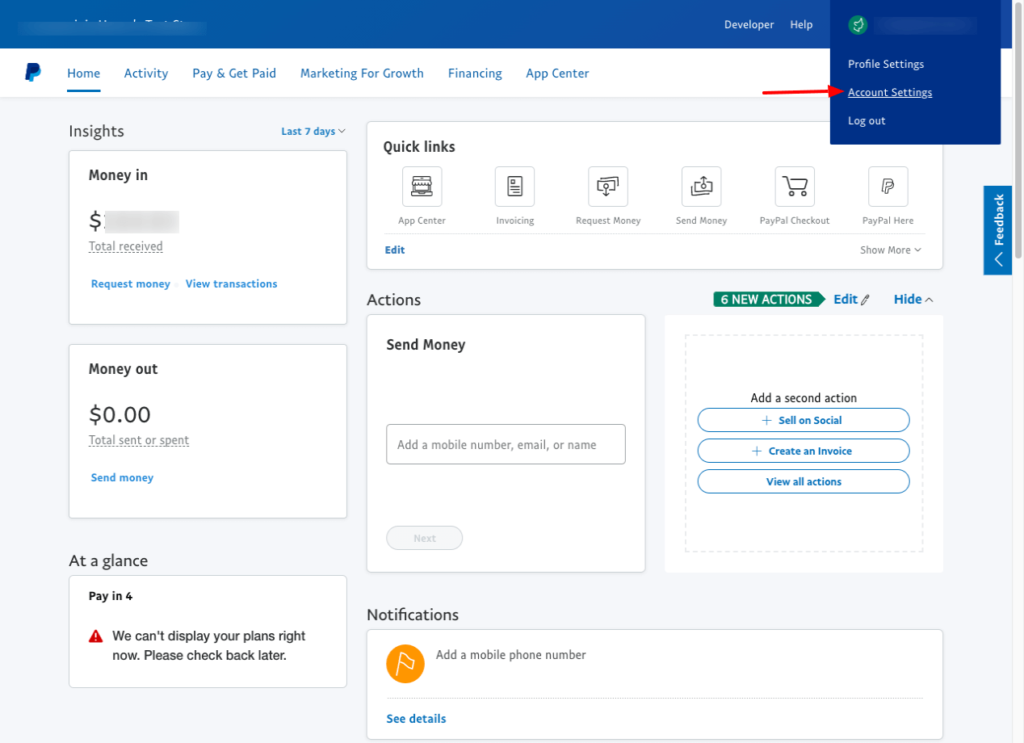
Step-3: Click the Website Payments under Products and Services, on the account settings page.
Step-4: Click the Update link below the Instant payment notifications option.
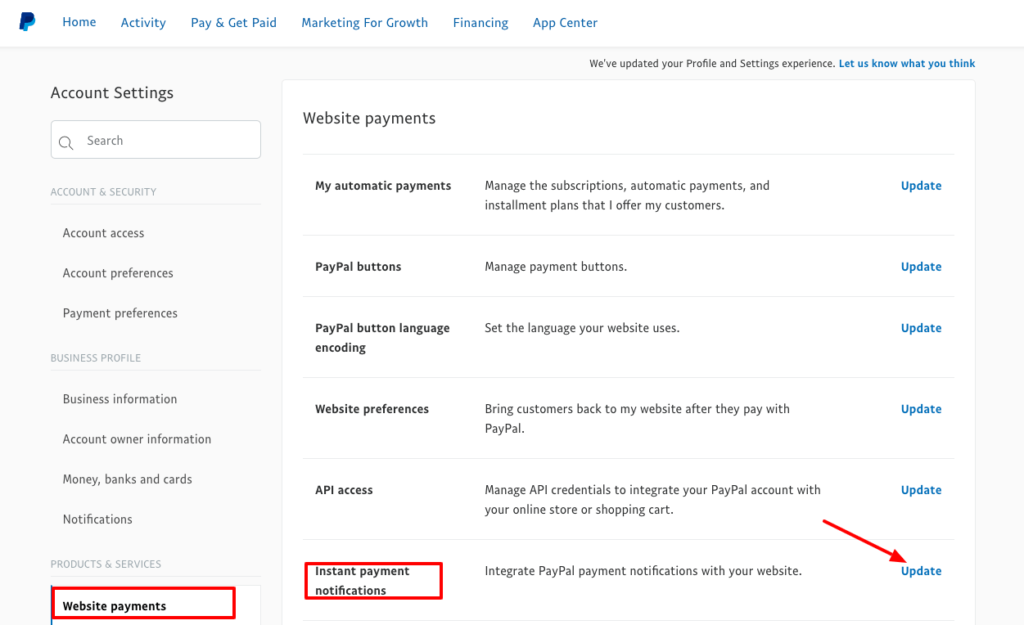
Step-5: To enter your listener’s URL, click the Choose IPN Settings button, and activate the listener.
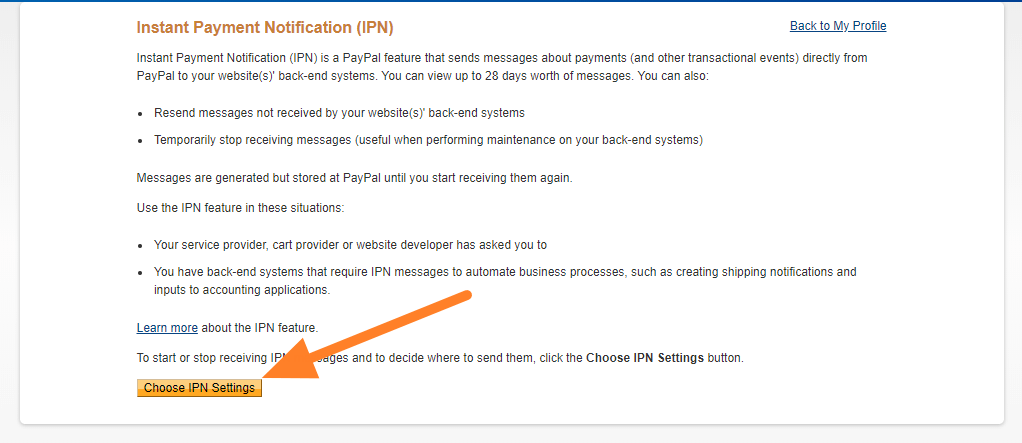
Step-6: Specify your listener’s default URL in the Notification URL field.
Step-7: Select Receive IPN messages (Enabled) to enable your listener.
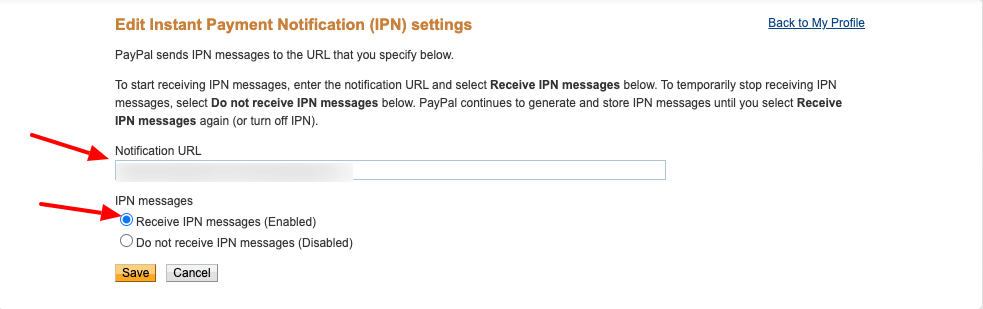
Step-8: Then click Save. As a confirmation that your IPN has now been activated, the following screen appears.
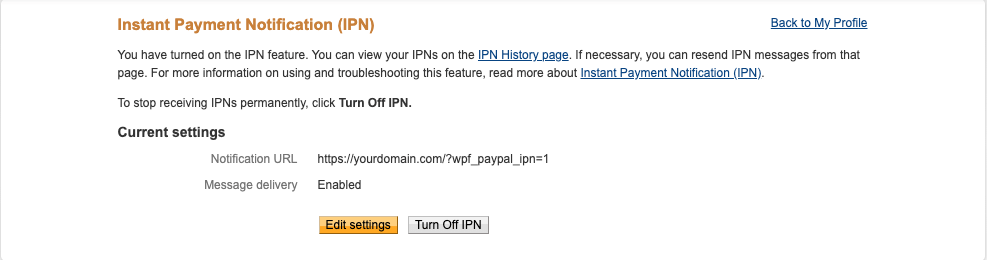
Step-9: After enabling your listener, click Back to Profile Summary to go back to Profile. To modify your notification URL, you can also click Edit settings or disable your listener. To reset your IPN preferences, you can click Turn Off IPN.

