How to Configure reCAPTCHA in WPPayForm
ReCAPTCHA is used to stop spam & harassment from websites. It’s a free tool Google offers to test people and bots individually. Human beings can easily solve the given mission, and bots and other malicious machines can not figure it out.
WPPayForms offers you with this versatile testing feature for your own convenience. To add reCAPTCHA to your payment form, you need to have a Site Key & a Secret Key. This way you can integrate this service into your form.
Assuming that you already have fetched the Site Key and Secret Key from Google. Then we will jump to showing how to add the keys into your payment form.
At first, go to the Global Settings of WPPayForms. And then click on the reCAPTCHA option, which will take you to the page where you will have two input fields to put two keys in the two input fields.
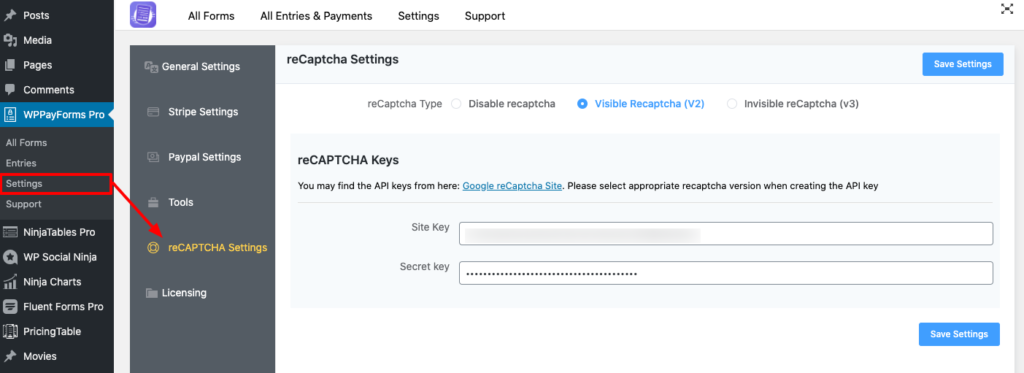
Then add the Site Key & Secret Key in the input fields and click the Save Settings. But before saving your settings, you can also choose the reCAPTCHA type. The types include Disable ReCAPTCHA, Visible ReCAPTCHA, Invisible ReCAPTCHA. Select the type that suits your required needs.

To enable reCAPTCHA, go to the Settings option of your form & click on the reCaptcha Settings tab. Then check the Enable reCaptcha of this form option and click on Save reCaptcha Settings.
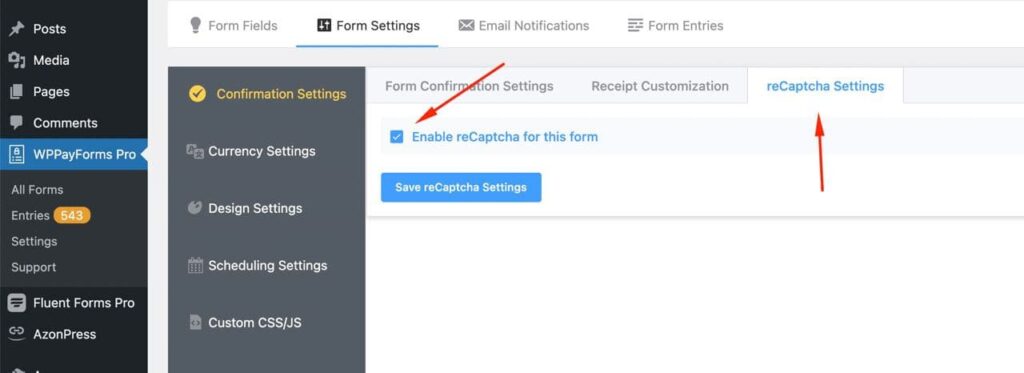
That’s it. This is how you can easily add reCAPTCHA into your payment forms.

