The Amazon API Key is required for the AzonPress plugin to connect to the Amazon Product Advertising API. This enables the plugin to fetch up-to-date product information, display accurate listings, and track affiliate commissions. To set up Amazon API Keys in AzonPress, you must create the credentials in Amazon first. This article will guide you through creating credentials.
How to Create Credentials
To learn how to create credentials in your Amazon Associates Account, follow the steps with the screenshots below –
First, you need to create an Amazon Associates Account. Now, to create all the credentials for configuring your Amazon account in AzonPress, you need to request API access.
But, you need to meet all the requirements below first, to request and get access to Product Advertising API. The requirements are –
- To qualify for requesting access to PA API, you will need an Associates account.
- You will have to complete 3 qualifying sales in the first 180 days and you will have to comply with the Operating Agreement.
- Once your account is approved as an Associates account, you will see a ‘Request for PA API access’ button below. You can click the button to get access to PA API.
Remember, if you can’t create credentials properly, your Associates’ account will not meet the requirements mentioned above.
Once you get the PA API access, go to the Dashboard of your created Amazon Associate Account, click on the Tools located on the top navigation bar, and press the Product Advertising API from the drop-down menu.
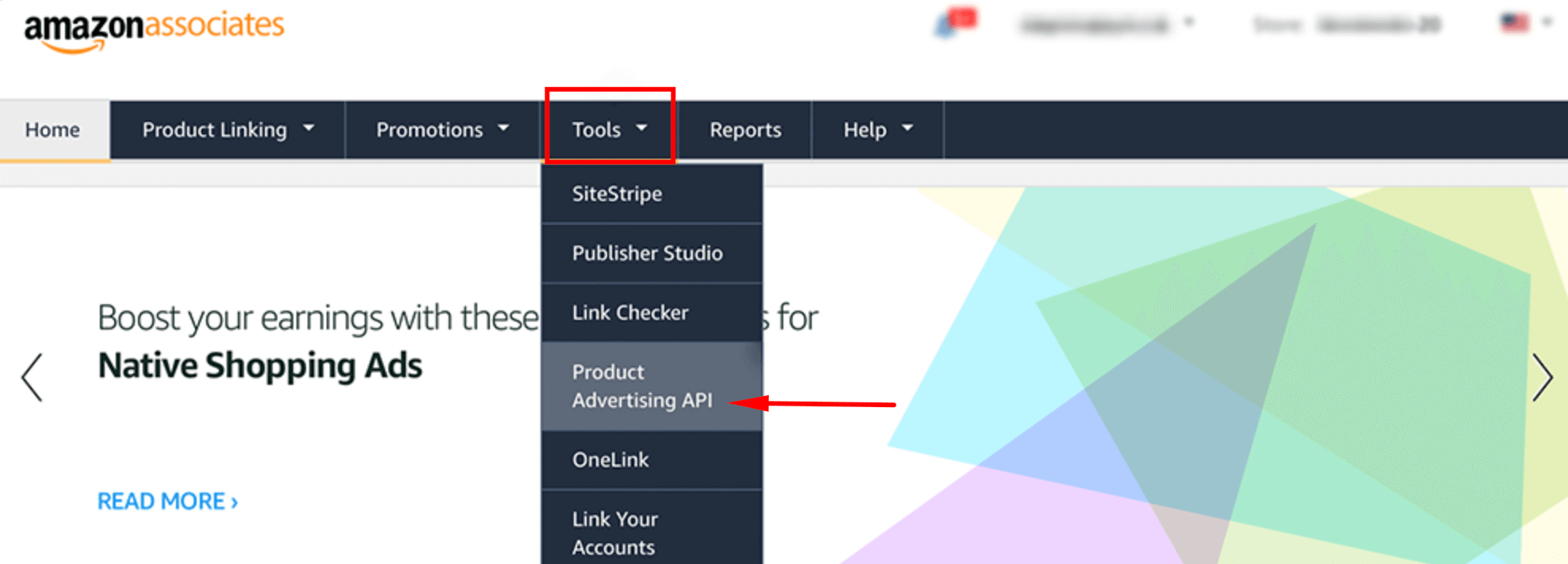
Next, you will have the option to create your credentials by clicking the Add Credentials button.
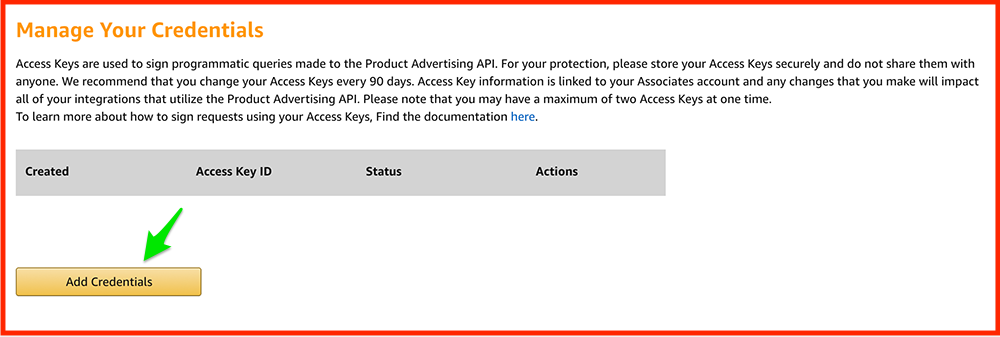
After creating all your credentials properly, you can download them including Access Key and Secret Key by clicking the Download Credentials button.
Now, you can Configure Amazon API in the AzonPress plugin.
Remember one thing, if you are using a local Association program, your URL might be different.
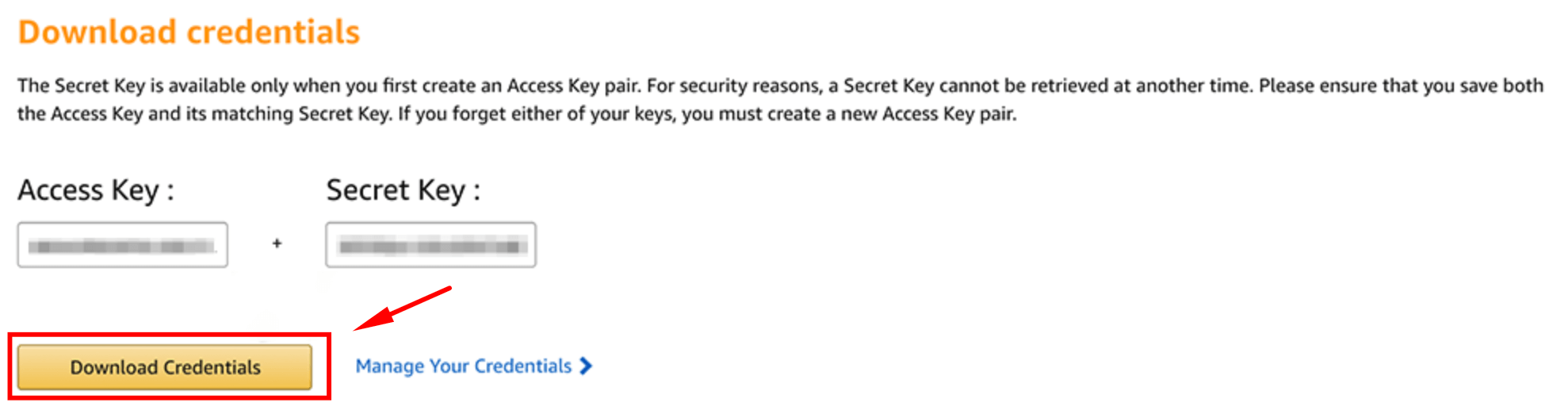
If you have any further questions, concerns, or suggestions, please do not hesitate to contact our @support team. Thank you.

