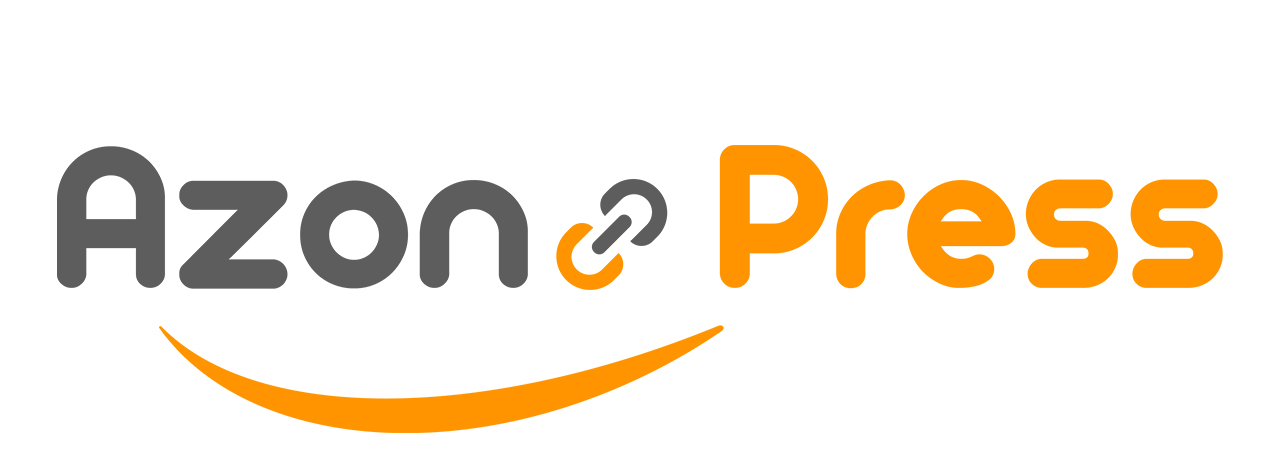How To Use AzonPress With Gutenberg Blocks
AzonPress offers you some interesting Gutenberg Blocks which will give you a lot of opportunities to show your products. This article will guide you through the process of how you can use your Gutenberg blocks and what your Azonpress Gutenberg Blocks can do.
AzonPress Gutenberg Blocks
To learn how to use AzonPress with Gutenberg Blocks, follow the steps accordingly.
First, go to the Page/Post where you want to add products from your WordPress Site.
Now, click on the Plus (+) Icon button and search for Azonpress and you will get all the available Blocks of Azonpress. These are:
- Azonpress Amazon Block
- Azp Single Product
- Azp Pros and Cons
- Azp Call to Action
- App Notice
- App Notification
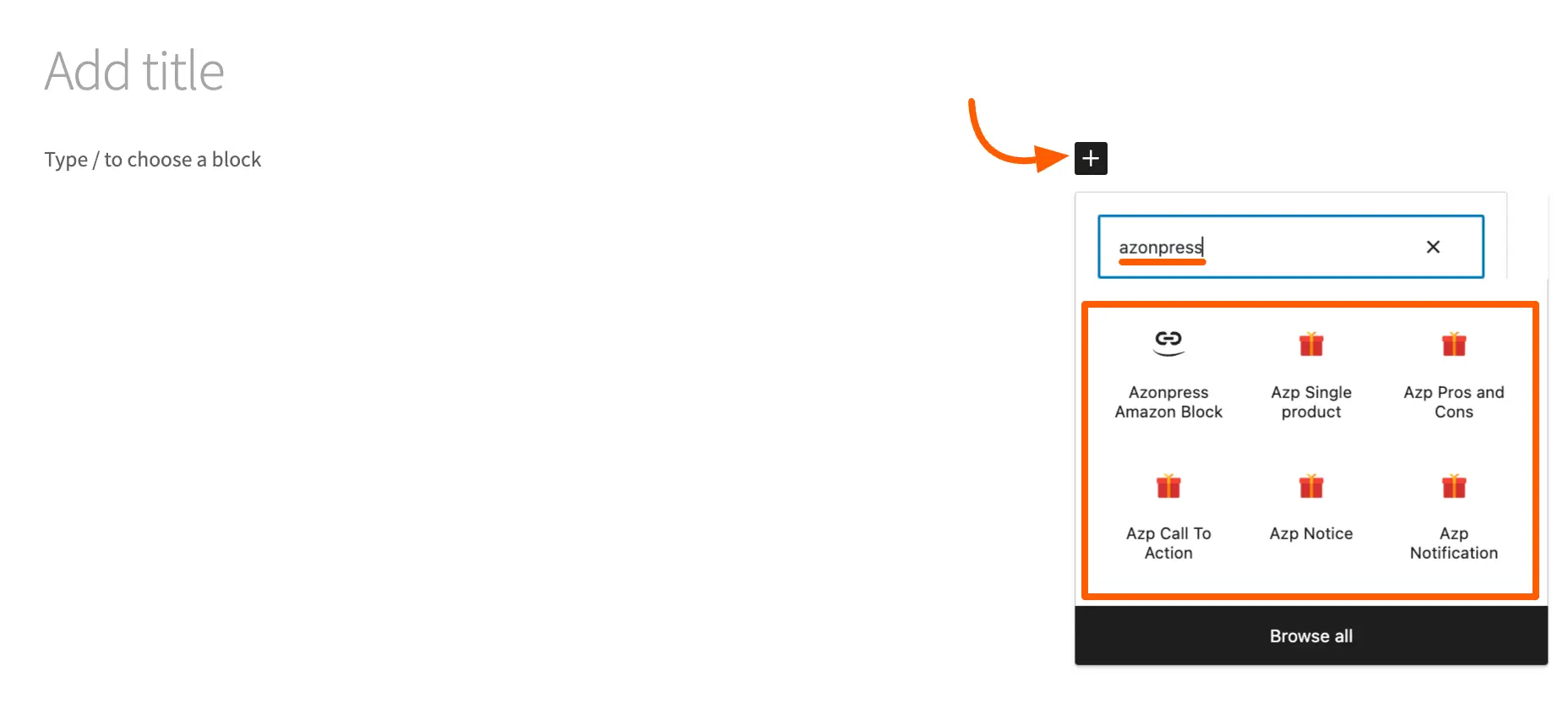
A detailed explanation of the Blocks mentioned above is given below –
Azonpress Amazon Block
With the Azonpress Amazon Block, you can create a Product Page. You can add Product Elements like the Product link, CTA, and many more. Inside this block, you will get another five different tabs for showcasing the Amazon Products. These are:
- Product Page
- Product Elements
- Best Seller List
- Comparisons Tables
- Product Tables
A brief explanation of the five tabs mentioned above is given below –
Product Page
Let’s start with the Product Page. To create a Product Page just search for the product. You can add single or multiple products to your product page by selecting them.
From the Advanced option, you can also choose the AzonPress Template option for the product page according to your needs where you will get six types of different templates.
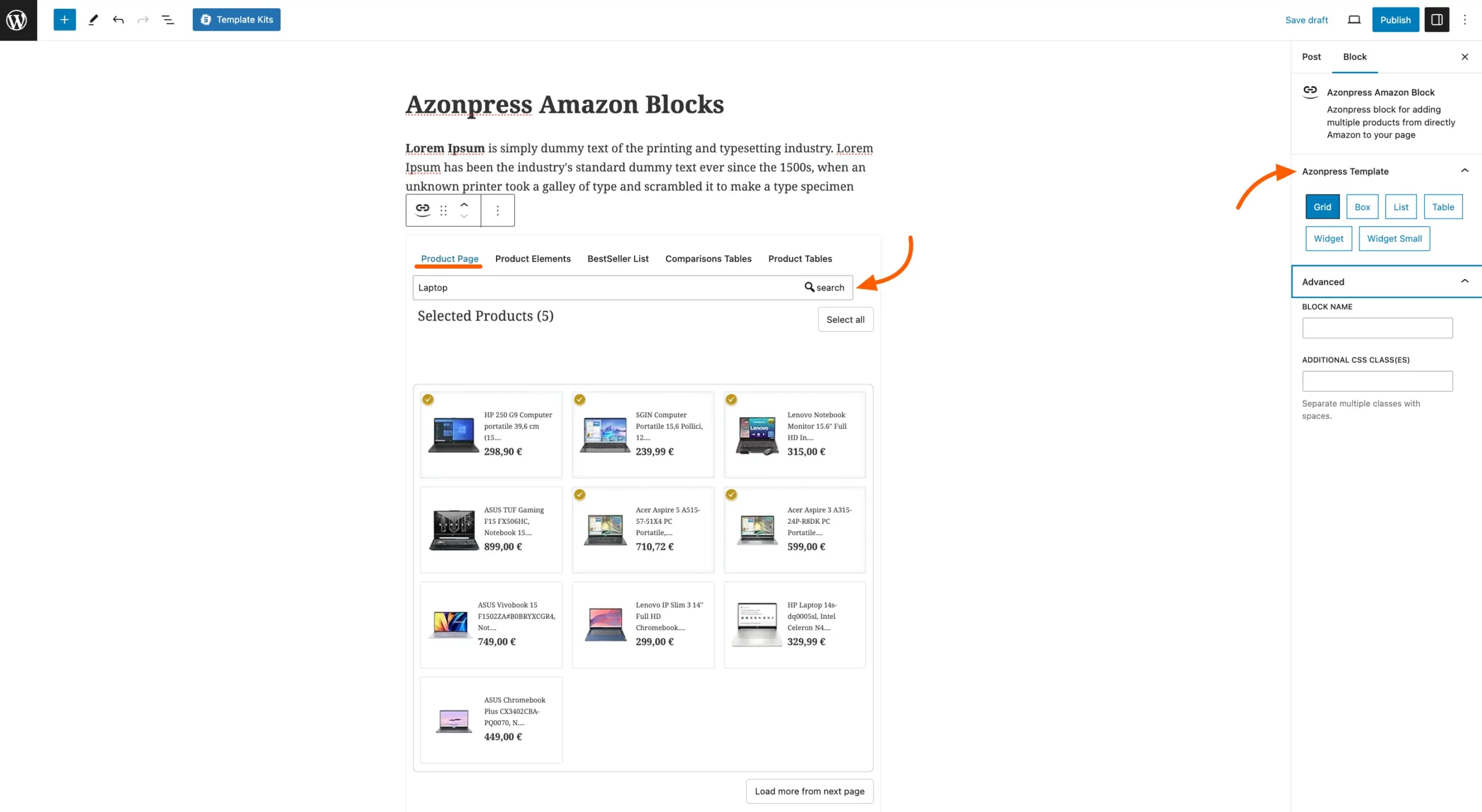
Product Elements
Product Elements will give you some product Text Link, Product Image Link, CTA Link, and Feature Box.
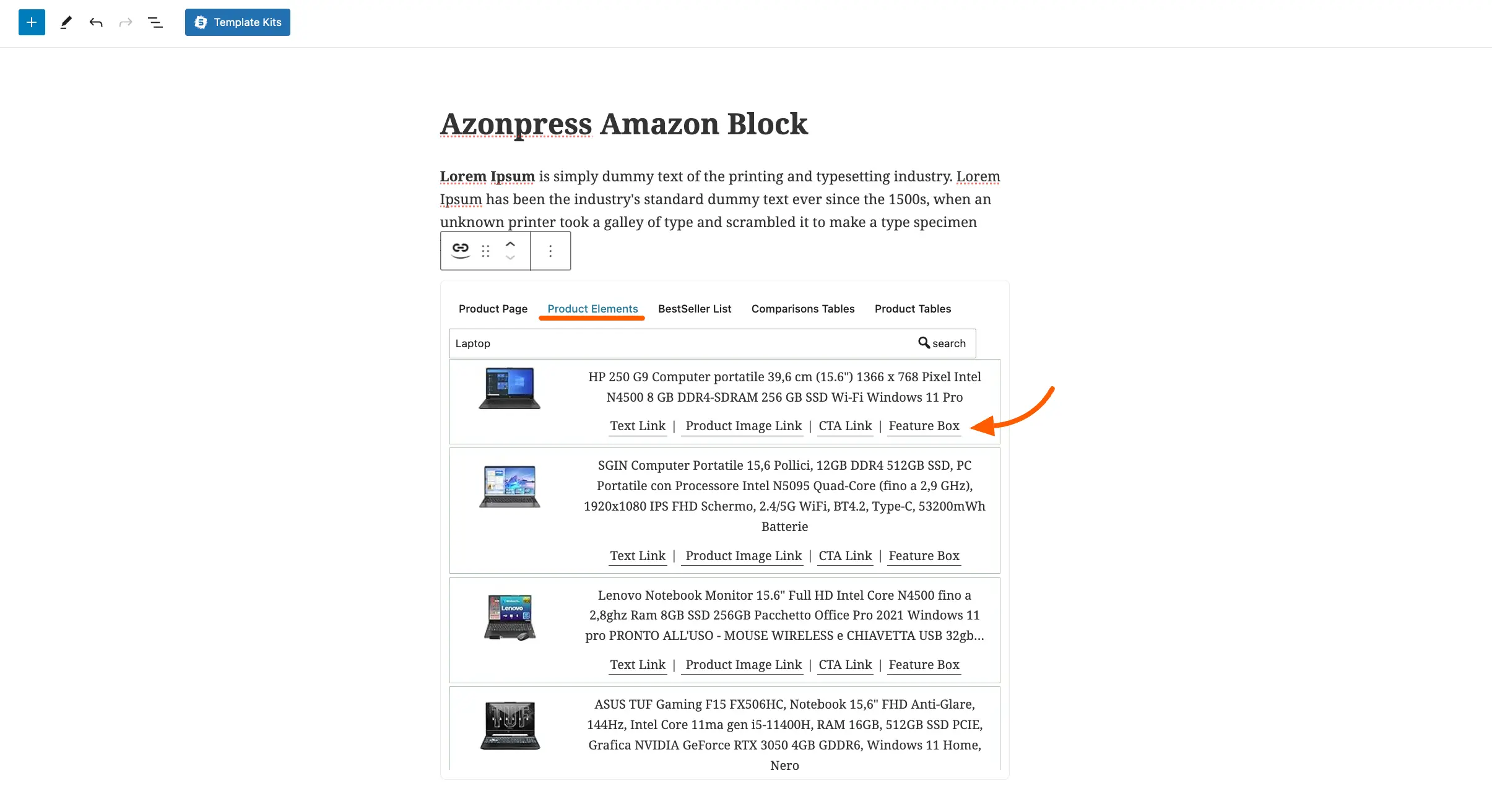
Bestseller List
Azonpress Amazon Block also shows you the Bestseller List. You just need to select the Category of the bestseller product. Then give the search term to make your search more specific.
You can also set the limit here on how many products you want to show on your product page. In the Advanced option, you will get some templates for your product showing.
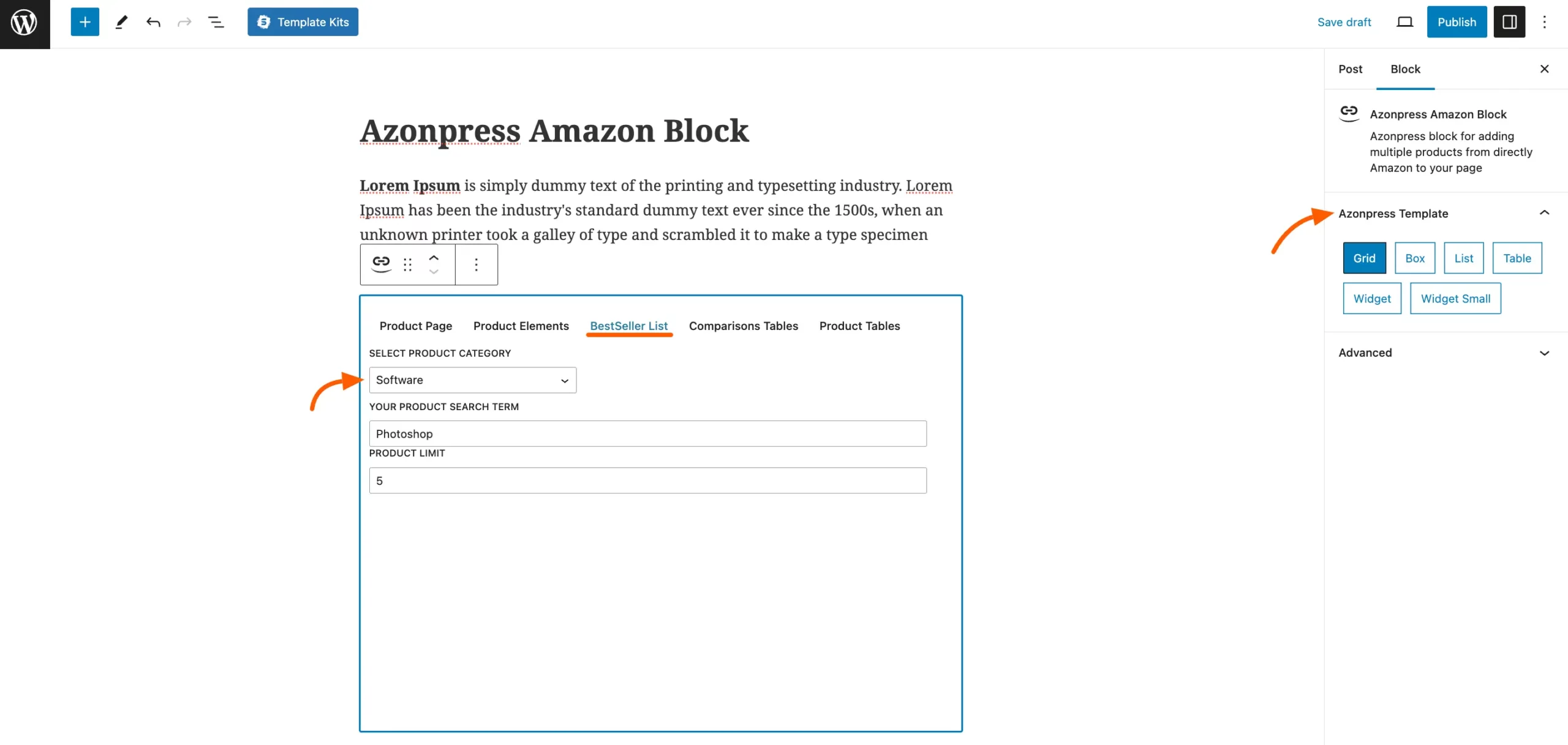
Comparison Table
On this block, you will also get the option to add your existing Comparison Table/s just by selecting them from the drop-down menu, and then your comparison table will be added to your page.
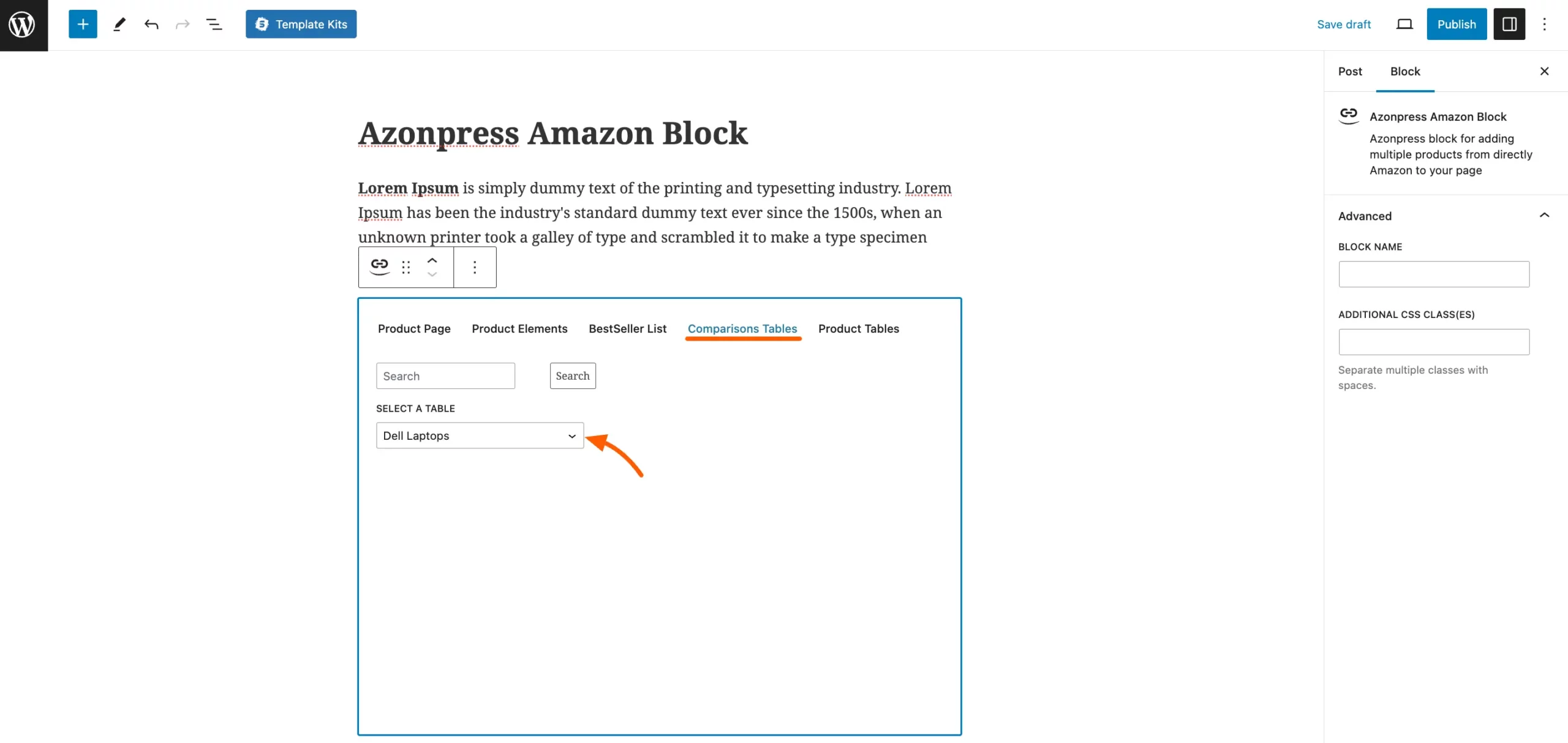
Product Tables
The last feature of this block will allow you to add your existing Product Table/s. Just select your product table from the drop-down menu to add to your page with this block.
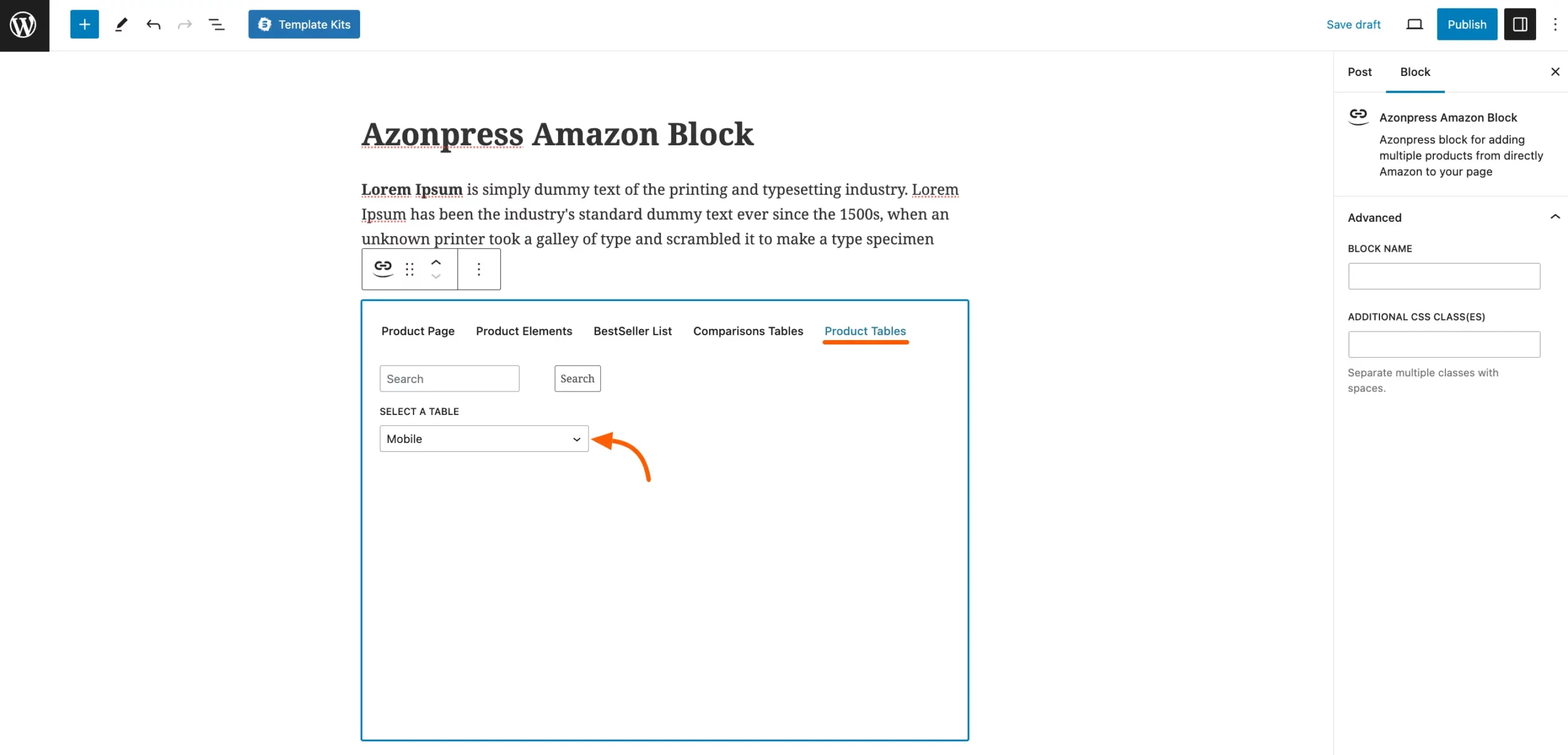
Azp Single Product Block
Azp Single Product block is for directly adding your product via URL. After adding the product you can customize the product as you want from the block section of the Azp single product.
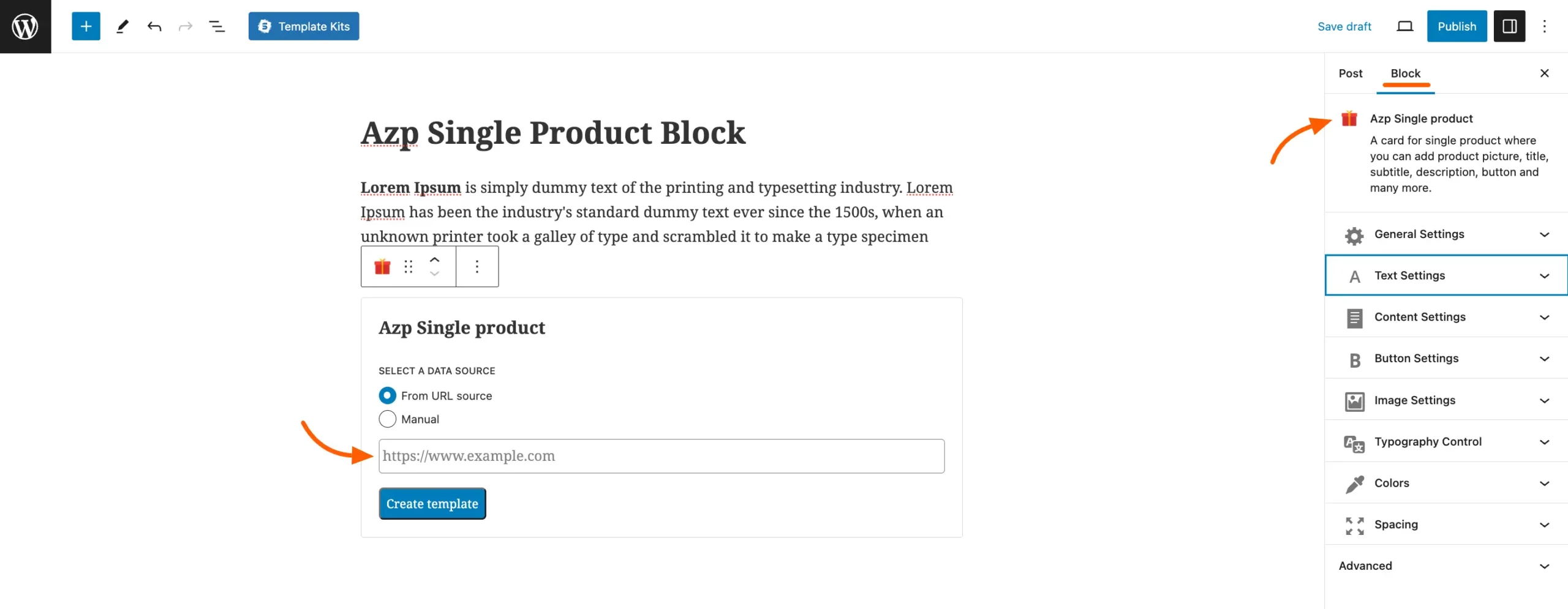
Additionally, you will get the option to add your Product manually and a lot of customization options to show your product as you want.
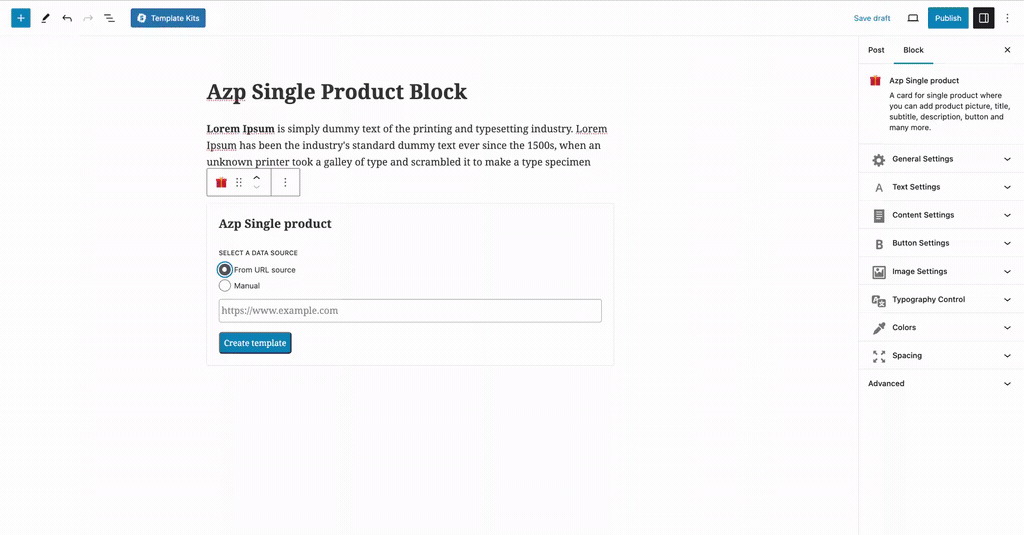
Azp Pros & Cons Block
Azp Pros and Cons Block is for adding the Pros and Cons of a product.
Additionally, you will get a lot of settings to customize your Pros and Cons features in the Block option for the Pro and Cons.
You can also change the color, add headings, change typography, add a lot of icons, and many more.
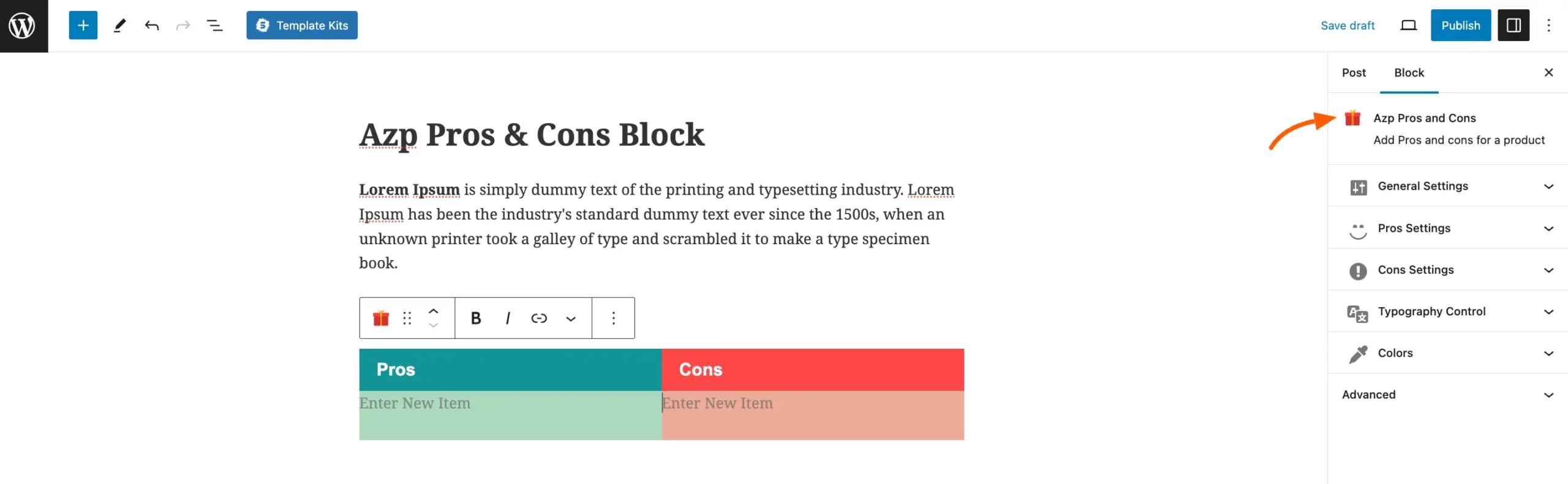
Azp Notice Block
With Azp Notice Block you can add a notice with your product. You can make a lot of customization for your Notice Block from the Block option in the right sidebar for this Notice Block.
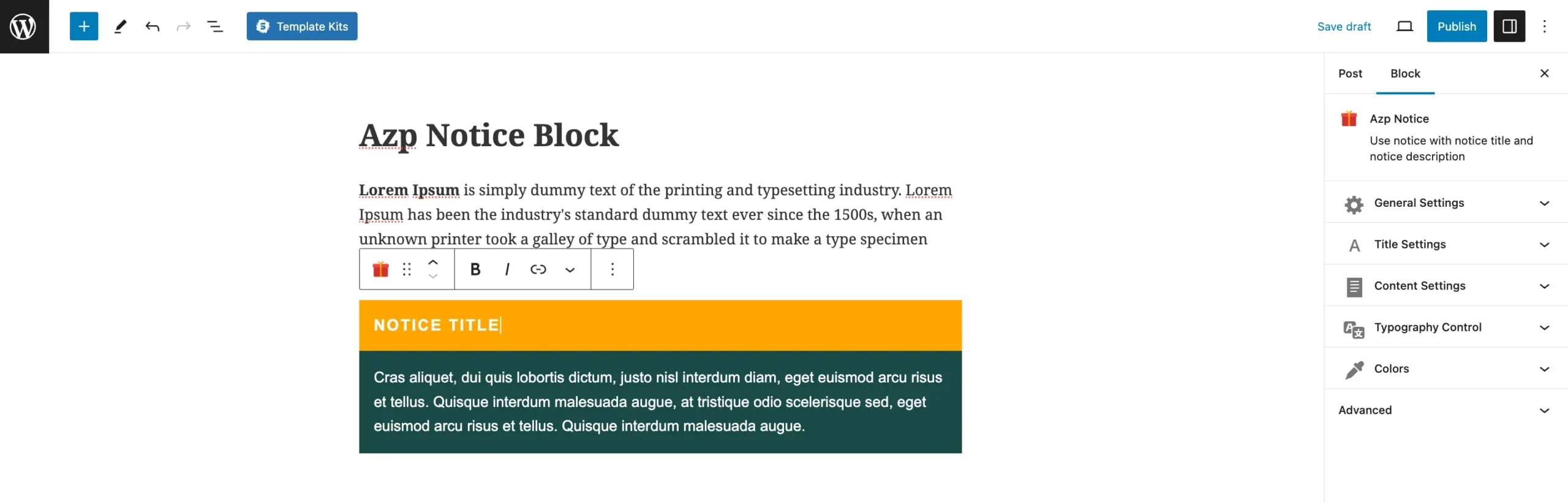
Azp Button
Azp Button is for adding a button to create a call to action button for your product. Customize this button from the right sidebar Block option.
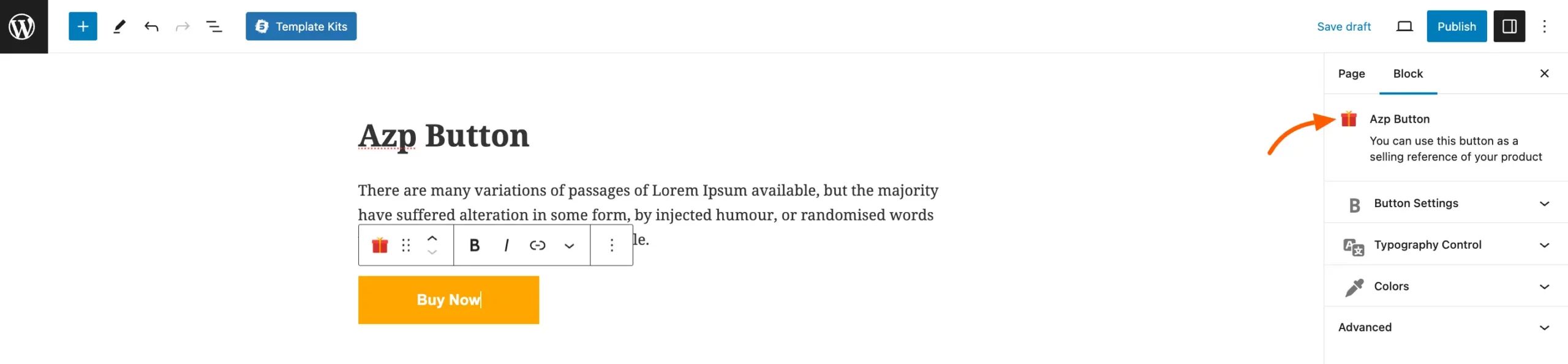
Azp Star Rating
If you want to add any rating against your product you can simply add this block on your page to add the rating section.
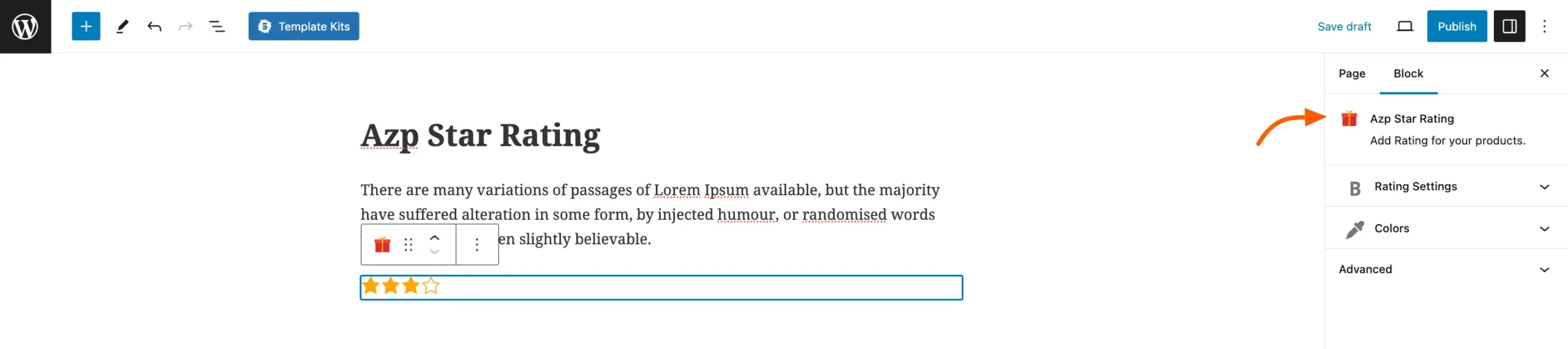
If you have any further questions, concerns, or suggestions, please do not hesitate to contact our @support team. Thank you.