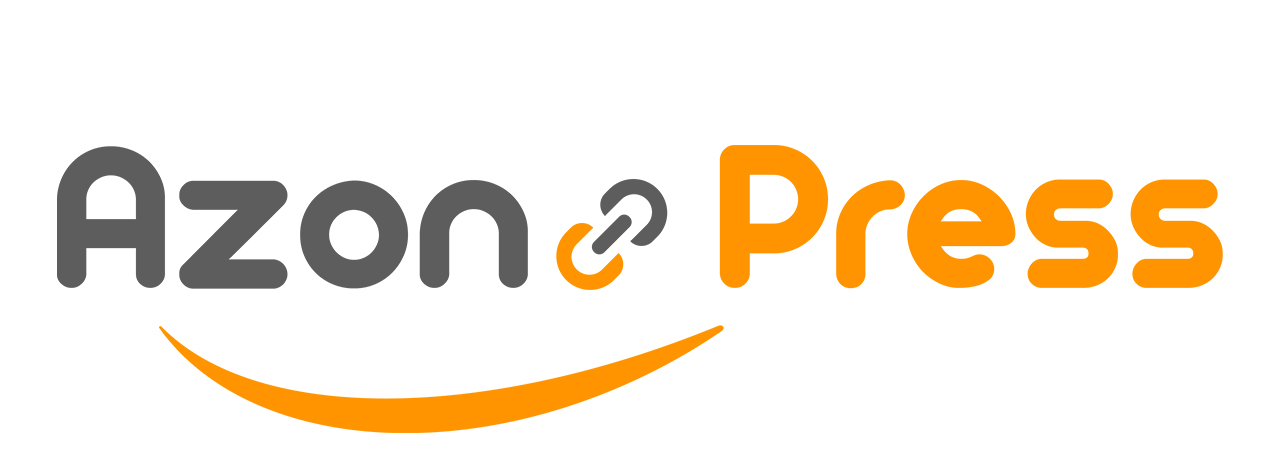BestSeller Lists
AzonPress offers an advanced feature to display Amazon products using the WordPress Classic Editor. This article guides you through using the BestSeller Lists of AzonPress in the Classic Editor of WordPress.
BestSeller Lists of AzonPress
You can use the BestSeller Lists to exhibit your best-selling products so that customers can easily conceive the ins and outs of a product.
To learn how to use BestSeller Lists options, follow the steps with the screenshots below –
First, add the Classic Editor block on your desired Page/Post (e.g., I have added the classic editor to a new post).
Now, to add the Classic Editor, click the Gutenberg editor’s Plus (+) icon.
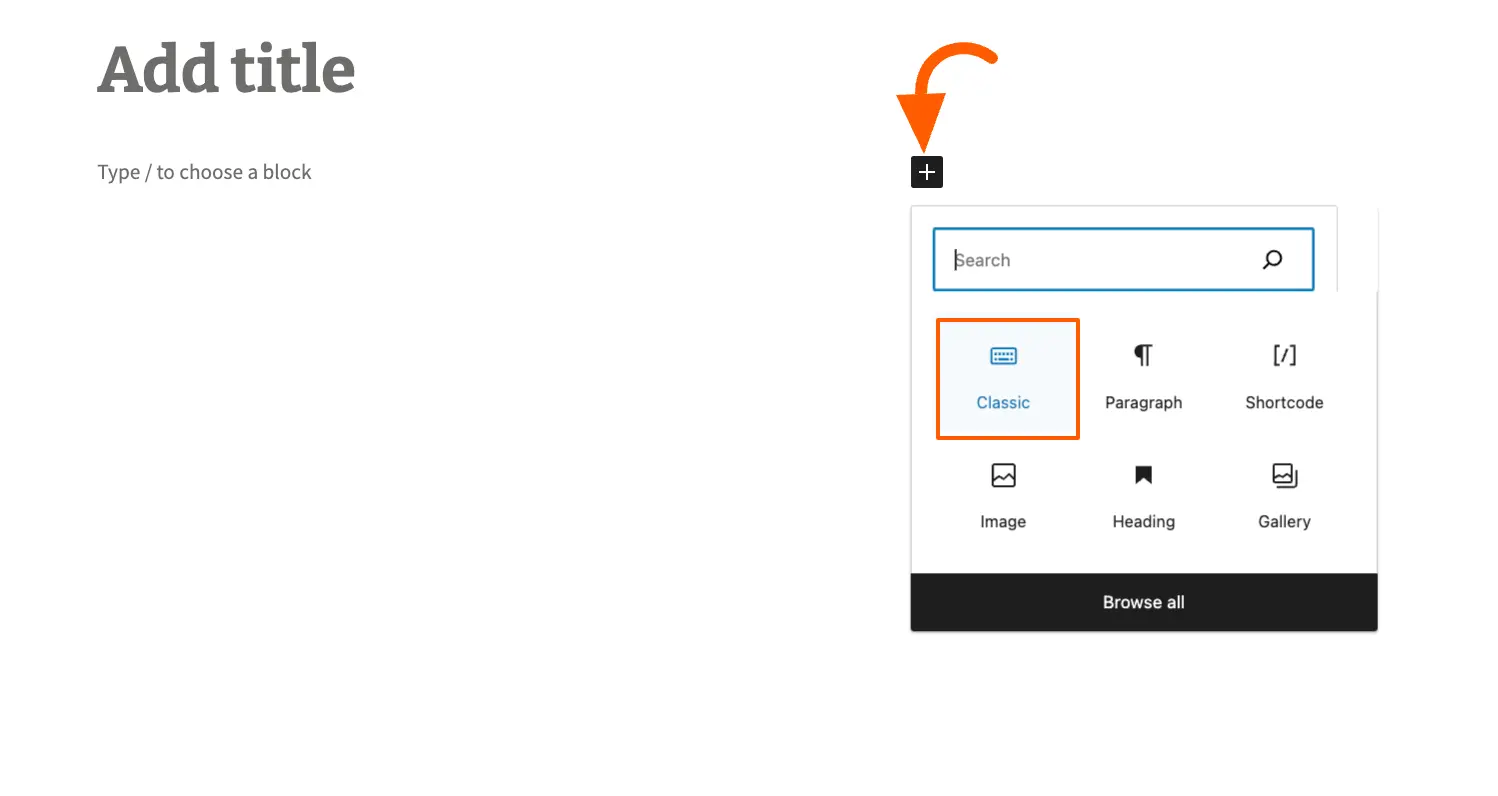
Next, click the Add Media option from the classic editor bar, and a pop-up window appears with a couple of options.
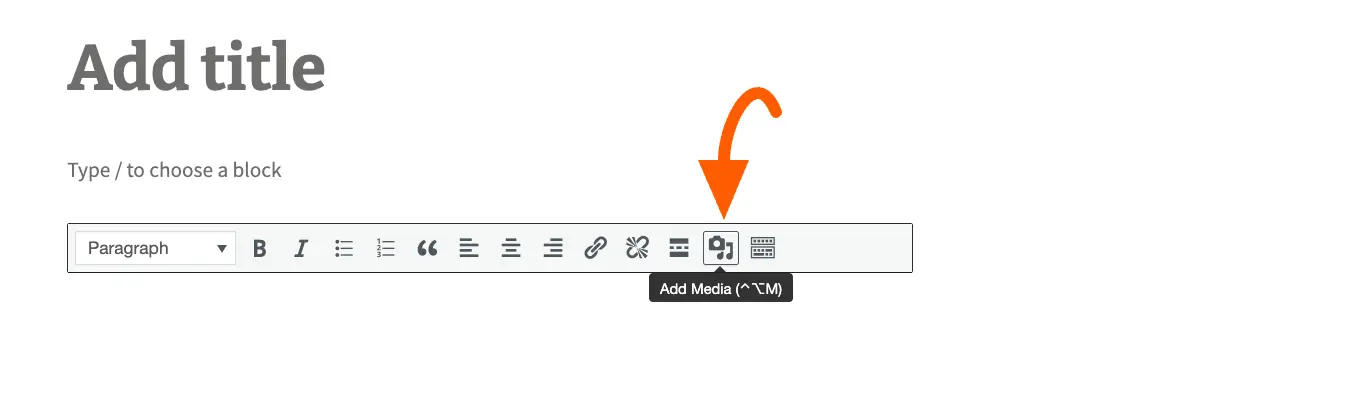
Now, press AzonPres from the left sidebar and you will get BestSeller Lists tabs with various settings options for showcasing your Amazon products.
To learn the use of these settings options in detail, read this Documentation.
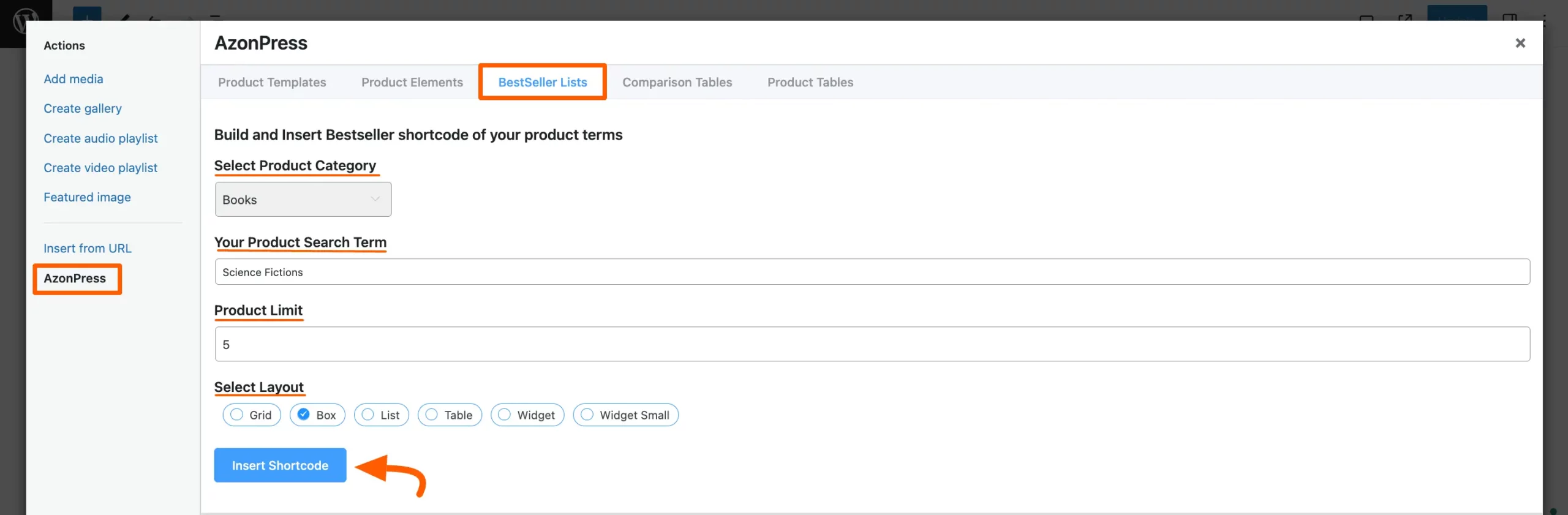
Here, is the preview of the post where the selected Amazon Products are displayed as BestSeller Lists.
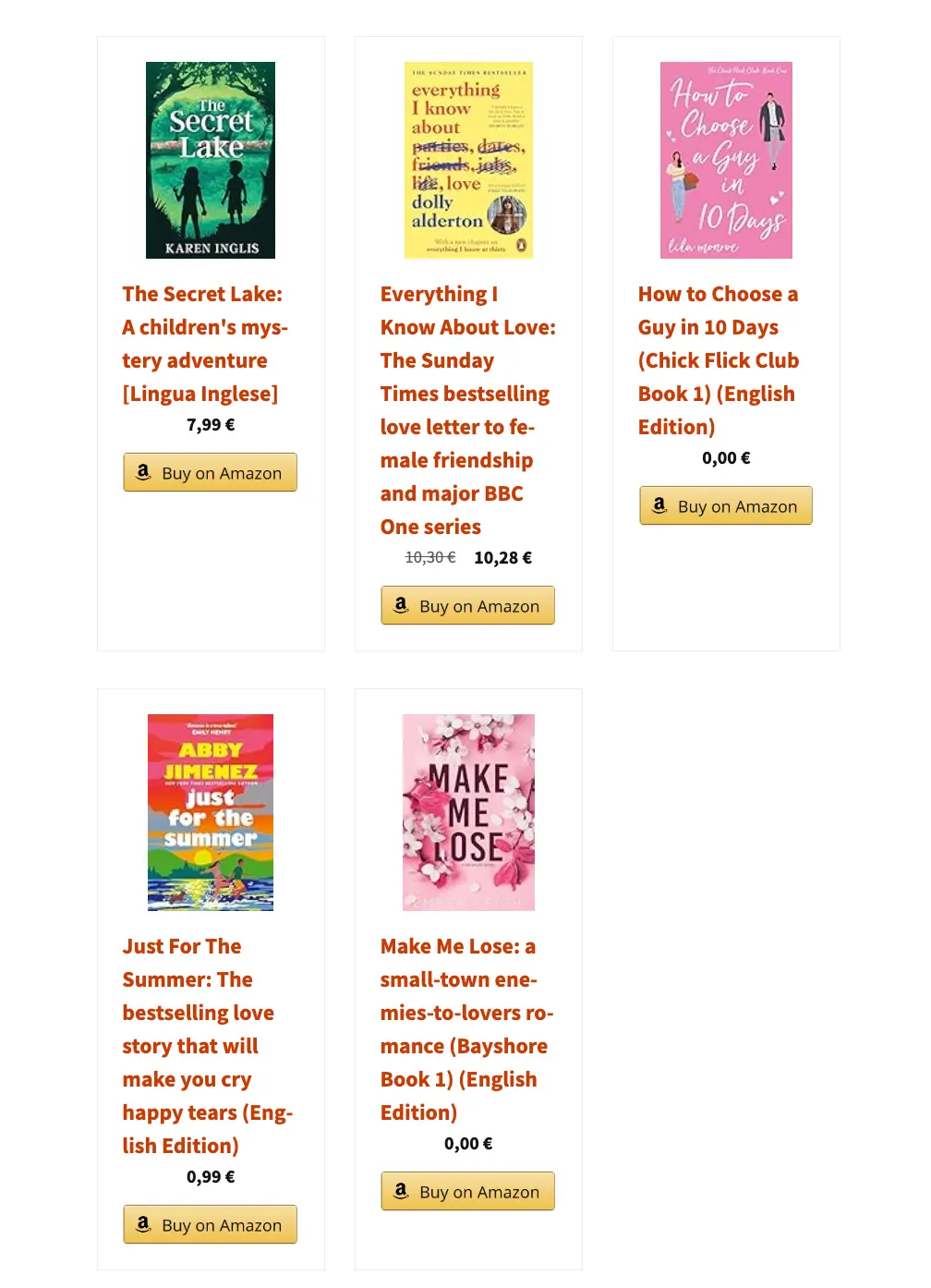
If you have any further questions, concerns, or suggestions, please do not hesitate to contact our @support team. Thank you.