AzonPress allows you to easily re-route the Amazon links to different stores based on the user’s location and offers a GeoTracking Settings option to track your customers’ locations using this. This article will guide you through the process of configuring custom Geo Tracking in AzonPress.
Geo Tracking API Settings in AzonPress
To learn how to configure custom GeoTracking API in AzonPress, follow the steps with the screenshots below –
First, go to Settings from your AzonPress Navbar and open the GeoTracking Settings option from the left sidebar.
Now, here you have to give the MaxMind API Key to enable your GEO Tracking/Targeting.
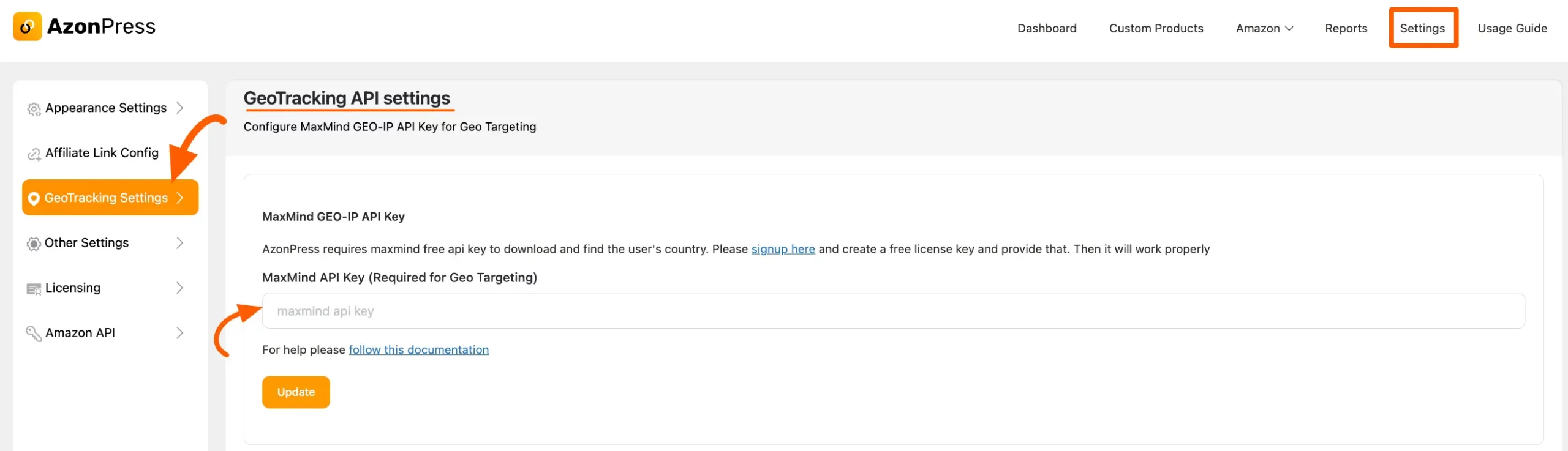
How To Get Maxmind GEO-IP API/License Key
To learn how to get the Maxmind GEO-IP API Key, follow the steps with the screenshots below –
First, log in to your Maxmind Account or sign up here for free.
After logging into the MaxMind account, go to Manage Licence Key from the left sidebar, and click on the Generate new license Key button.
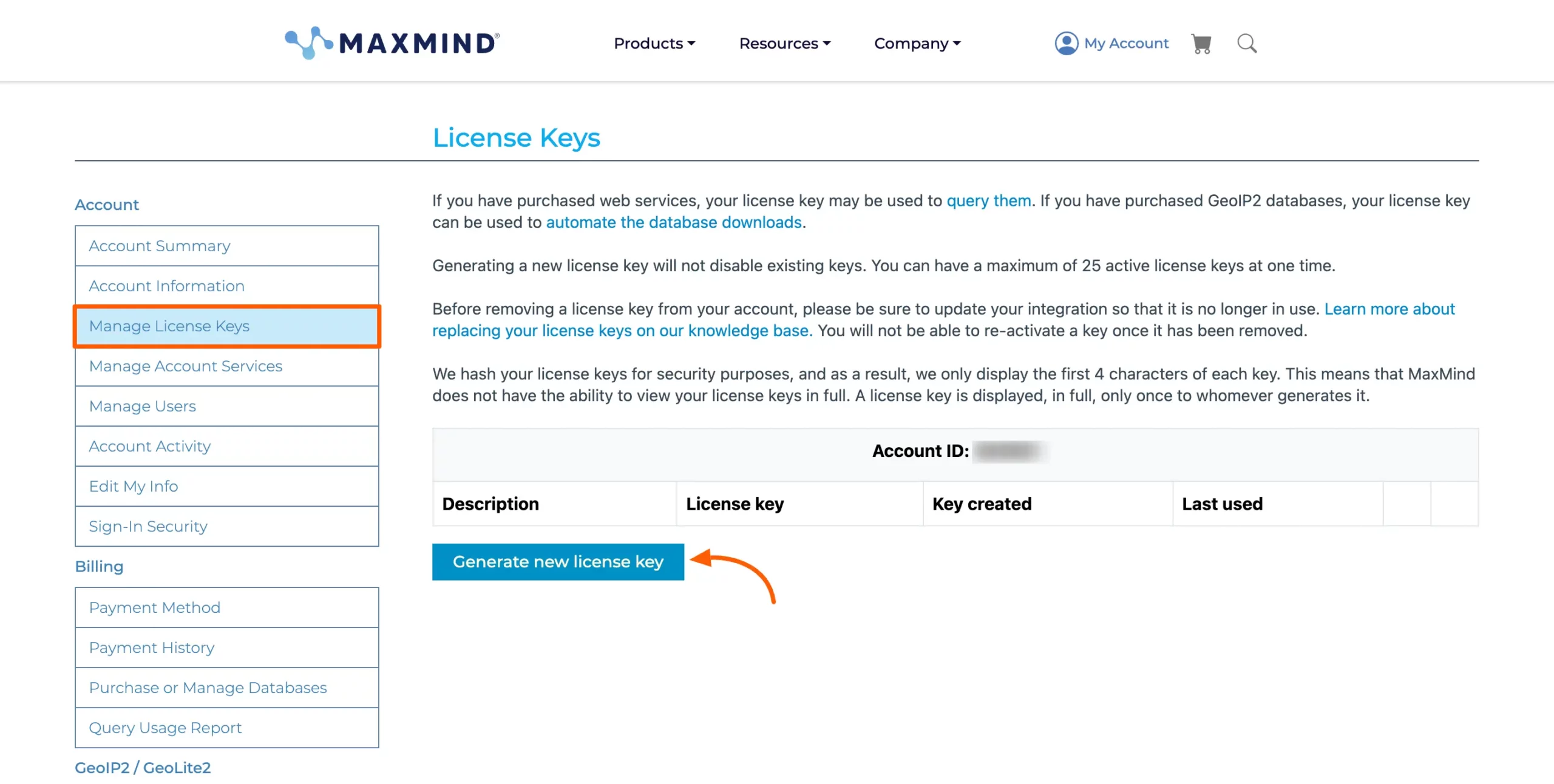
A confirmation page will come to Generate New Licence Key, click on the Confirm button here.
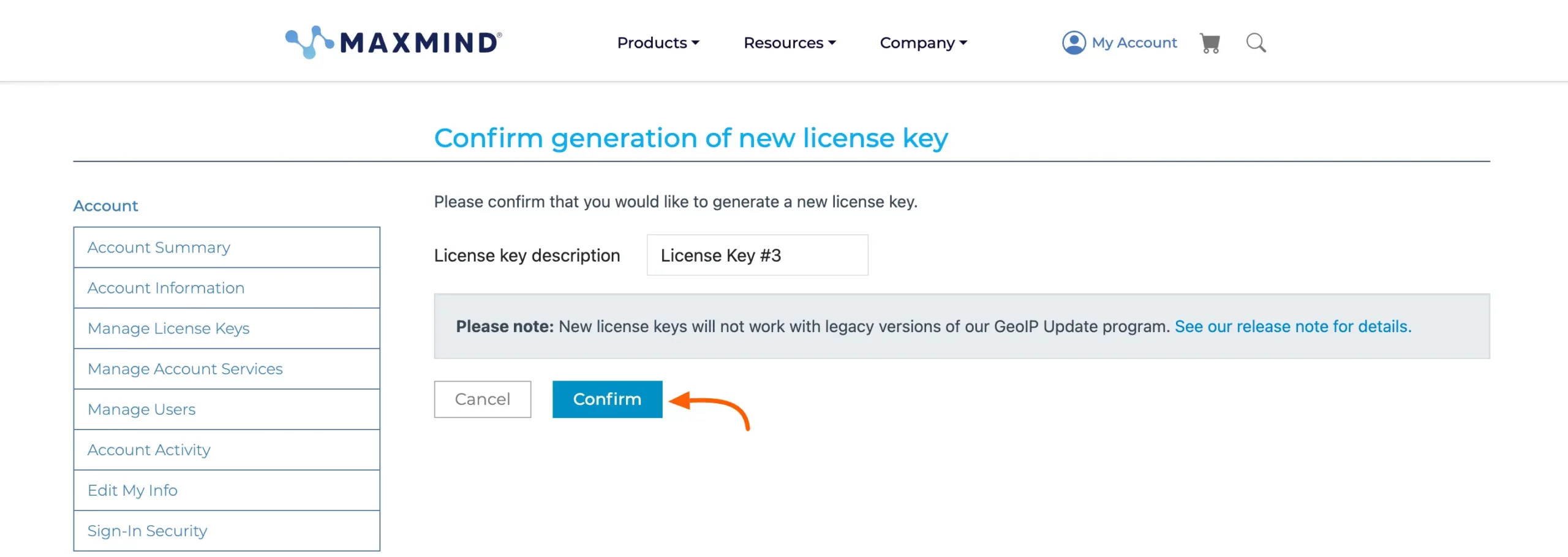
Now you will get your Maxmind API key. Copy it from here.
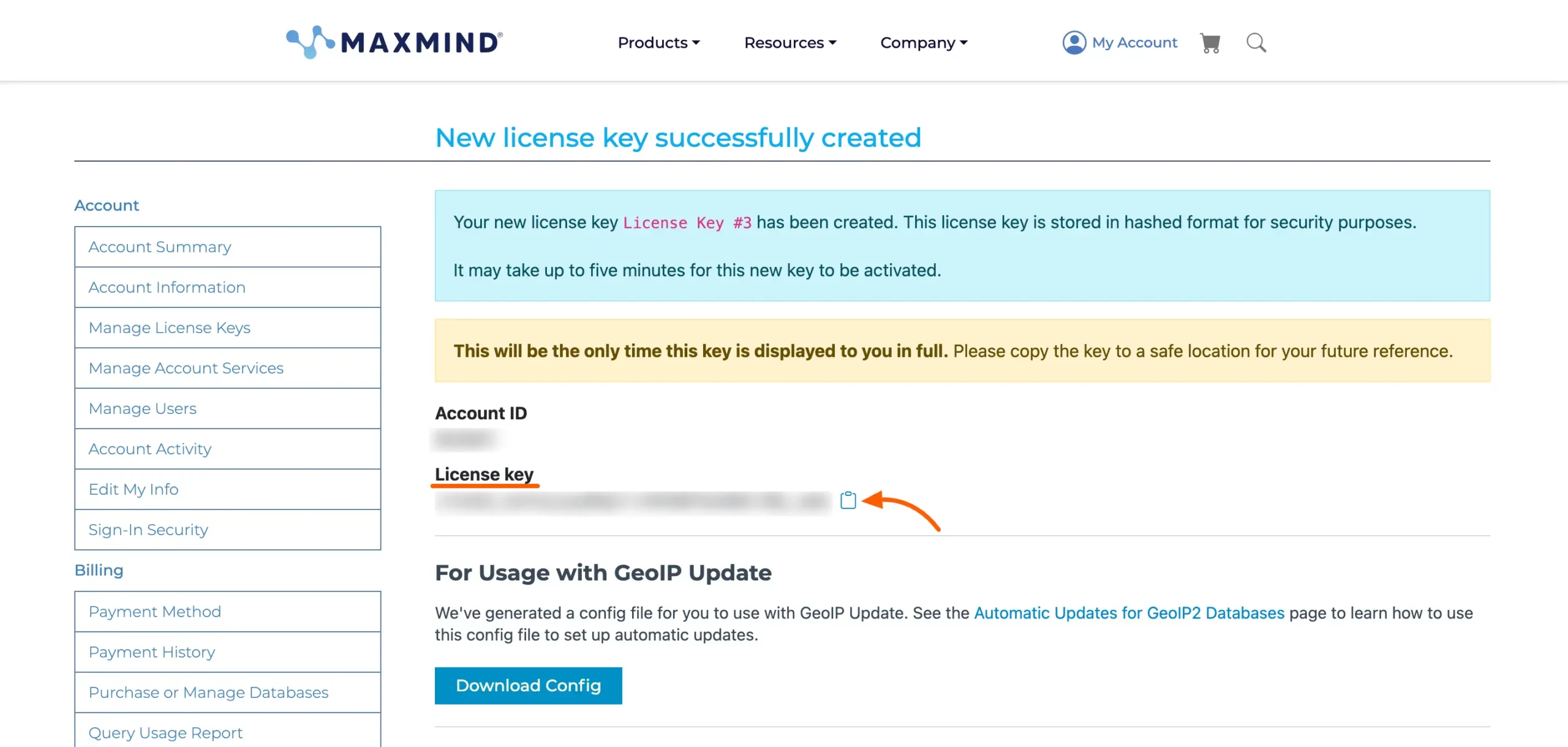
Update API Key on AzonPress
Go back to Settings from the AzonPress Navbar again and open the GeoTracking Settings option.
Now, paste the API Key you have copied from the Maxmind account into the MaxMind API Key field and click on the Update button.
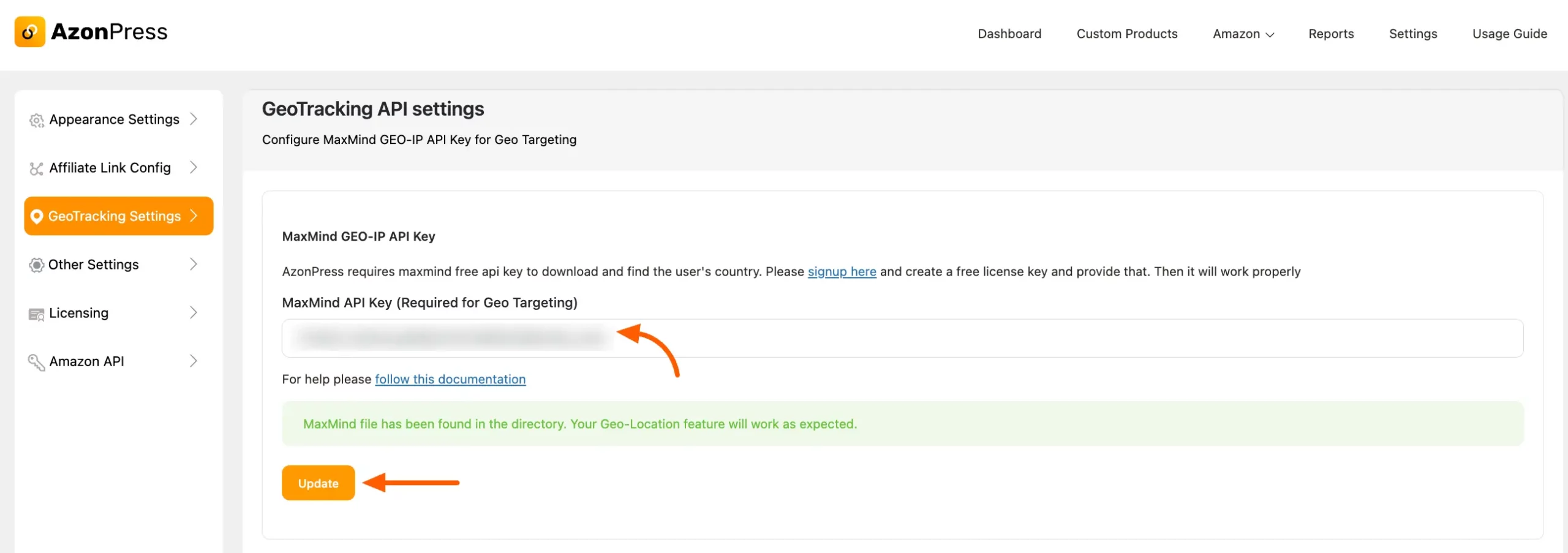
Now Geo-targeting/tracking will work just fine with AzonPress!
If you have any further questions, concerns, or suggestions, please do not hesitate to contact our @support team. Thank you.

