In AzonPress, the “Overview” feature of the Reports section displays overall click reports for all your affiliate products with filtering options. This article will guide you through the explanation of the Overview of Reports.
Overview of Reports
To learn about all the available options under the dashboard overview of Reports, follow the steps with a screenshot below –
First, go to Reports from the AzonPress Navbar and the Overview page will open automatically. Then, you will get all the options of Reports Overview for all your Products.
All the options for reports overview are briefly explained below:
- Here, you can Filter click reports based on timeframes like Year (ongoing year), Last Month, This Month (ongoing month), Last Week, Today (ongoing day), and selecting All shows the overall report for the entire time range.
- In this option, you can use the Date Filter to view reports from a specific timeline.
- Click Tracking Overview: With this option, you will get an overview of the clicks you receive from your affiliate products. Such as –
- Total clicks: All the clicks received from all your products on your site.
- Unique clicks: All the unique clicks you received from all your products.
- Total Views: All the views you got from all your products on your site.
- Total countries: All the number of countries from where you got the clicks.
- Click Tracking Report: Here, you can see your graph of total click reports for the recent days in a line chart.
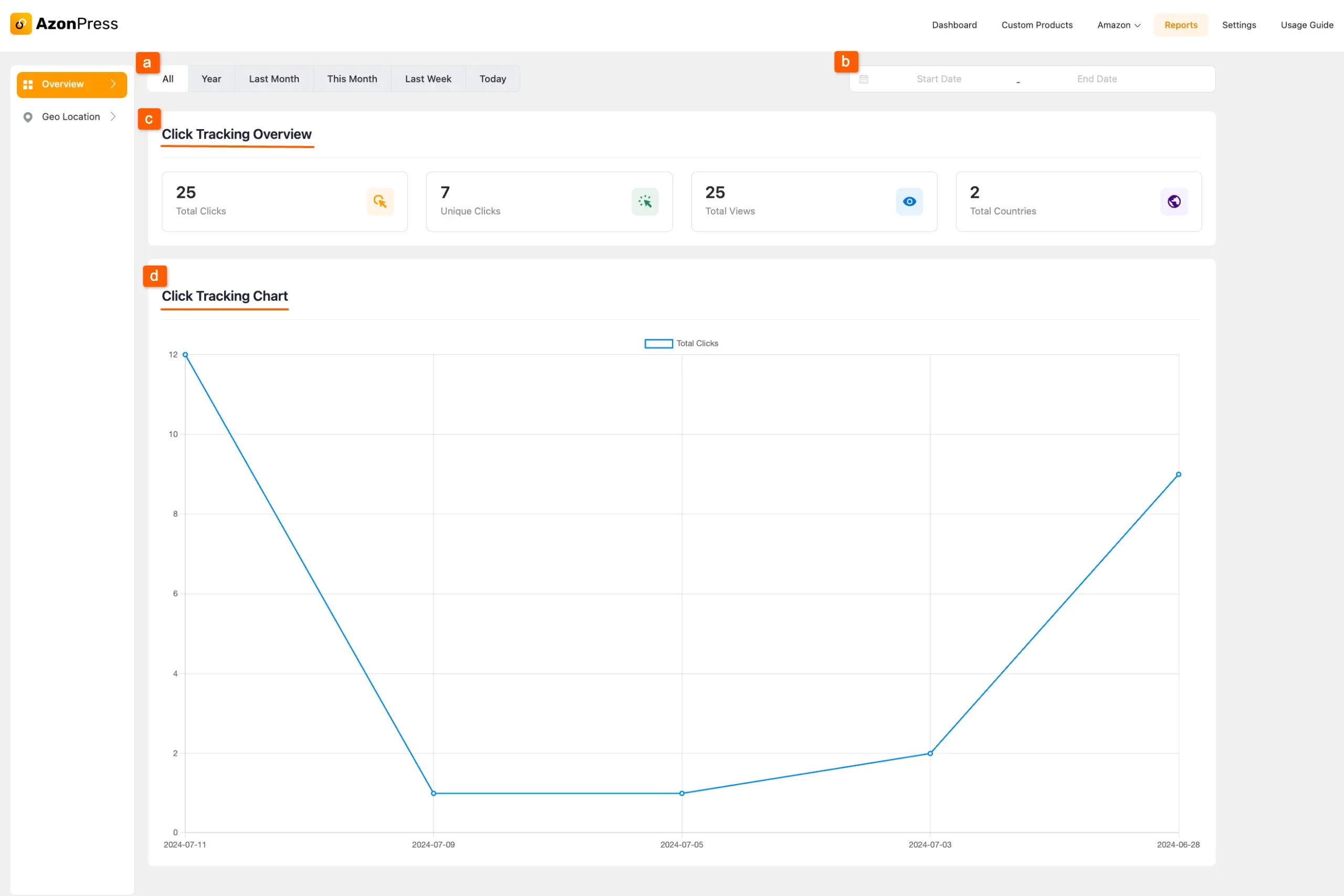
If you have any further questions, concerns, or suggestions, please do not hesitate to contact our @support team. Thank you.

