In AzonPress, the “Geo Location” feature of the Reports section allows you to view click reports, track the origin of clicks, and display the information on a Geo Tracking Map for your Amazon Products & Comparison Tables, and Custom Products. You can also see the number of clicks received from each country and filter your report for a specific time range. This article will guide you through how you can view the Geo Location Report.
Geo Location Reports with AzonPress
To learn how you can view the Geo Location Reports in AzonPress, follow the steps with the screenshots below –
Remember, to view this GEO Location Report, first you need to configure GEO Tracking with Maxmind GEO-IP API Key. To Configure the Maxmind API Key, you can follow this Documentation.
First, go to Reports from the AzonPress Navbar, click the Geo Location option, and get your Geo Location Report for all your Products.
All the options of Reports are briefly explained below:
- Here, you can Filter click reports based on timeframes like Year (ongoing year), Last Month, This Month (ongoing month), Last Week, Today (ongoing day), and selecting All shows the overall report for the entire time range.
- In this option, you can use the Date Filter to view reports from a specific timeline.
- You can also see how many clicks you got from each country by clicking on the Show Click From Each Country button.
- With this Plus and Minus icon, you can zoom out and zoom in on your Geo Tracking Map.
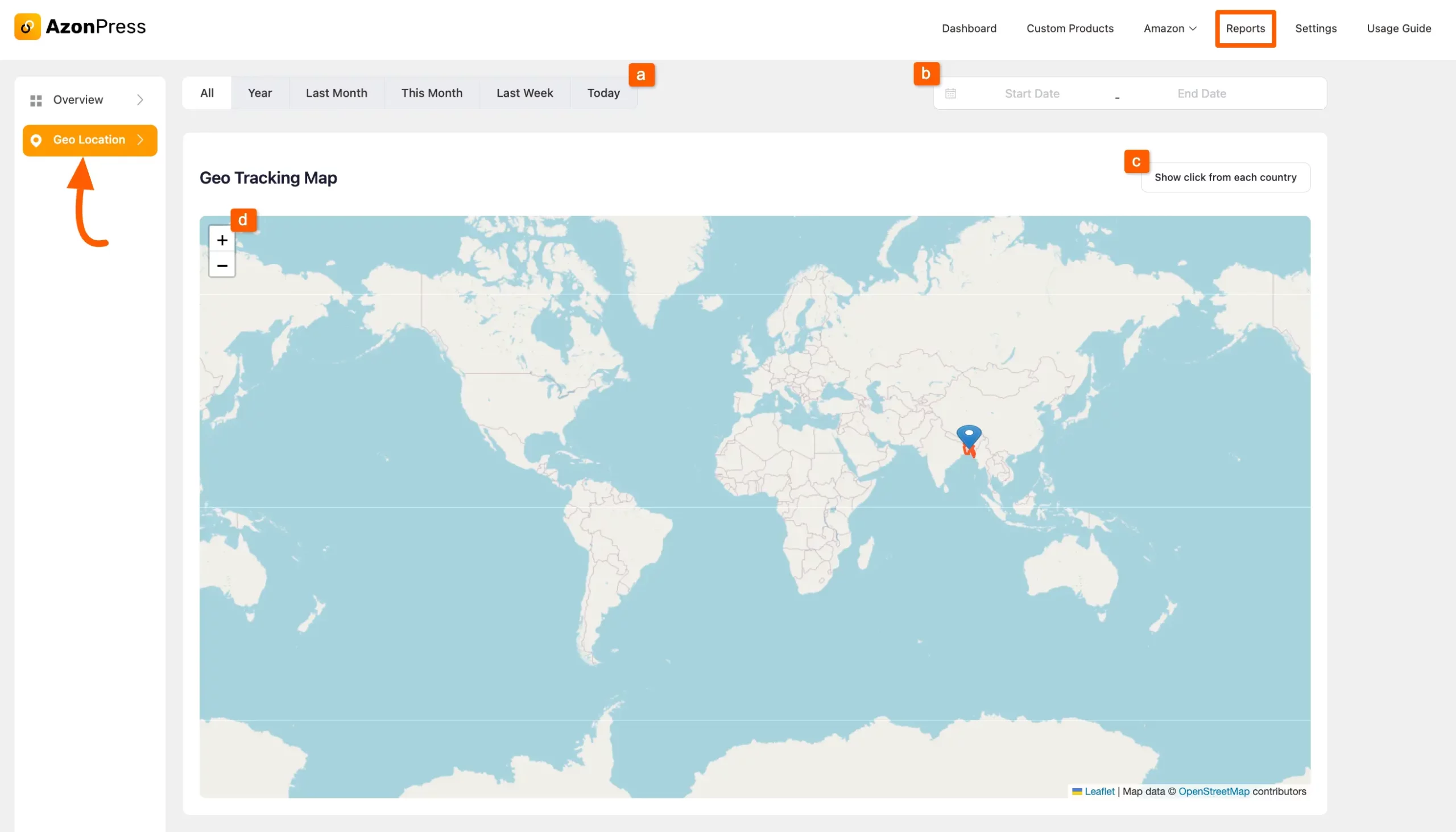
If you have any further questions, concerns, or suggestions, please do not hesitate to contact our @support team. Thank you.

