In AzonPress, the “Affiliate Link Configuration” settings allow you to create an Affiliate link with Query Params. You can make query param affiliate links for any e-commerce website with only the Custom Product feature of AzonPress. This guide will help you through adding the Query Params to your product link with AzonPress.
What are Query Params?
Generally, query params are the parameters attached to the end of a URL and separated from the URL by a question mark (?). The section before the question mark is the path parameter, and the section after the question mark is the query. The path parameter defines the resource location, while the query parameter defines sort, pagination, or filter operations. The user’s input (the query) is passed as a variable in the query parameter.
Add Query Params with Global Affiliate Link Configuration
To learn how to add Query Params, follow the steps with screenshots below:
First, go to Settings from the AzonPress Navbar and click on Affiliate Link Configuration.
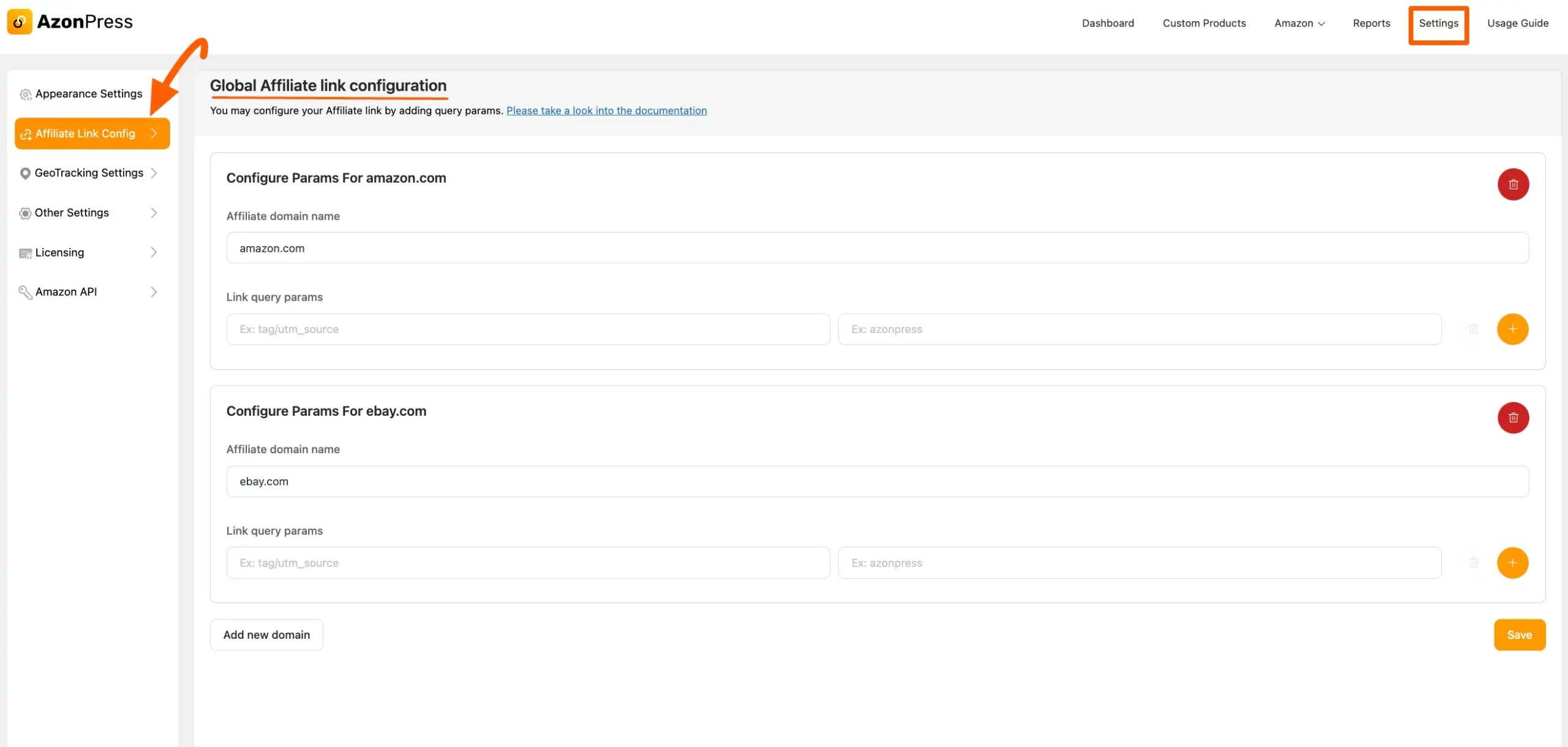
Here, on the Global Affiliate Link Configuration page, you will find two domain options for configuring Query Params in your link. These are:
- Configure Params For amazon.com
- Configure Params For eBay.com
- You can add multiple domains as per your needs besides these two default ones.
- First, give the domain name into the Affiliate domain name field from where you want to add your product and query param on that product link.
- Now, to configure the query params in the existing domains, enter the query (as a text form) into the Link query params fields.
- You can Delete the existing configuration domain anytime if needed just by clicking the Trash icon.
- But, if you want to add more Link Query Params besides the default one under a domain, you can do this by clicking the Plus icon.
- You can also Delete the Link Query Params by clicking the Trash icon except the default one.
- Additionally, if you want to add more domains for query params, click the Add new domain button and follow the same process.
Once you are done, click the Save button to save all the configurations or changes you made.
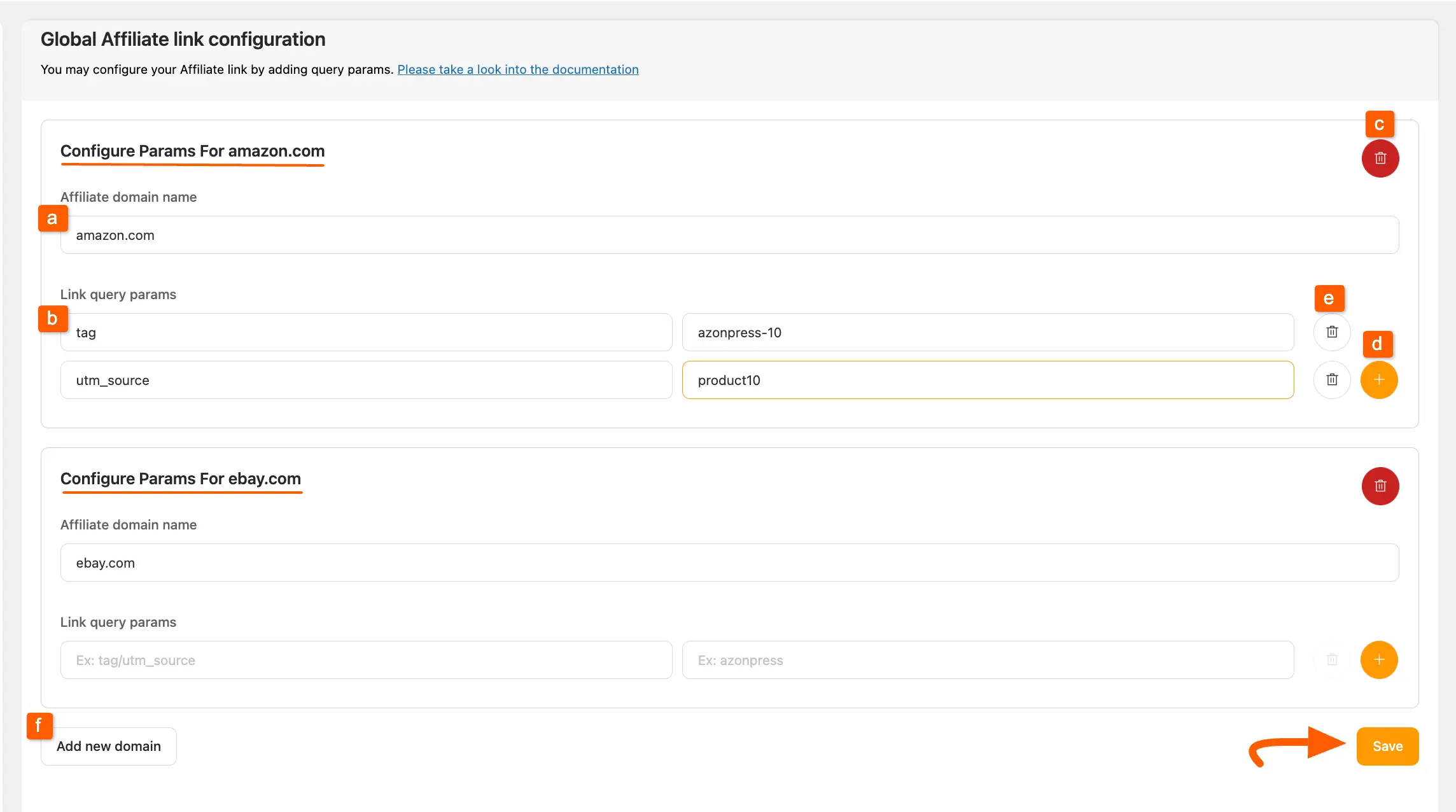
Example of Adding Query Params
You can see the preview of the link of Amazon Products where the query param is added with a screenshot below –
Here, you can see that after the question mark, the query parameter “tag=azonpress-10 & utm_source=product10” is added to the link under the amazon.com domain.
Remember, the query params feature works only for the Custom Products.
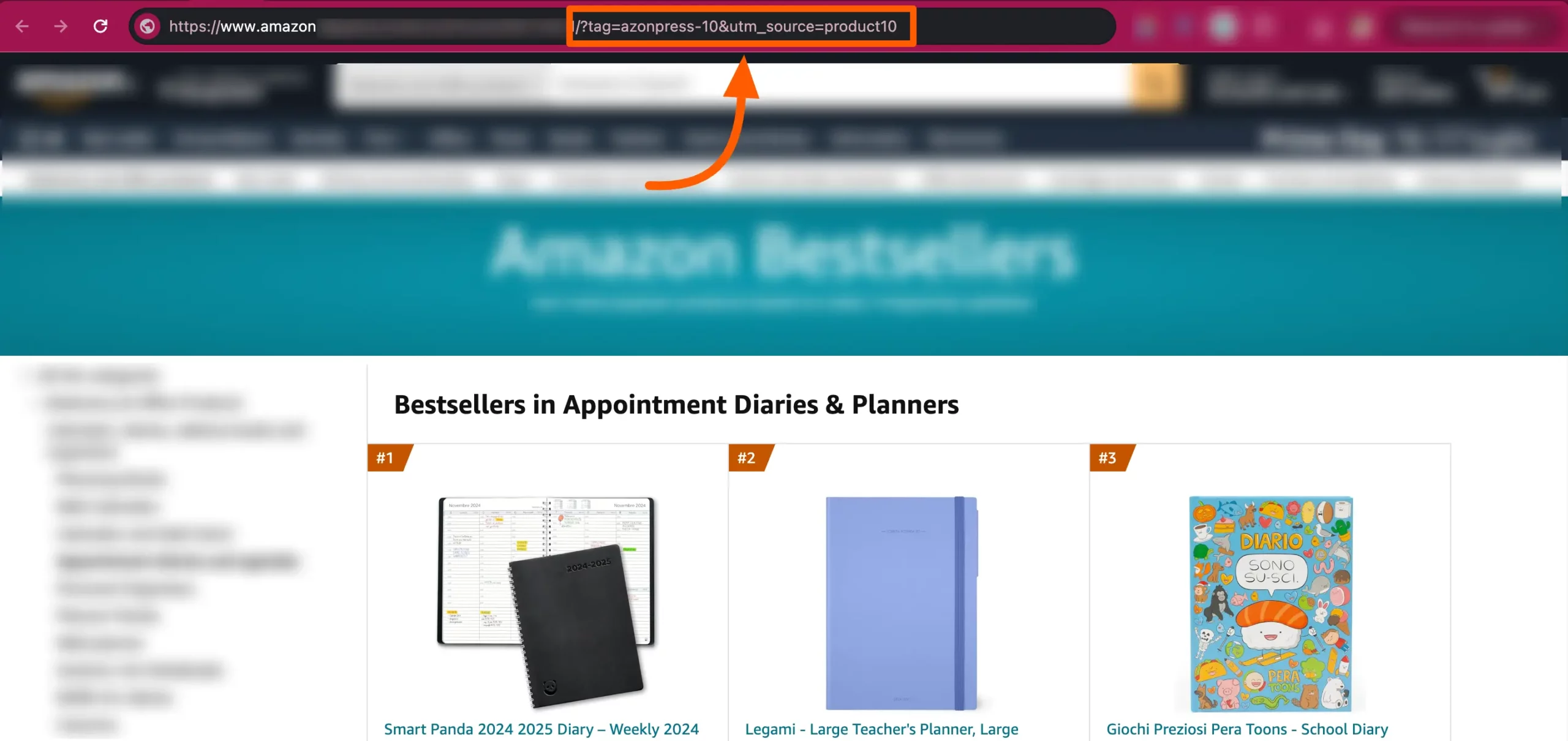
Add Query Param Directly in a Custom Product
You will also find an Add Link Query Param option in your Single or Multiple Custom Products to add the Query Param for those specific custom products.
The basic difference is that if you add query params from the Global Affiliate Link Configuration settings page, they will apply to all custom product links. But, if you add query params directly within a specific Custom Product, they will only apply to that product’s URL.
To learn how to add query params directly inside a specific custom product, follow the steps with the screenshots below –
First, go to Custom Products from the AzonPress Navbar and open your desired Custom Product where you want to add the query param.
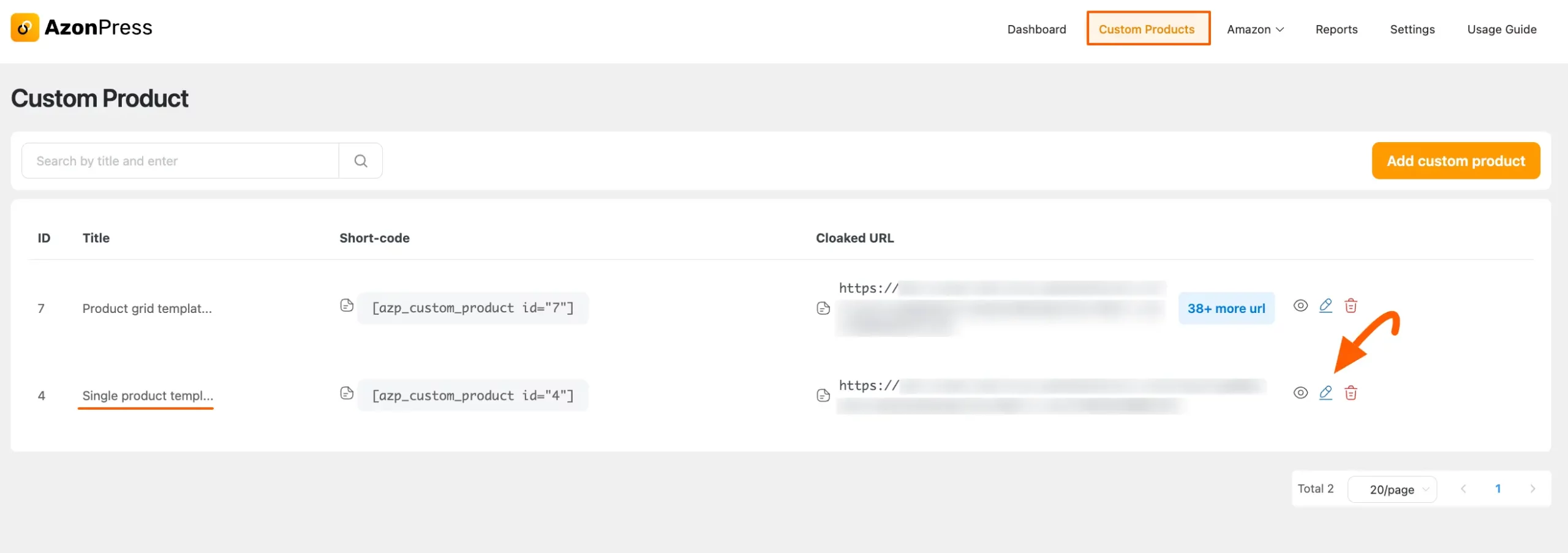
Then, go to Settings from the right-hand sidebar and scroll down to the Add Link Query Params option.
Now, add your query param according to your needs and if you want to add more query params just click the Plus icon.
Finally, press the Save Template or Update & Save Template button and the query param will be added to this specific product.
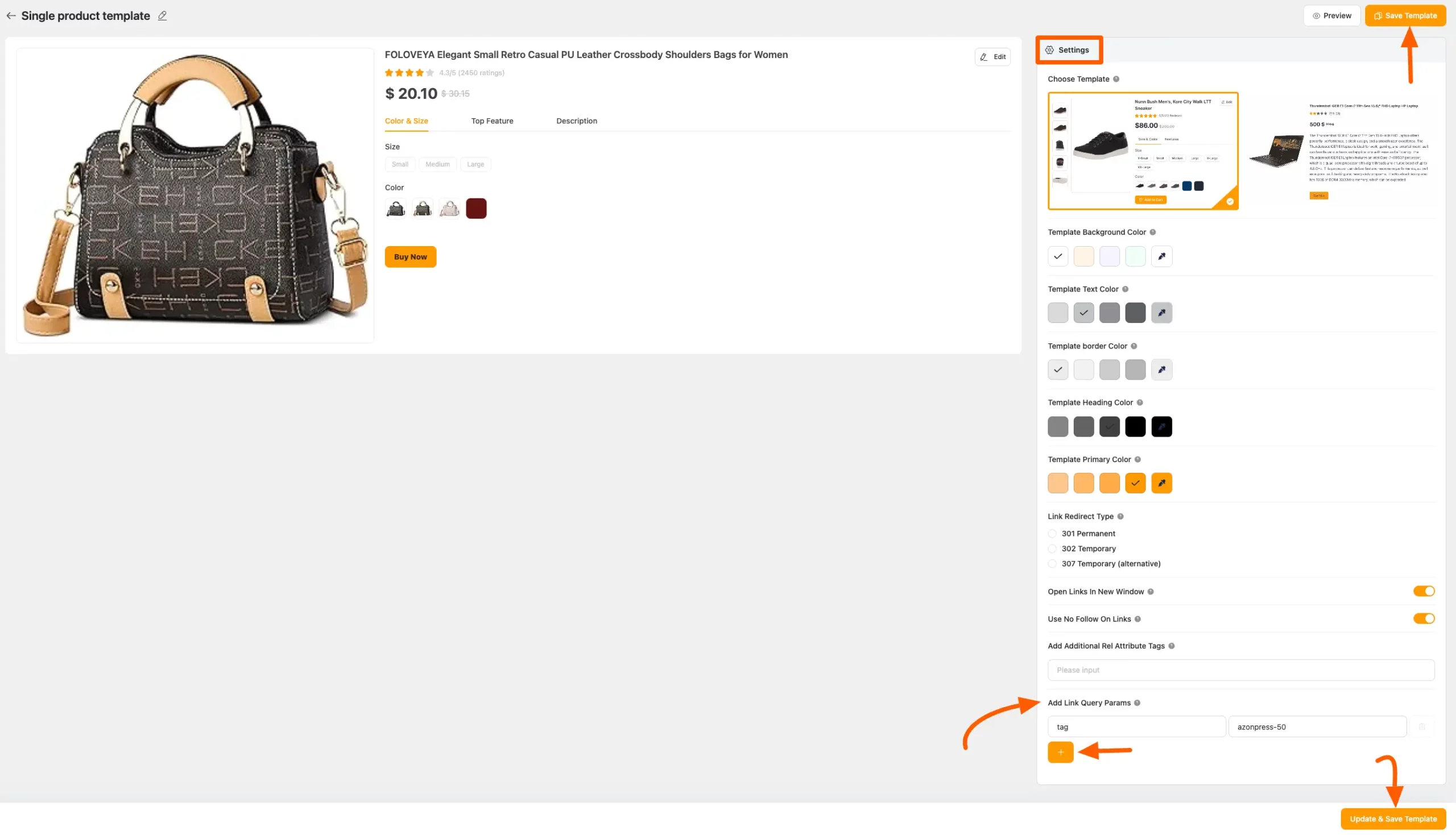
To see the preview of your added query param for this product, go to the product’s preview, click “buy now,” and you’ll see the query param at the end of the URL.
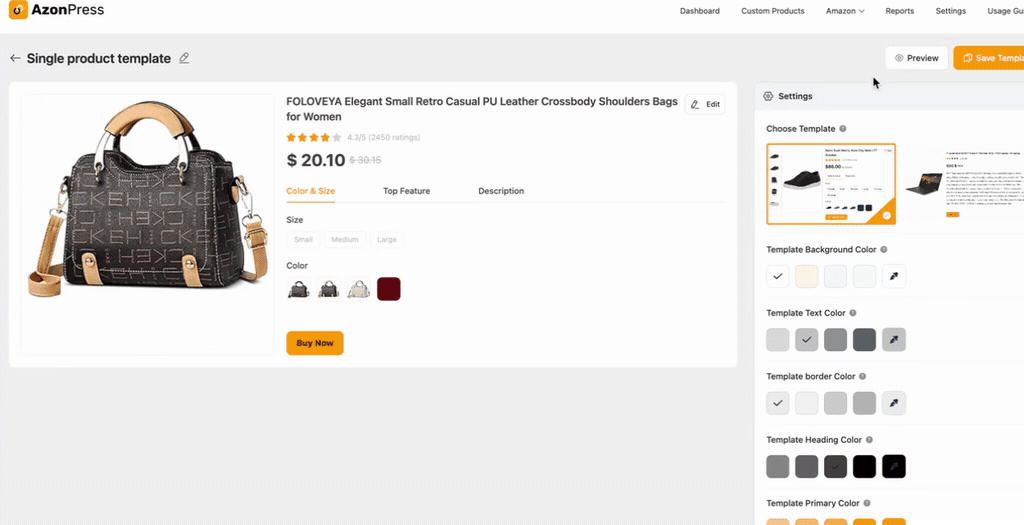
Here, you can see that after the question mark, the query parameter “tag=azonpress-50 is added to the link of that specific custom product.
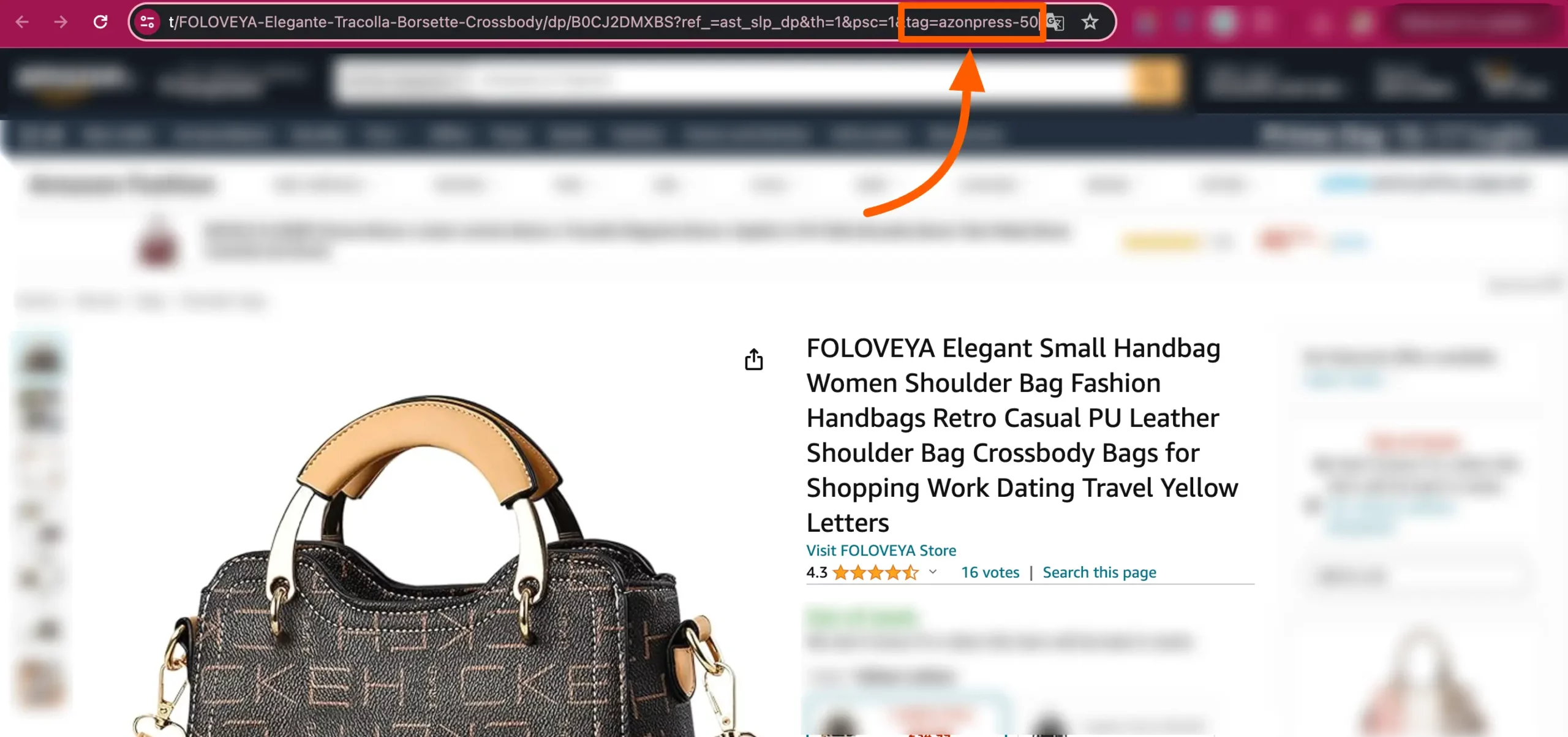
If you have any further questions, concerns, or suggestions, please do not hesitate to contact our @support team. Thank you.

