This article will guide you through installing, activating, and updating AzonPress on your WordPress website. Please follow the instructions for a successful installation.
Get The Zip File To Install AzonPress
To learn how to get the .zip file to install the AzonPress Plugin, follow the steps with the screenshots below —
First, to purchase the AzonPress plugin, click here.
Once you have purchased the plugin, you will get access to the WP Manage Ninja Dashboard. Now, log into the account with your credentials.
Then, go to the Dashboard and you will find AzonPress under My Products if you have already purchased the product.
Now, click the Download button and the AzonPress .zip file will be downloaded to your device.
You’ll also see a License Key that you can copy as you need it later to activate the plugin, or you retrieve it anytime from your WP Manage Ninja Dashboard.
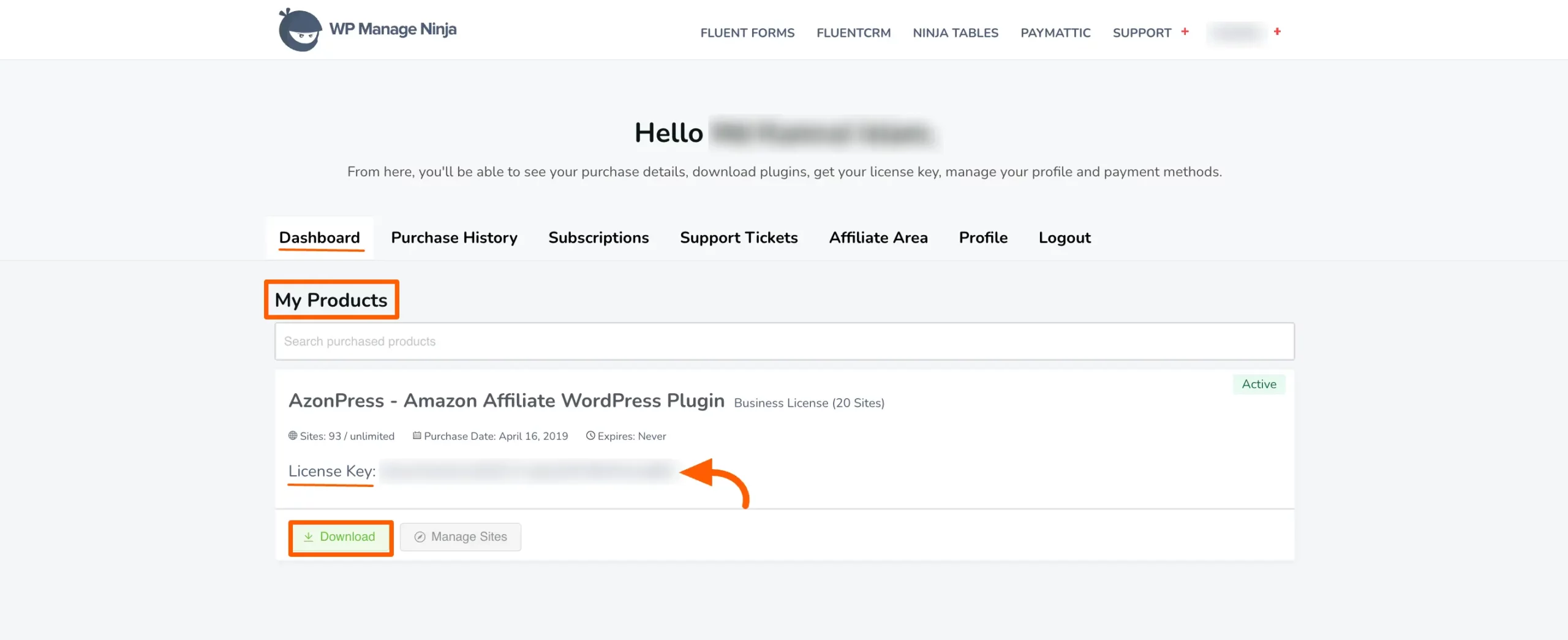
Installing And Activating AzonPress
To learn how to install and activate AzonPress from the WordPress Plugin Directory on your WordPress Site, follow the steps with the screenshots below —
First, go to Plugins from your WordPress dashboard, and click on Add New Plugin.
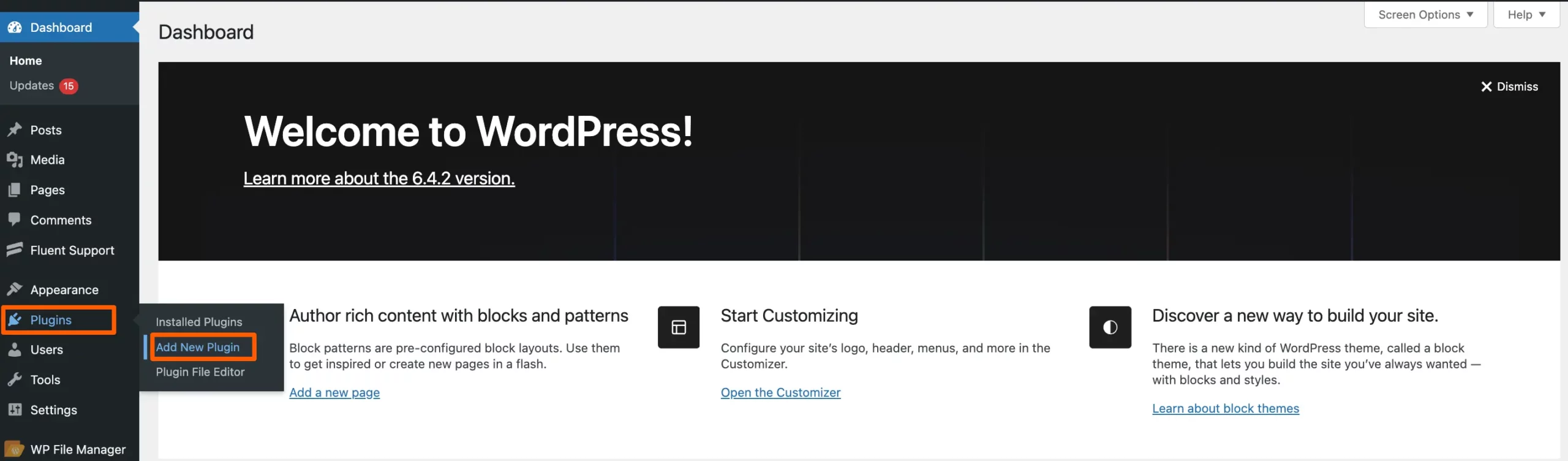
Click on the Upload button.
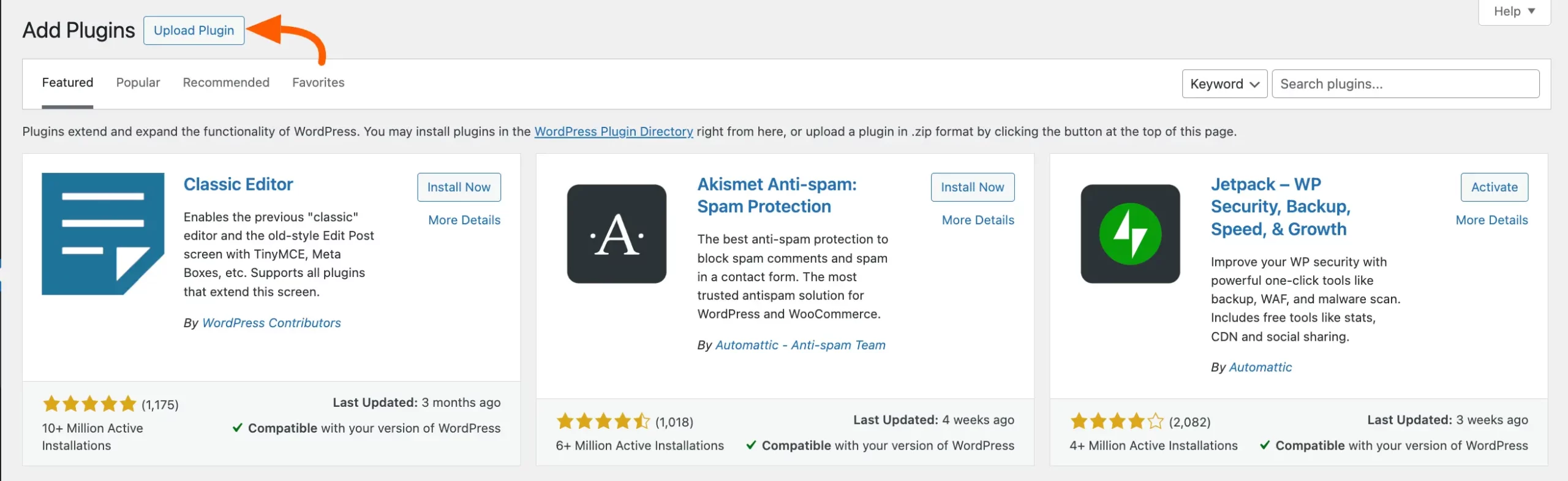
Click on the Choose file to upload the AzonPress zip file that you’ve downloaded before.
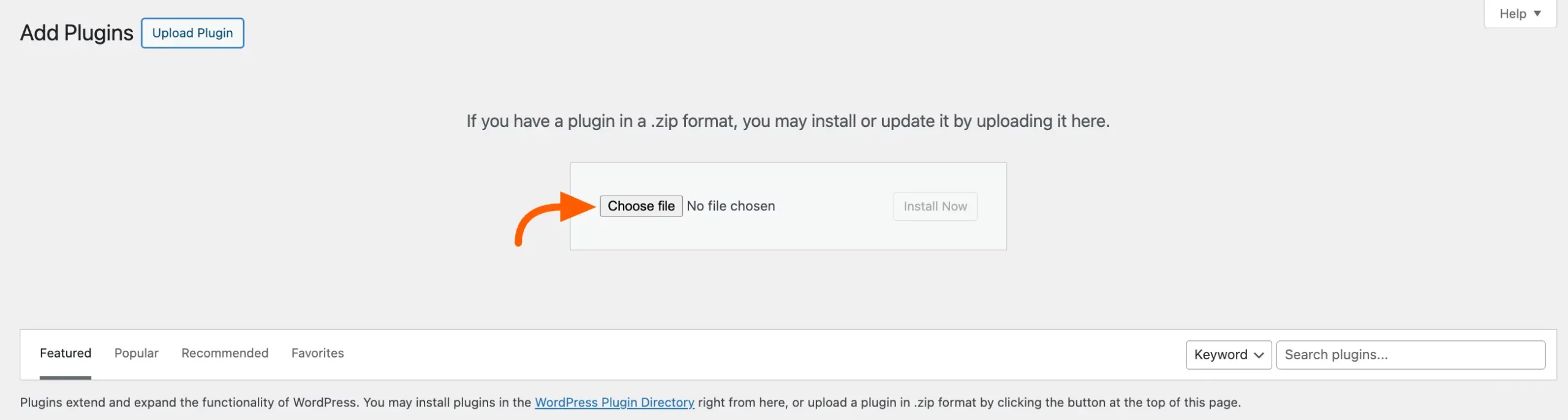
Click the Install Now button and the AzonPress plugin will be successfully installed on your WordPress site.
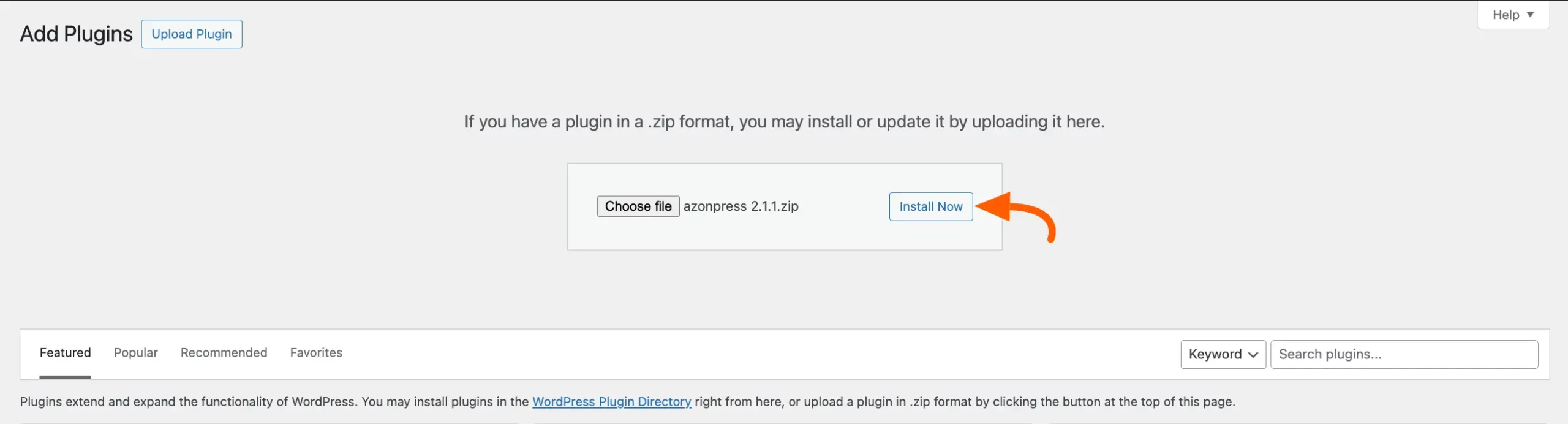
Now, to activate, click on the Activate Plugin. But, you need the License key to activate all the AzonPress features successfully. Keep reading to learn how to activate the license.
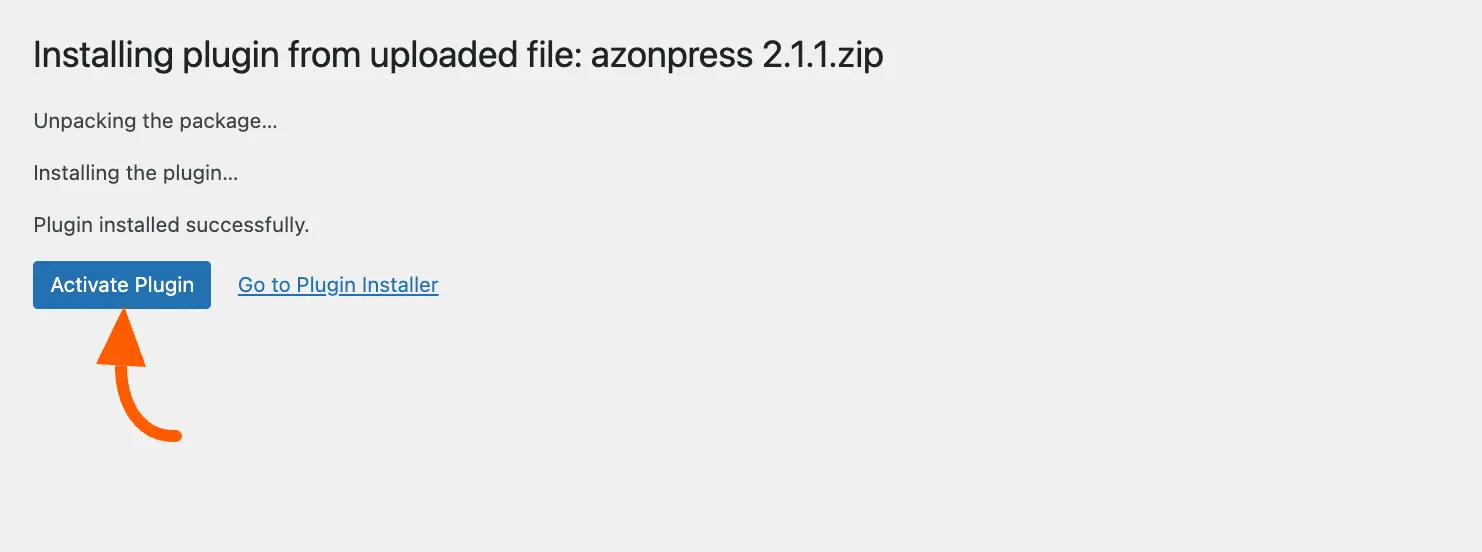
How to Activate The License Key
To activate the license, follow the steps in the screenshot below —
First, go to Settings from your AzonPress Dashboard, open Licensing from the left sidebar, and enter the License Key you’ve copied before into the input field.
And finally, click the Activate AzonPress button. Your AzonPress plugin will also be successfully Activated on your WordPress site!
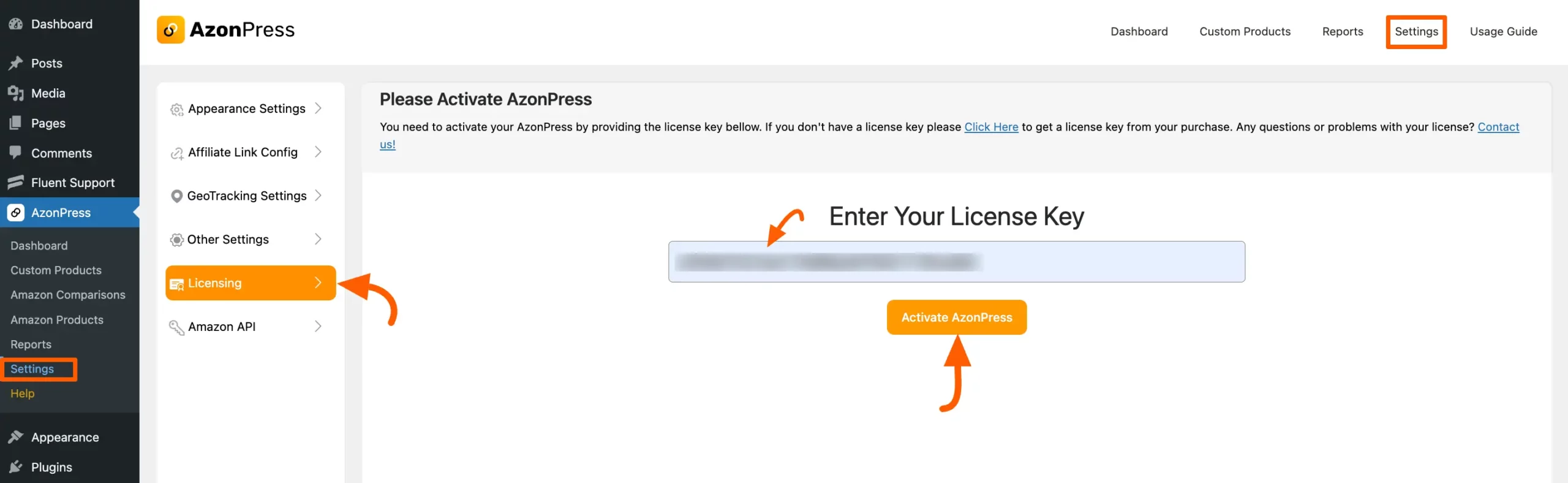
How to Update AzonPress
For updating with the latest version of AzonPress, we have implemented an automatic update system compatible with the previous version. Also, you can manually update it anytime if needed.
To Update the AzonPress plugin manually, follow the steps in the screenshot below —
Go to the Plugins page of your WordPress Dashboard and search for AzonPress from the Search Bar in the top right corner.
Now, check if any update is available. If yes, just click on the Update button.
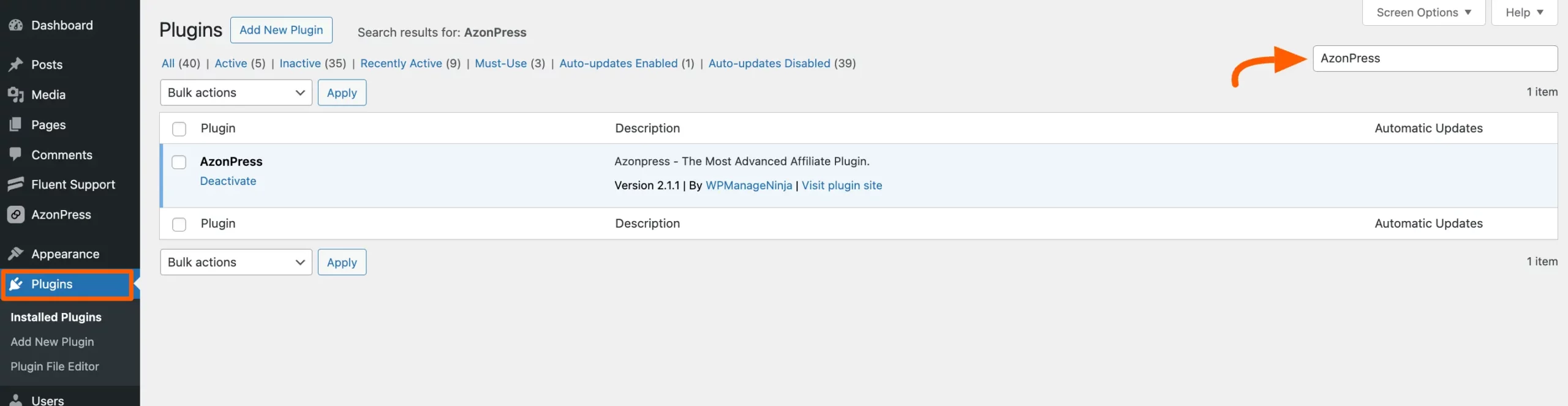
Congratulations now you can explore all the amazing features of the AzonPress!
If you have any further questions, concerns, or suggestions, please do not hesitate to contact our @support team. Thank you.

