The Dashboard of AzonPress displays the Overall Click Reports for all your affiliate products, Affiliate Statistics, and a Usage Guide to make the plugin more user-friendly. This article will guide you through the explanation of the main Dashboard of AzonPress.
Dashboard of AzonPress
To learn about all the available options under the Dashboard of AzonPress, follow the steps with a screenshot below –
First, go to Dashboard from the WordPress Sidebar or AzonPress Navbar and the main dashboard page will open.
Here, you will get all the options of AznPress Dashboard for all your Products. All the options are briefly explained below:
- Click Tracking Overview: With this option, you will get an overview of the clicks you receive from your affiliate products. Such as –
- Total clicks: All the clicks received from all your products on your site.
- Unique clicks: All the unique clicks you received from all your products.
- Total Views: All the views you got from all your products on your site.
- Total countries: All the number of countries from where you got the clicks.
- Click Tracking Report: Here, you can see your graph of total click reports for the recent days in a line chart.
- Affiliate Statistic: This option provides an overall statistic about how many product tables you have on your site and the activity status of your Amazon API Key.
- View Usage Guide: By clicking this button, you will go to the Usage Guide section where you can get a few necessary documentation providing proper guidelines to use this plugin.
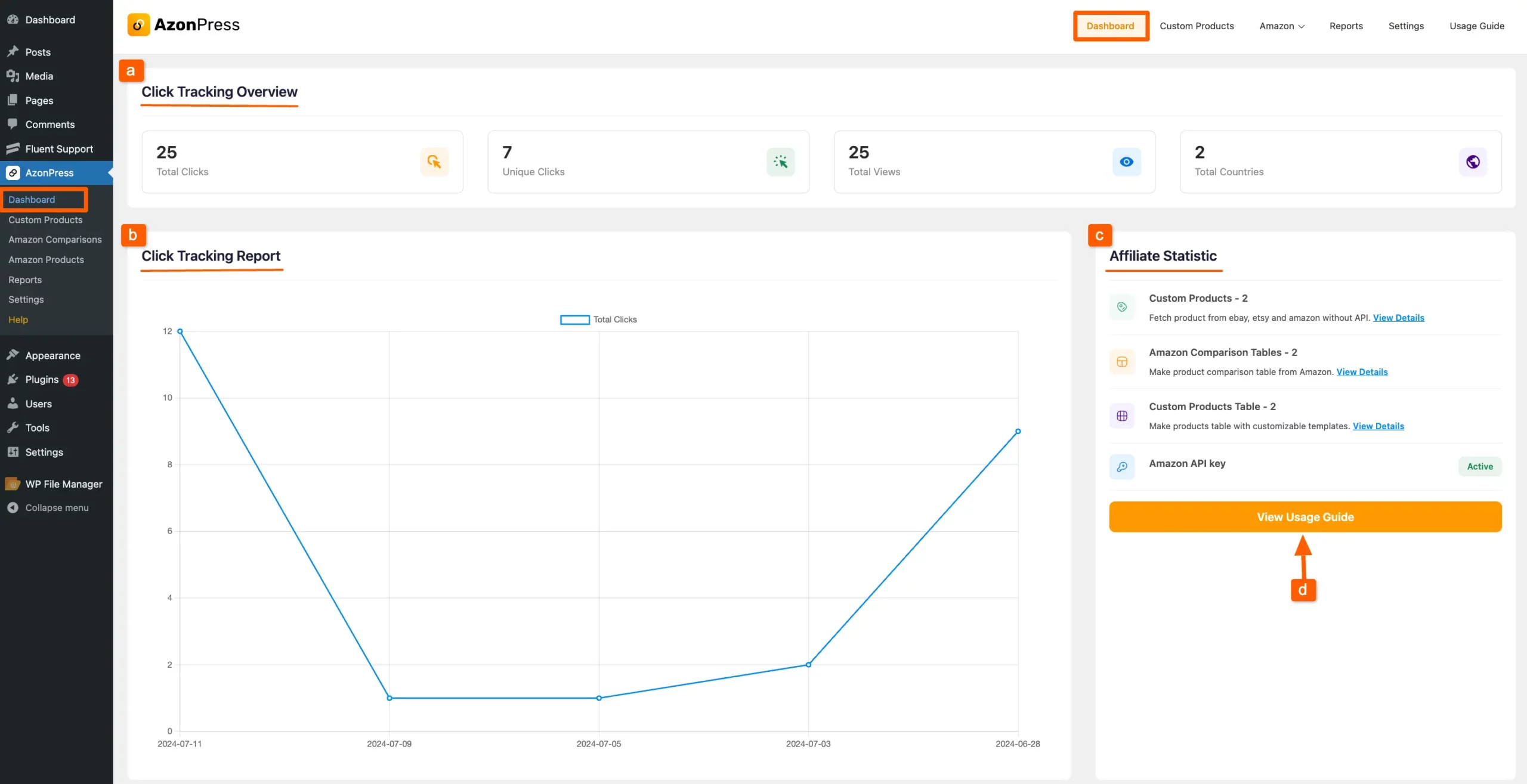
If you have any further questions, concerns, or suggestions, please do not hesitate to contact our @support team. Thank you.

