AzonPress allows you to add Custom Product/s for your website where you can add single or multiple custom products with affiliate links. With this feature, besides Amazon, you can also fetch data from other E-Commerce websites such as eBay and Etsy. This article guides you through adding Custom Product/s with AzonPress and gives an overview of the Custom Product Dashboard.
Add Custom Product/s
To learn how to add Custom Product/s with AzonPress, follow the steps with the screenshots below –
First, go to Custom Products from the WordPress Sidebar or AzonPress Navbar. Now, click the Add Custom Product button and a popup page will appear.
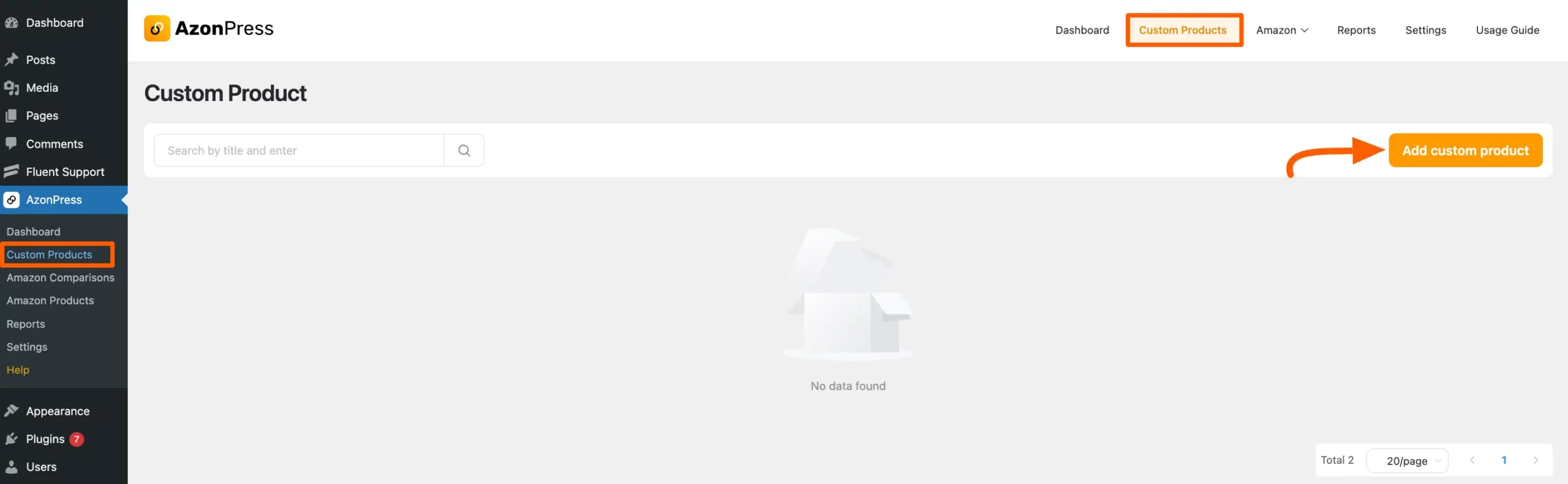
Now, select the Single Product Template option if you want to add a single custom product. Or, select the Multiple Product Template option for adding multiple custom products.
Then, enter the Link of the Amazon product that you want to add as a custom product under the URL field and press Continue. Your custom product/s will be added!
For example, here I have added a single Amazon product as a custom product.
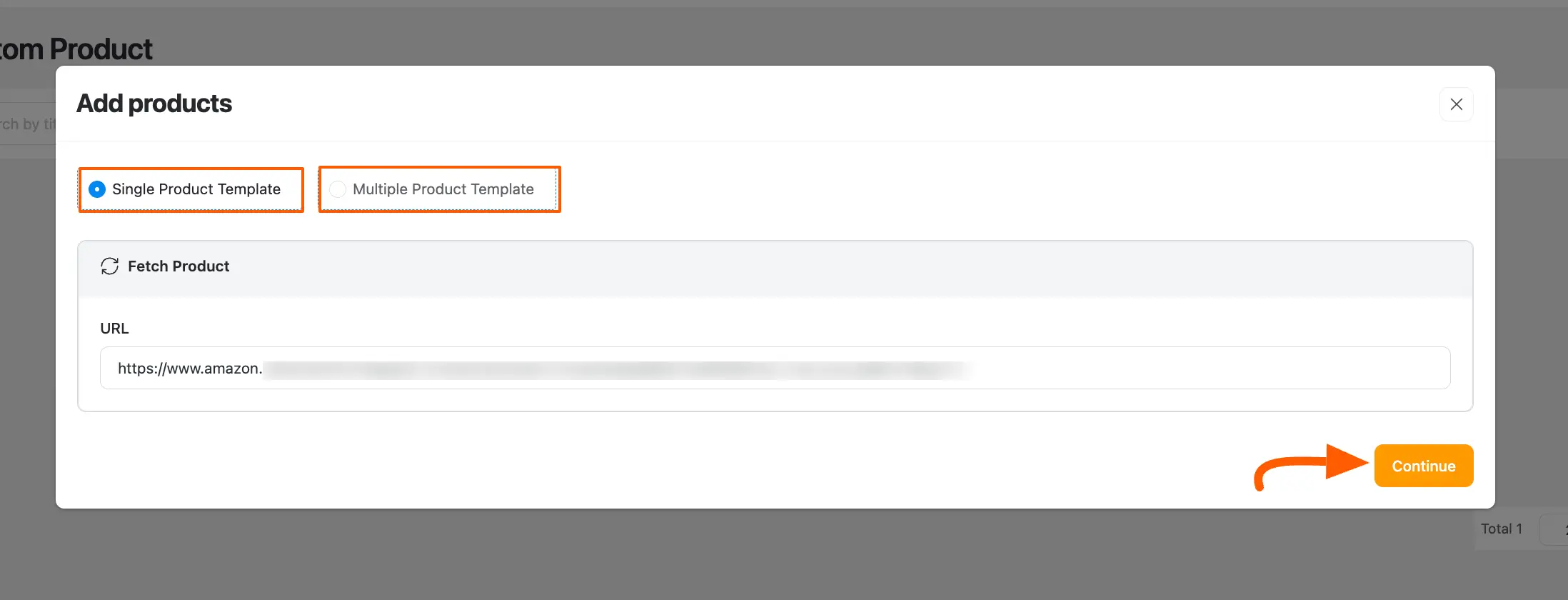
Dashboard Overview Of Custom Products
The details of the whole Dashboard to manage your custom products are given below with a screenshot.
- With this Search option, you can easily find the custom product you are looking for by typing the Title or ID of your desired product.
- By pressing this Button you can add new custom product/s to your website as many as you want.
- This section shows the unique ID number for each of the custom products you have added to your website.
- The Title will show you the names of the custom products you have added to your websites.
- The Shortcode option provides the specific shortcodes for each custom product so that you can add your custom products to your desired page or post on your website.
- Clocked URL gives you the Product Link of your custom products so that you can add these products anytime on your other pages, blogs, posts, or anywhere by simply copying those.
- This option shows how many Product links are available on the Multiple Custom Product page.
- This button will show you a Preview of the details of your custom products.
- Using this button, you can Edit your added custom products.
- With this option, you can Delete any of our existing custom products at any time.
- This is the Pagination option where you can set the limit of how many custom products will be shown per page.
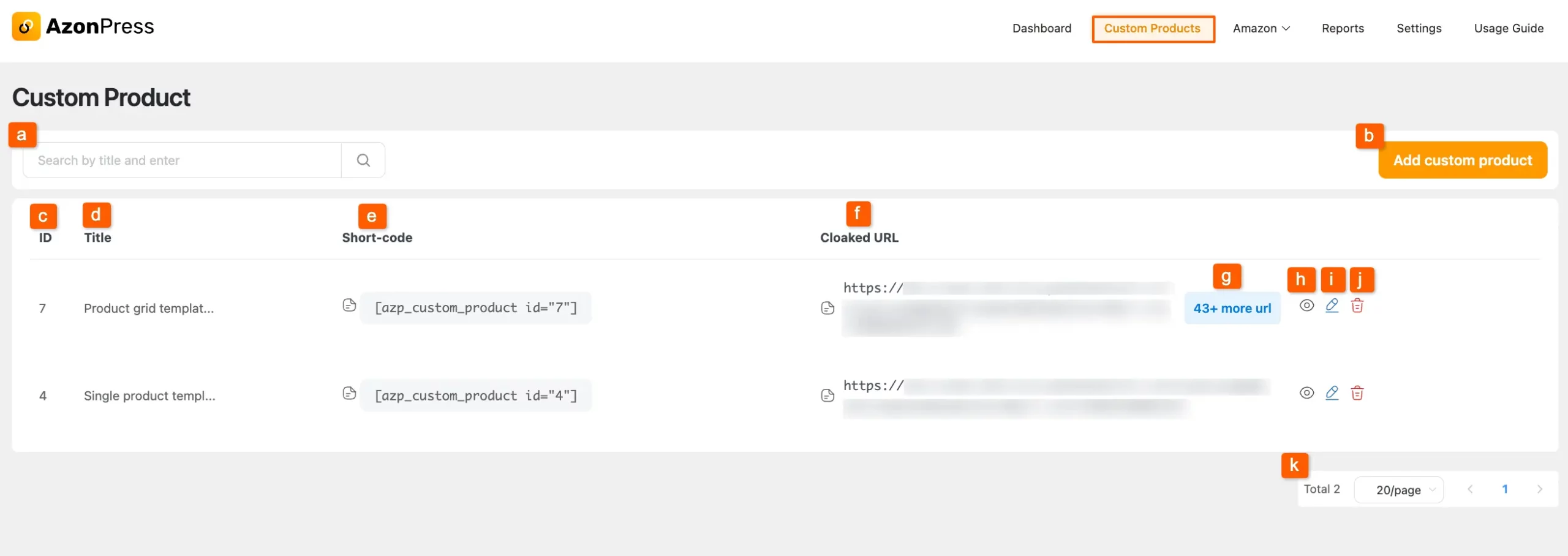
This is all about your custom product dashboard!
If you have any further questions, concerns, or suggestions, please do not hesitate to contact our @support team. Thank you.

