AzonPress allows you to add custom products to your site where you can fetch the details of the product just by giving the product URL or you can add the product manually. With this feature, besides Amazon, you can also fetch data from other E-Commerce websites such as eBay and Etsy. This article guides you through Adding a Single Custom Product with AzonPress.
Add A Single Custom Product
To learn how to add a single custom product, follow the steps with the screenshots below –
First, go to Custom Products from the WordPress Sidebar or AzonPress Navbar. Now, click the Add Custom Product button and a popup page will appear.
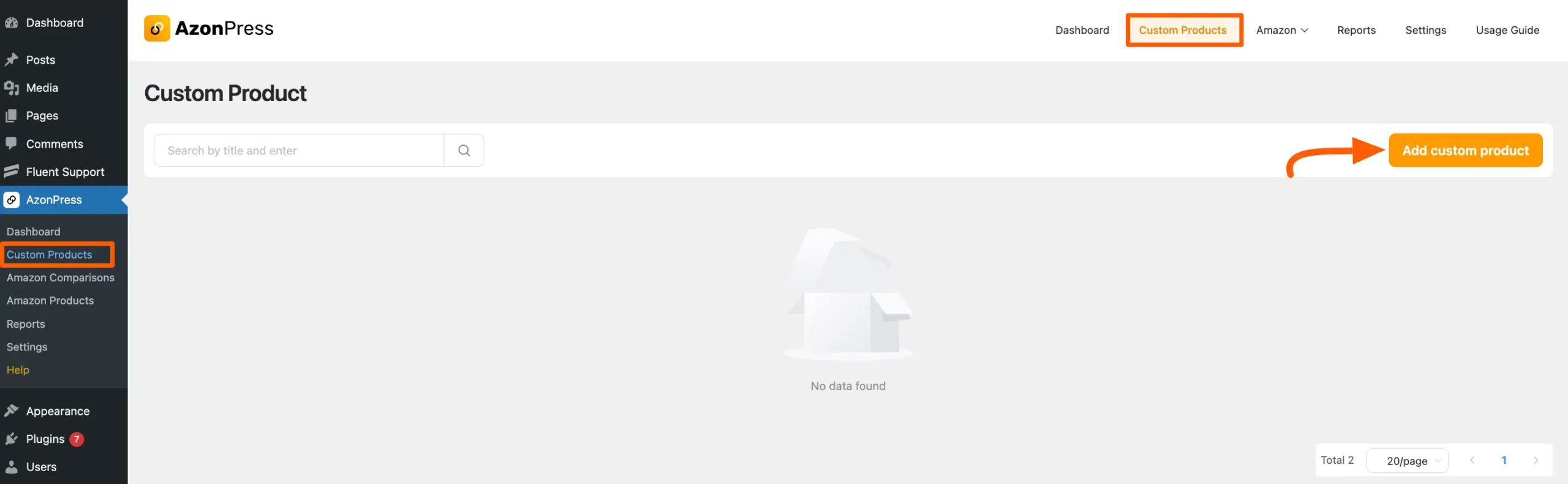
Now, select the Single Product Template option, enter the Link of the Amazon product that you want to add under the URL field, and press the Continue button. Your single custom product will be added!
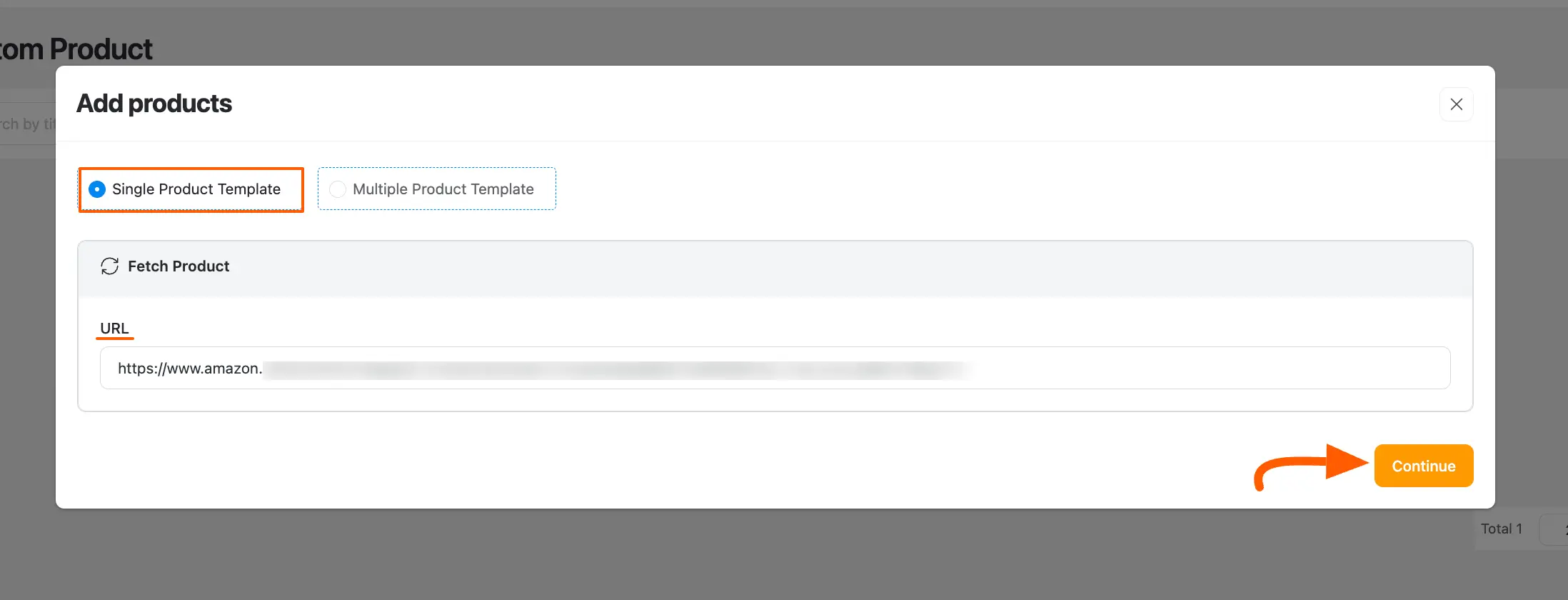
Get the Amazon Product Link
To learn how to get the URL link of a single Amazon product to fetch the product data into the website, follow the steps in the screenshot below –
First, go to your Amazon Associate account, search for the product you want to add, and copy the URL link from the address bar.
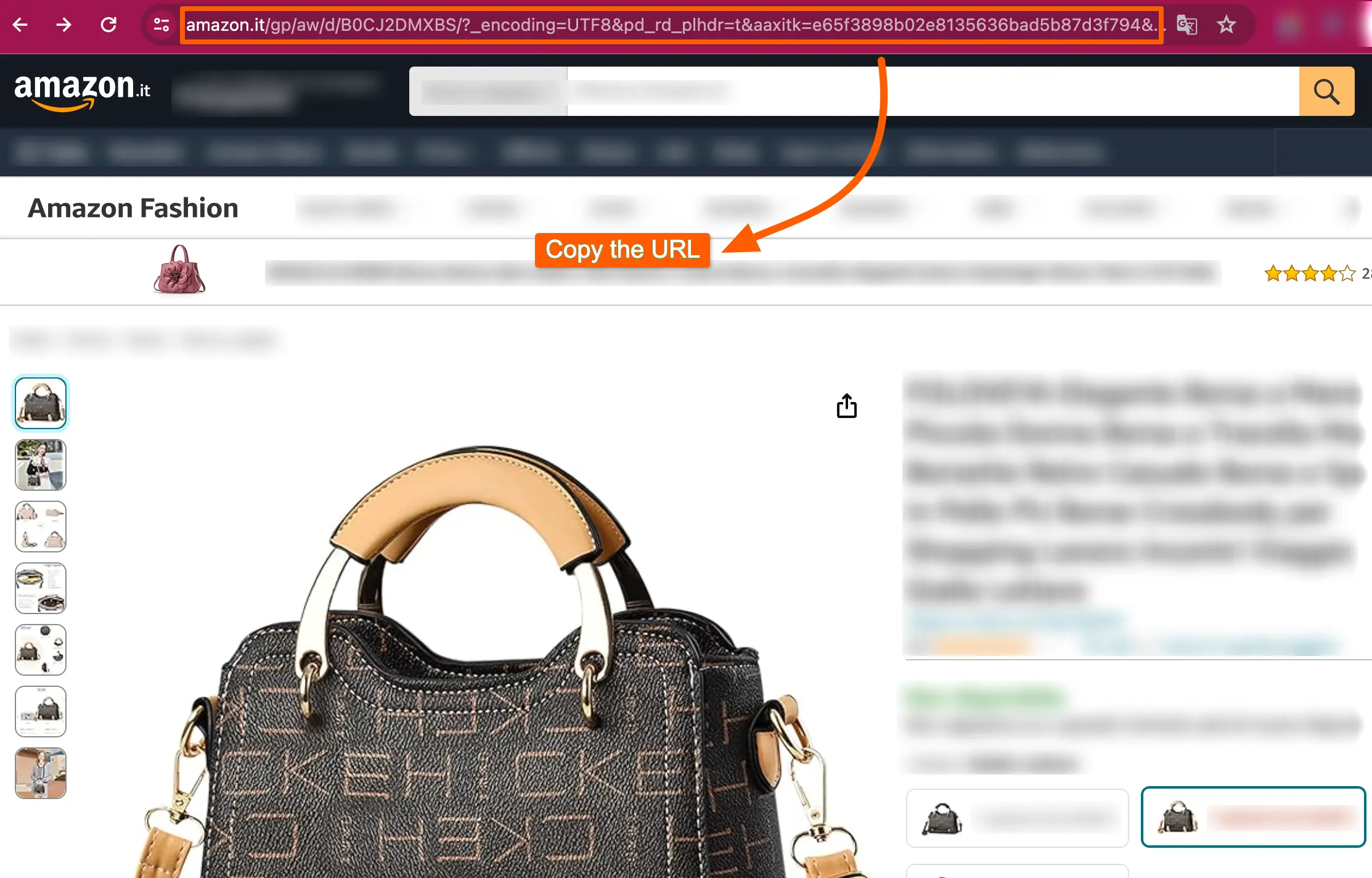
Edit Single Custom Product
The Edit option will allow you to modify every detail of the product e.g., Product Info, Product metadata, Image, and Button. Also, you can add a Text and Color option for your Product.
To learn the details of the editor, follow the steps with screenshots below –
First, open your desired single custom product by clicking the Pencil Icon.
You can also delete the product by clicking the Trash icon if needed.
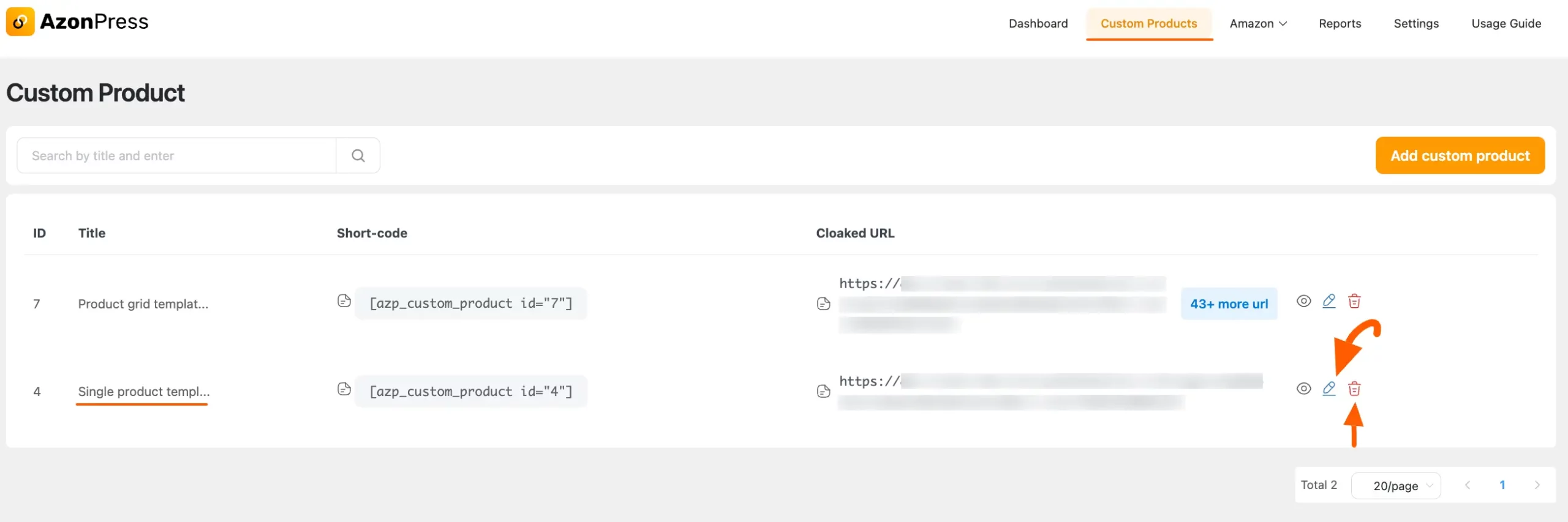
Now, click the Edit button and a popup page will appear where you will get all the options to edit your product.
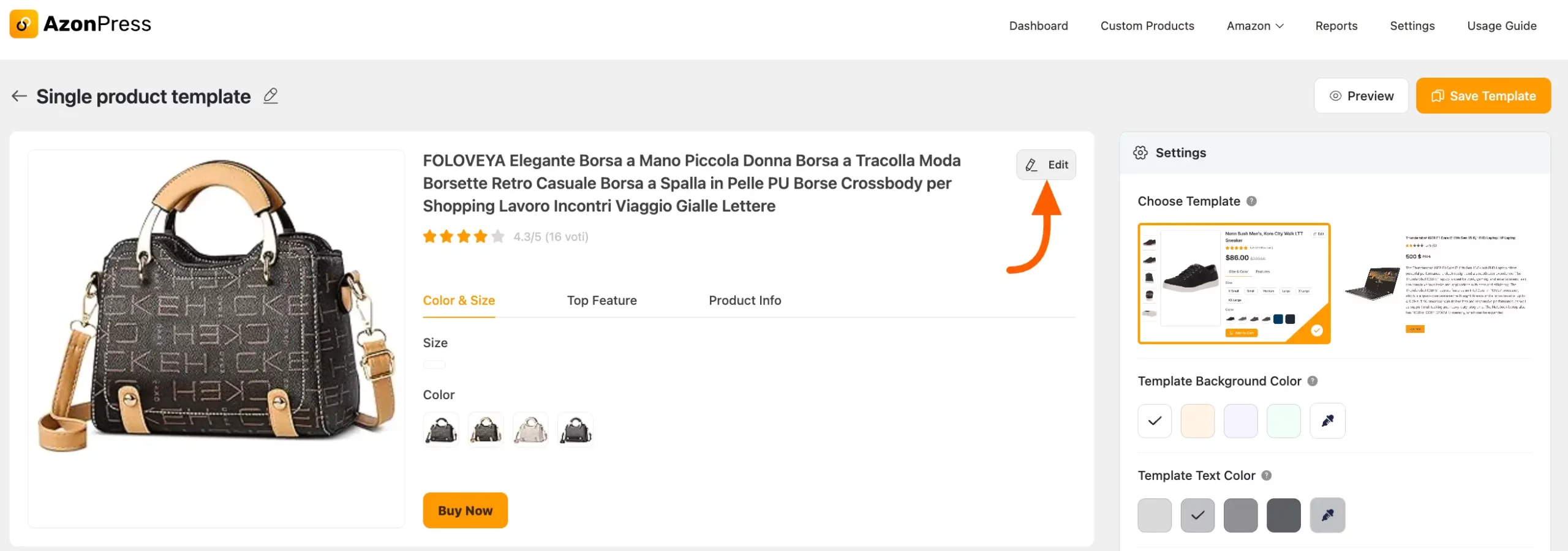
Now, using the options below you can edit your custom products according to your needs.
Once you complete your edit click the Update button to save the changes and if not needed then simply press the Close button.
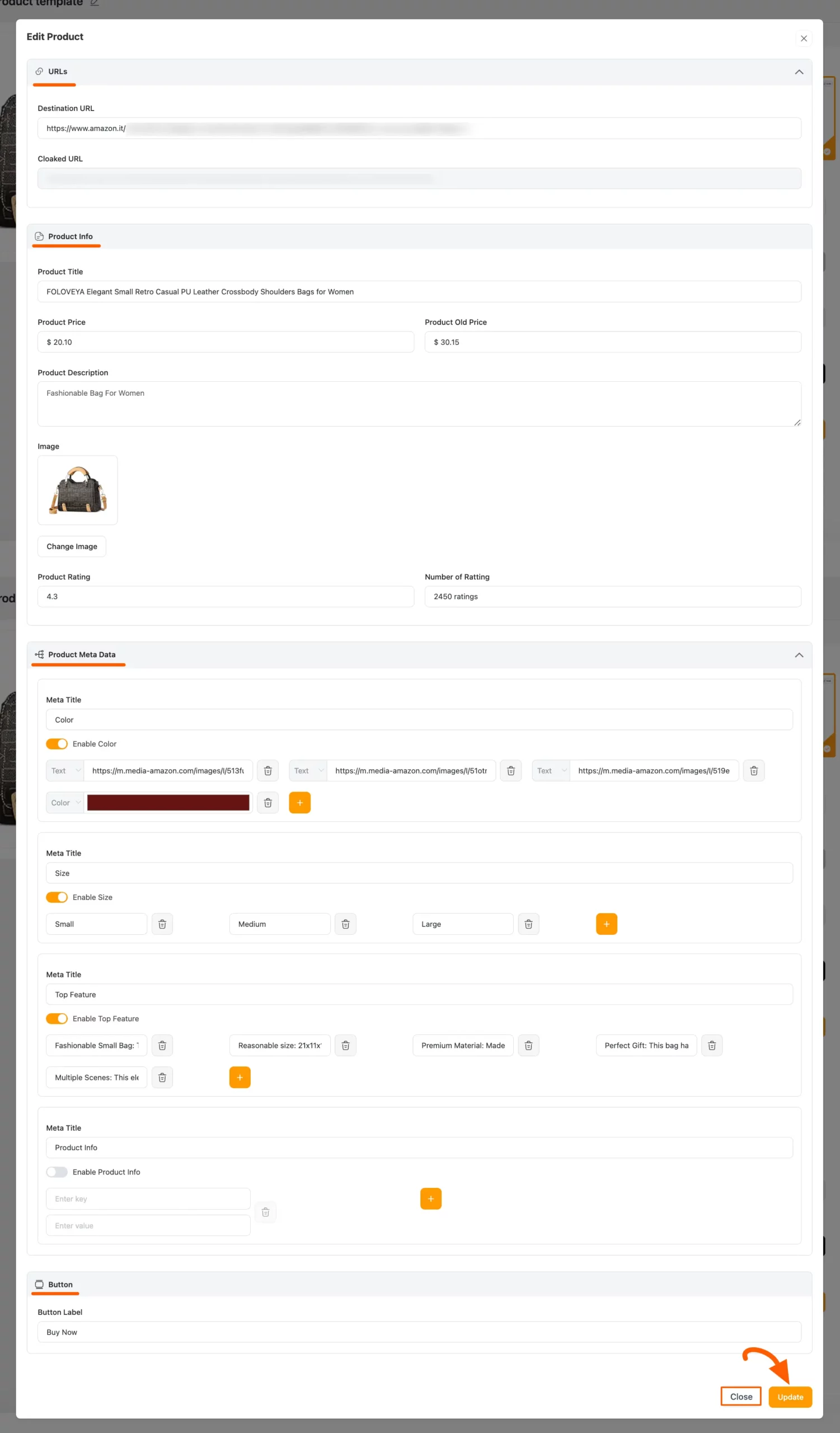
Here, you can see the Preview of the Edited custom product.
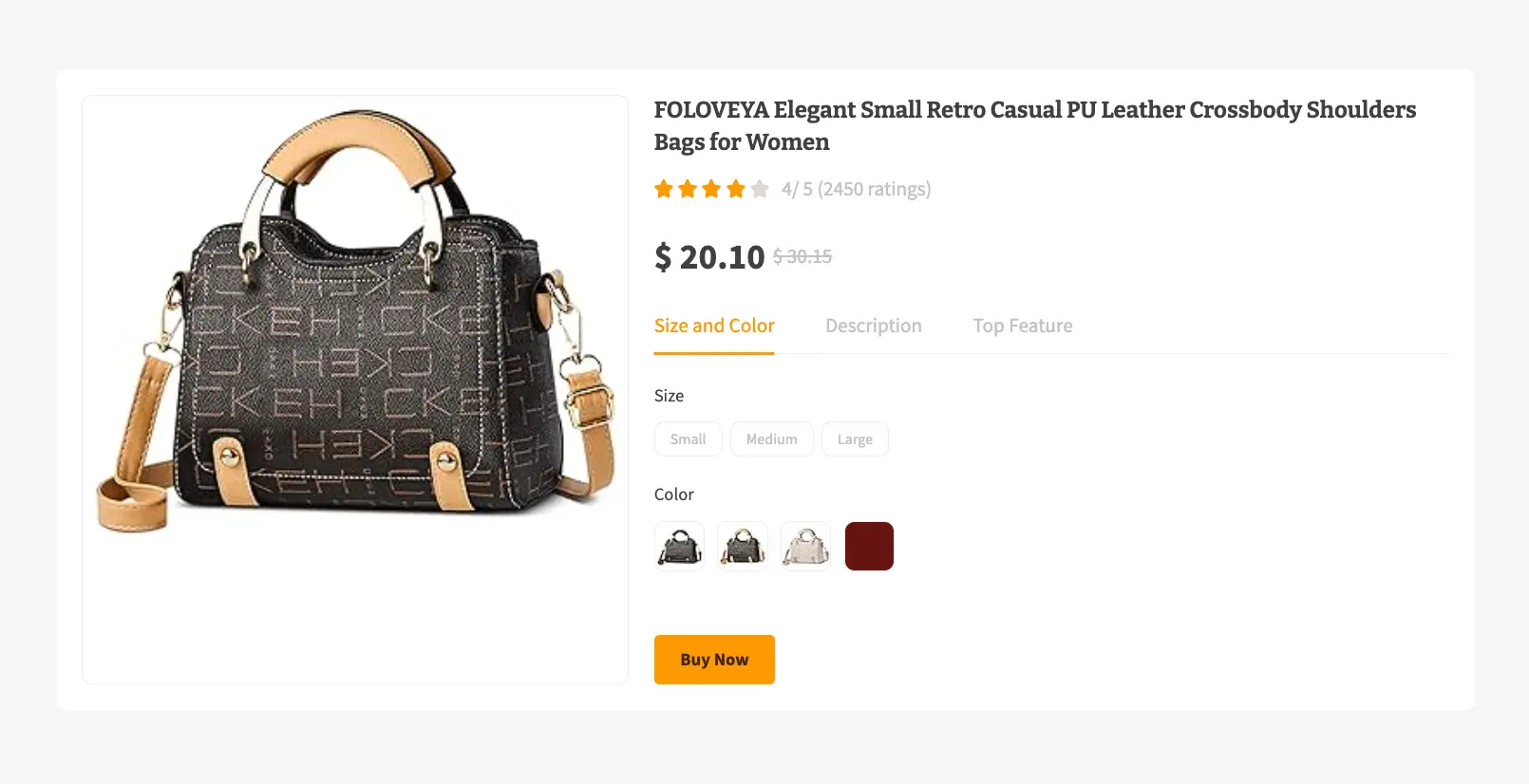
Customize Template of Single Products with Settings
To learn how you can customize the template of your single custom product by using all the available Settings options shown in the screenshot below, read this Documentation.
Once you are done, click the Save Template or Update & Save Template to ensure all your edits, customization, and changes appear on your site.
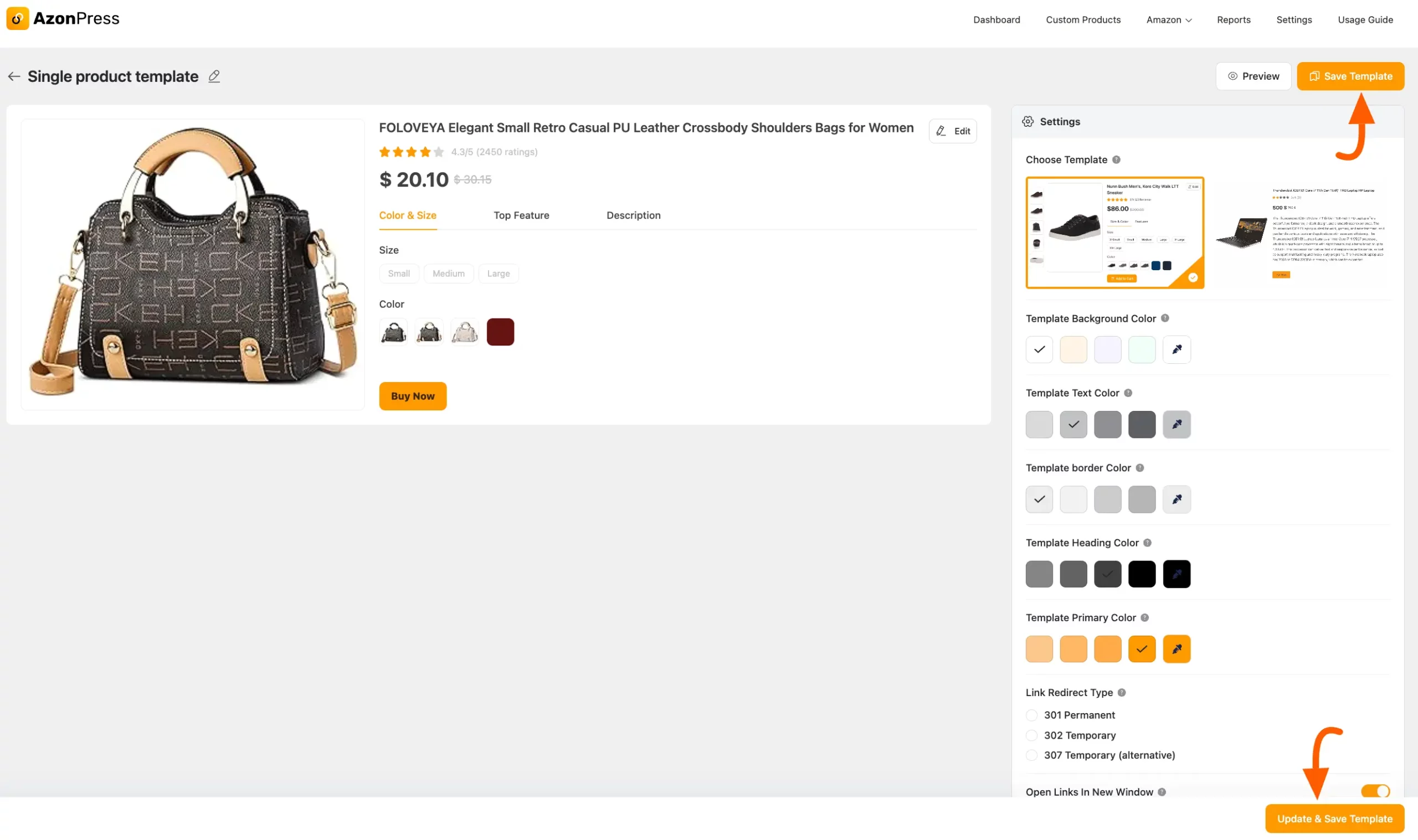
This is how you can add and edit/customize your Single Custom Product!
If you have any further questions, concerns, or suggestions, please do not hesitate to contact our @support team. Thank you.

