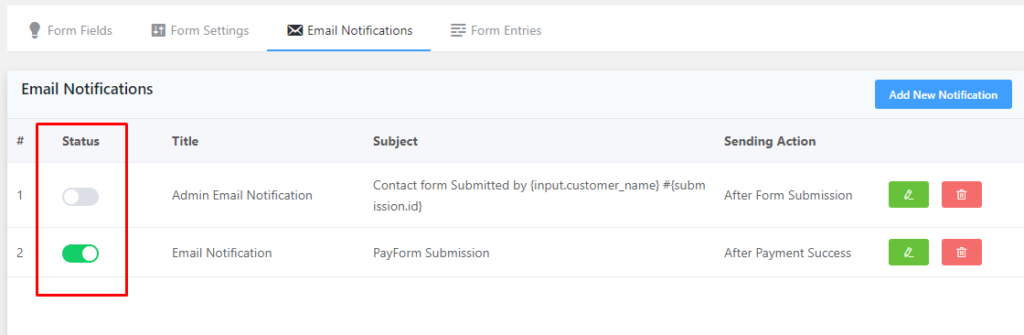This tutorial shows you how to implement User Email Notifications so that the user gets a copy of what he filled up.
Step-1: Go to the dashboard & click on Edit by hovering over your form.
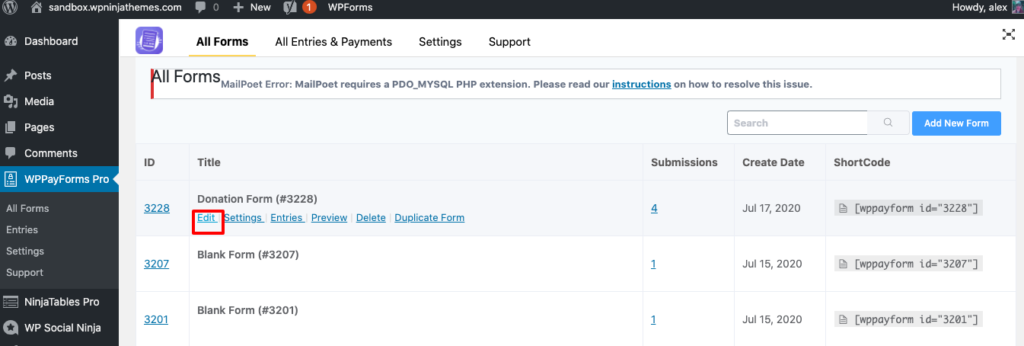
Step-2: Go to the Email Notifications from the top bar.
Step-3: Click on the Add Notifications.
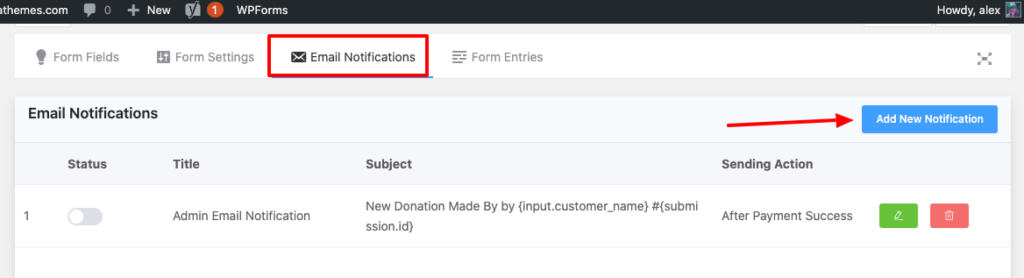
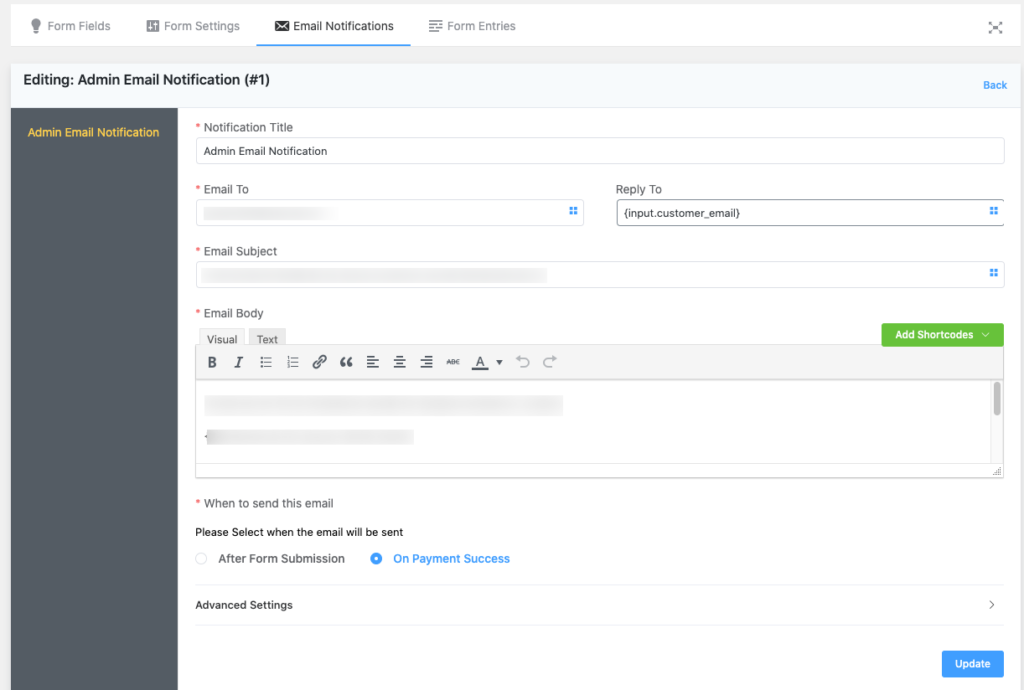
Shortcodes:
You can add dynamic data from submitted entries using the box icon, check the right side of the input fields in your form (Email To, Reply-To & Email Subject).
Step-4: Add a name for the Email Notification, it could be User Email Notifications.
Step-5: In the Email To field, identify the email address where you want to send your email updates. This address may be the email address of your website users.
Step-6: You can also send another email address in the Reply-To segment. When anyone responds to an email, the message is usually forwarded back to the address of the sender. By default, email works this way. You may change the reply-to-address however so that the email goes somewhere else when the recipient responds.
Step-7: Determine the Email Subject of the notification email.
Step-8: Configure the Body of Email. You can also use the dropdown Add Shortcodes for ease of use, and you can set different dynamic data. You can also edit the message body in HTML codes for advanced customization by clicking on the Text tab.
Step-9: Then choose when you want your email to be sent.
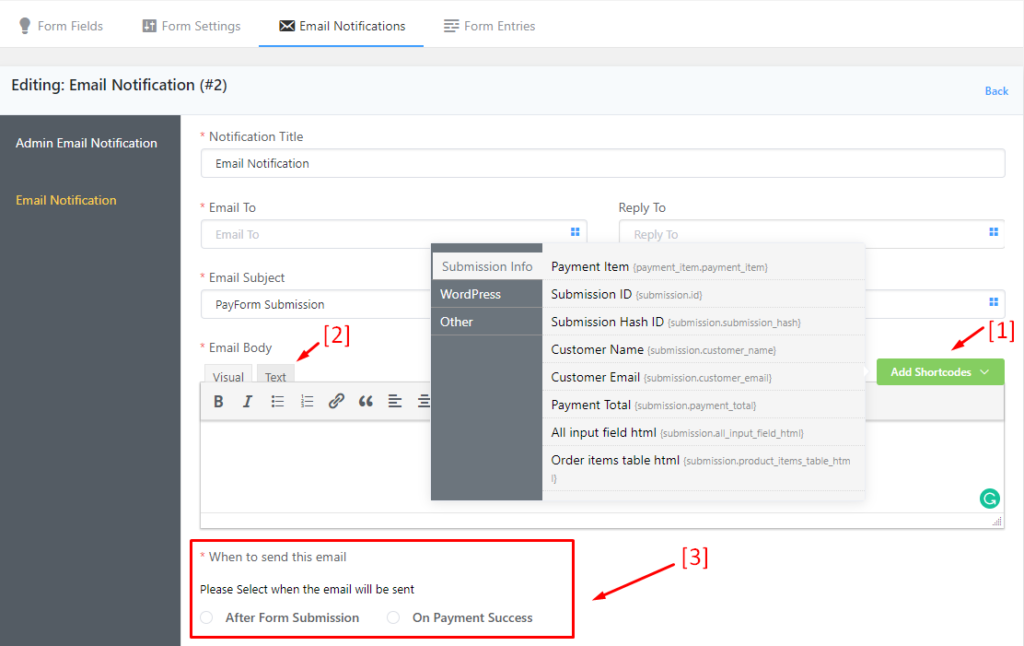
Step-10: You can customize whether someone else wants to be informed of an entry submission in the Advanced Email notification settings (for example your teammates, account section, etc.). You may apply these to the category BCC or CC. For more than one address, put a comma in between.
Step-11: Identify the address From name, From text. Once the email is sent to the recipient inbox, it will be displayed as the Sender Name and Sender Address.
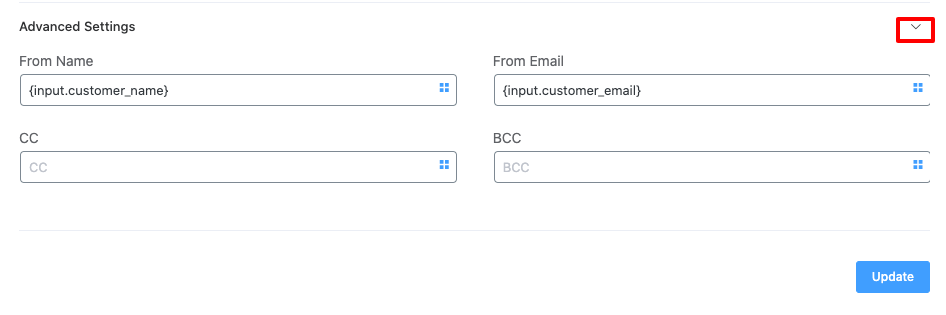
Click the Update button, when all is ready. Otherwise, this Email Notification won’t work.
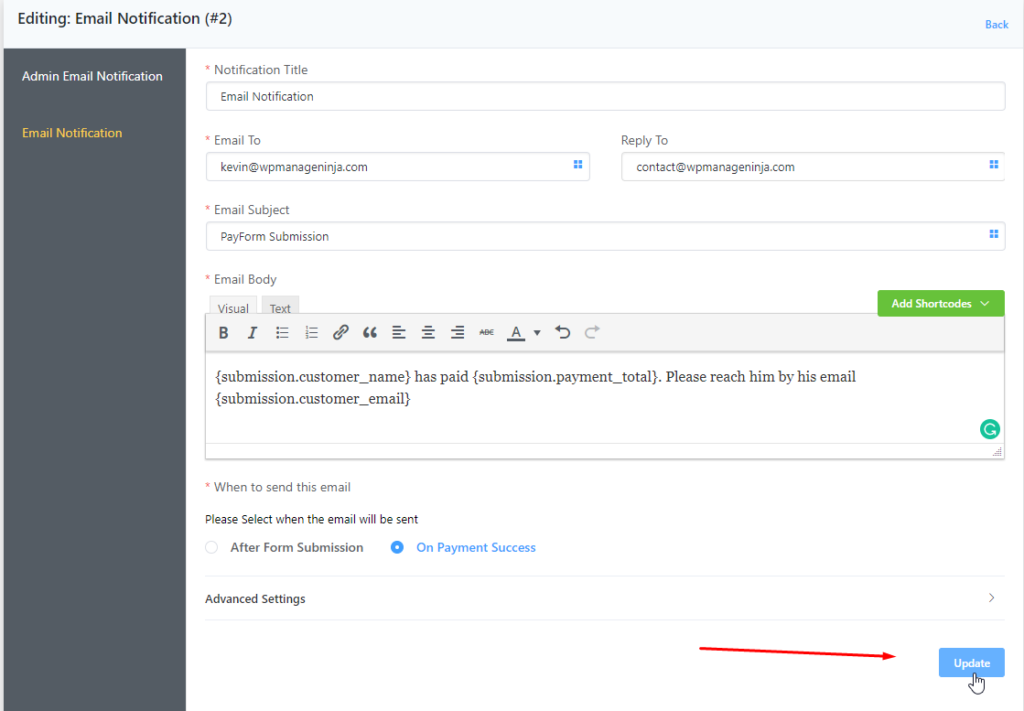
You can see a Notification list in the Notifications section. You can turn off / on an email notification by clicking the switch from the Status Column.