Forms come in various formats: contact, survey, support, registration, and more. In online business, the contact form is a crucial part since it has a direct impact on user engagement and traffic boost. In this article, we’ll discuss how to create an online form within the shortest period of time (2 minutes, more or less).
Choose the right contact form plugin
As we are going to create a contact form in WordPress so we need a WordPress plugin to do that. And, myriad of plugins are available in the market to make you confused enough. Conspicuously, we have tested several plugins and made a particular choice to perform that.
Fluent Forms is our favorite plugin in that case. The reason behind choosing this form builder plugin is its simplicity. The other notable features are here:
- Drag and drop form building option
- Several ready to use templates
- 40 input fields (25+ in free version)
- Multi-step form creation
- Spam prevention facility
- Email notification
- Mobile responsive with breakdown
Well, more under the hood features are there, too, what we have ignored in this post. Let’s get started to build the form in WordPress
See the video to create a form instantly
If you have time and want to know the process in detail read the post till the end.
Install the plugin
We have selected WP Fluent Forms because its free version comes up with a long list of robust features.
Let’s take you to the WordPress dashboard of your site. Go to Plugins >> Add New. Type WP Fluent Forms in the search option and you can see the plugin appears in the result. Now click the Install Now button and it will be installed to your site.
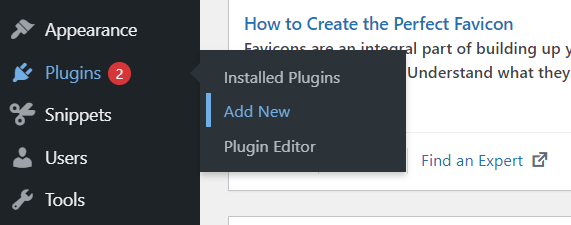
Well, there’s an alternative way to install the plugin. Go to WordPress.org and download the installation file. Now go to the Plugins >> Add New. Click the Upload Plugin and select the downloaded file. Now it’s time to activate the plugin.
Create a WordPress contact form
The main part starts here. After the installation and activation of the plugin, now you’re ready to create a new form.
Go to Fluent Forms from your WordPress dashboard, and click Add a New Form
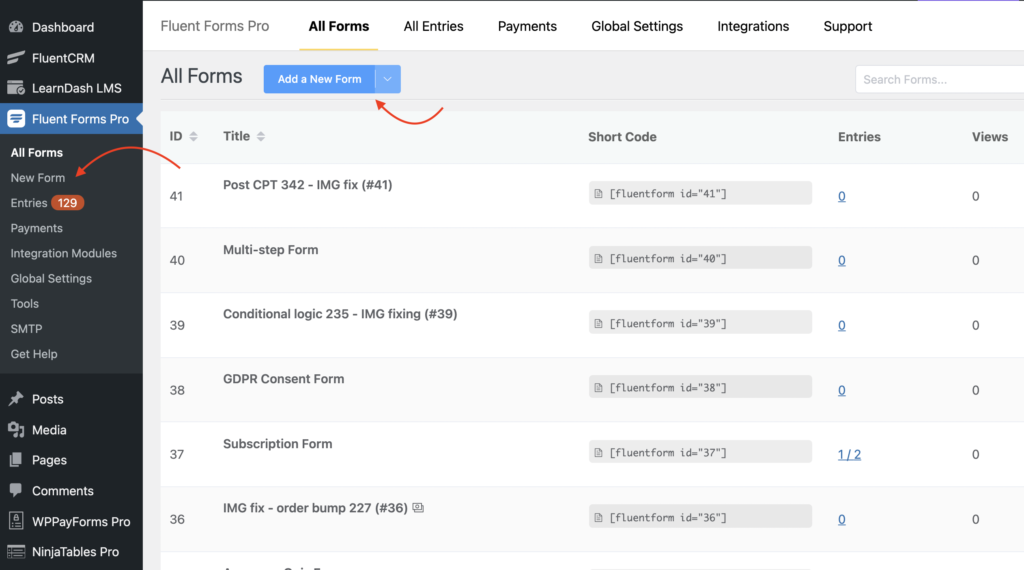
You’ll be directed then to a new window of prebuilt templates. Currently, Fluent Forms has 60+ prebuilt forms for contact, support, event registration, marketing, business, and more. If you need to create anything beyond the templates, click the Create a Blank Form.
Give your form a name according to your needs.
Drag and drop fields
WP Fluent Forms is the most intuitive form because it lets you drag and drop fields to incorporate the essential elements based on the form’s requirement.
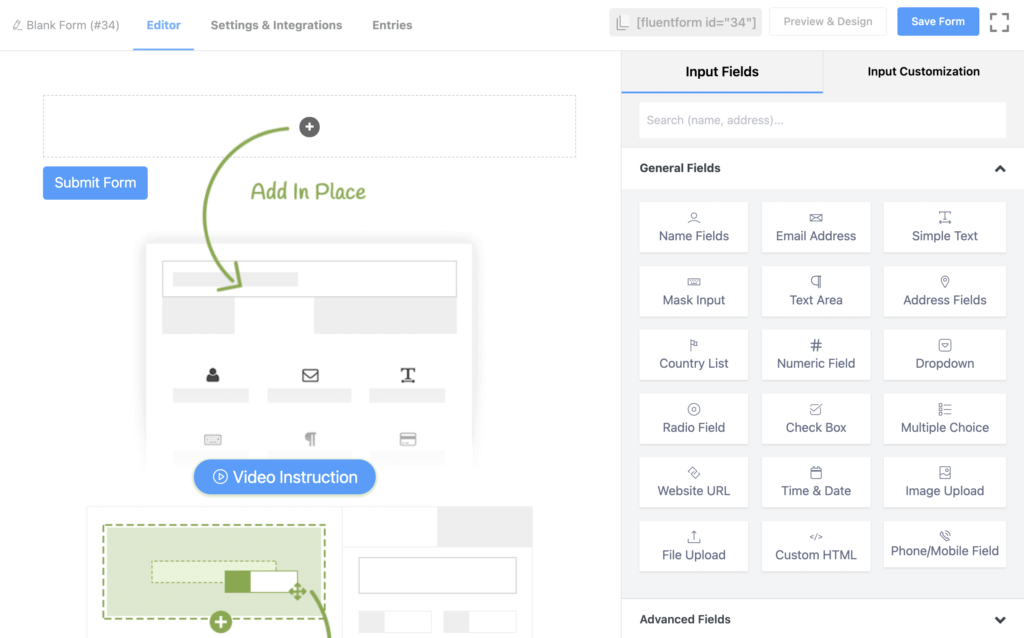
Edit, delete, and copy
In WP Fluent Forms, everything’s kept in order so that users can change anything comfortably. Just hover your mouse on a field, you’ll see a bunch of small icons that ensure ease of use. You can edit the field, duplicate it, delete it and drag it upward or downward.
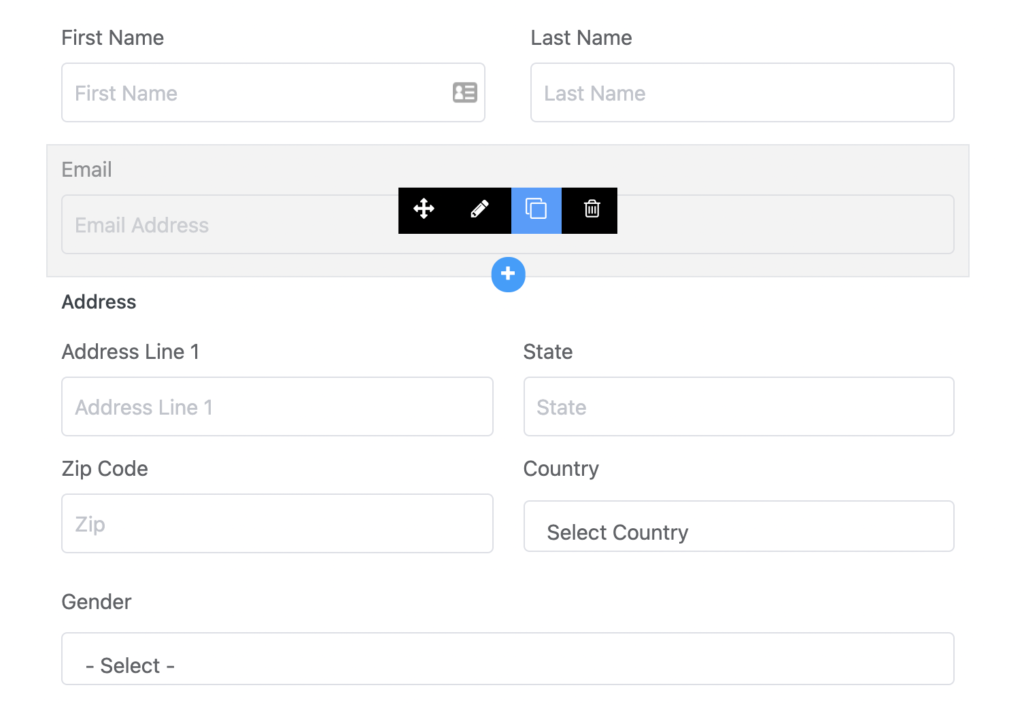
Customize the fields
When you click the edit icon, it will take you to the customization option. From there, you can change element labels, label placement, and placeholder text. Also, you can mention if any particular field is mandatory.
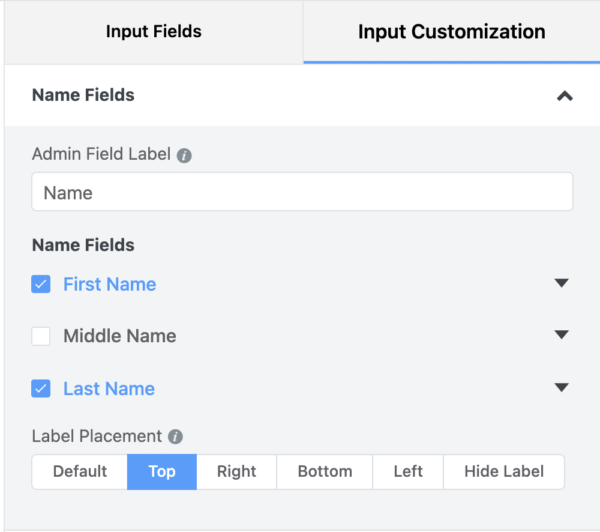
Save form
To complete the process, you have to click the Save Form button. Now your form is ready to rock and roll.
It’s also possible to reuse the form on multiple pages by using the shortcode. You can see something like fluentform id=”#”. Copy the code and place it wherever you want to display that form. To copy it just click over the code!
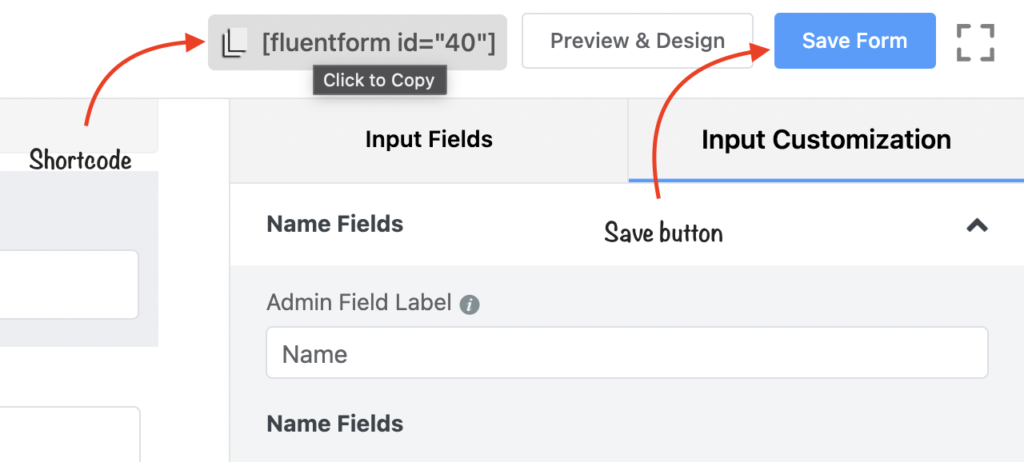
For Gutenberg, click the ‘+’ icon, and go to Shortcode from Widgets.
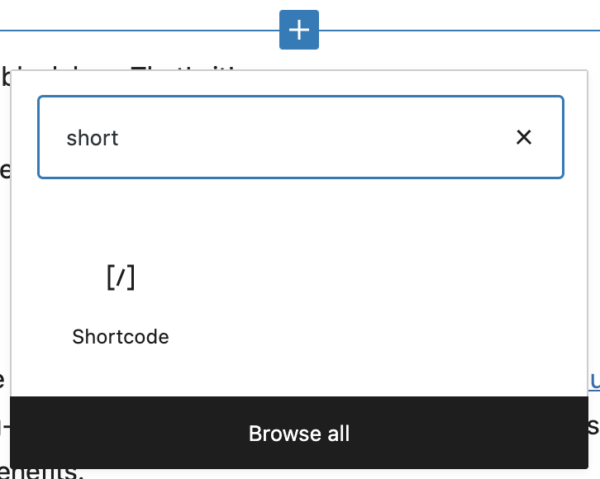
Now, paste the shortcode on the blank box. That’s it!
Fluent Forms appears on the Gutenberg block. The best way to add your form is to choose that particular block.
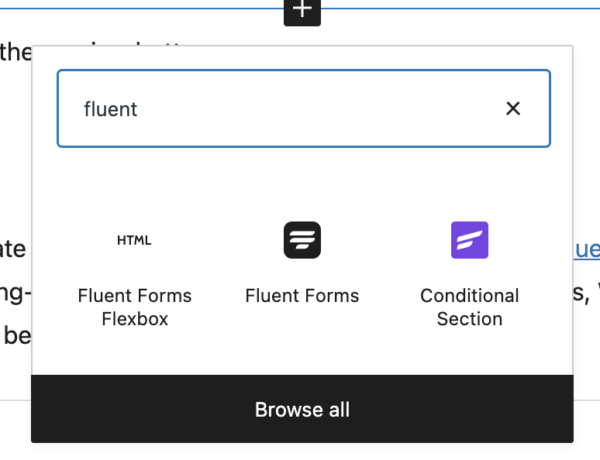
Now, select the form you want to display from the list of all created forms.
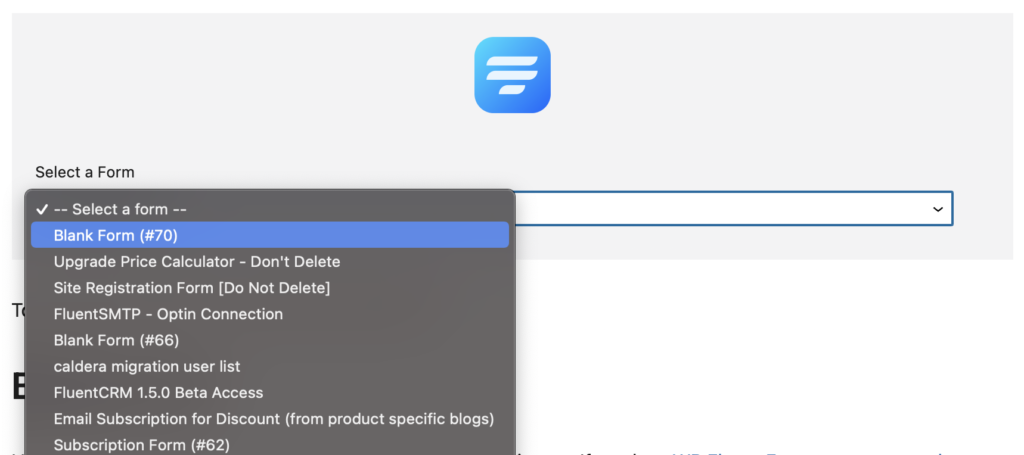
To see the form in action, click the preview button.
Bottom line
Hope this article helps you create a WordPress form in 2 minutes. If you love WP Fluent Forms, you can try the premium version for more cutting-edge features. For creating easy and quick forms, WP Fluent Forms has no competitor with this long list of benefits.
Fluent Forms Pro
Try Fluent Forms today and see for yourself!
Do subscribe to our YouTube channel to get WordPress-related tips and tricks. Also, follow us on Twitter and Facebook.
Additional Resources


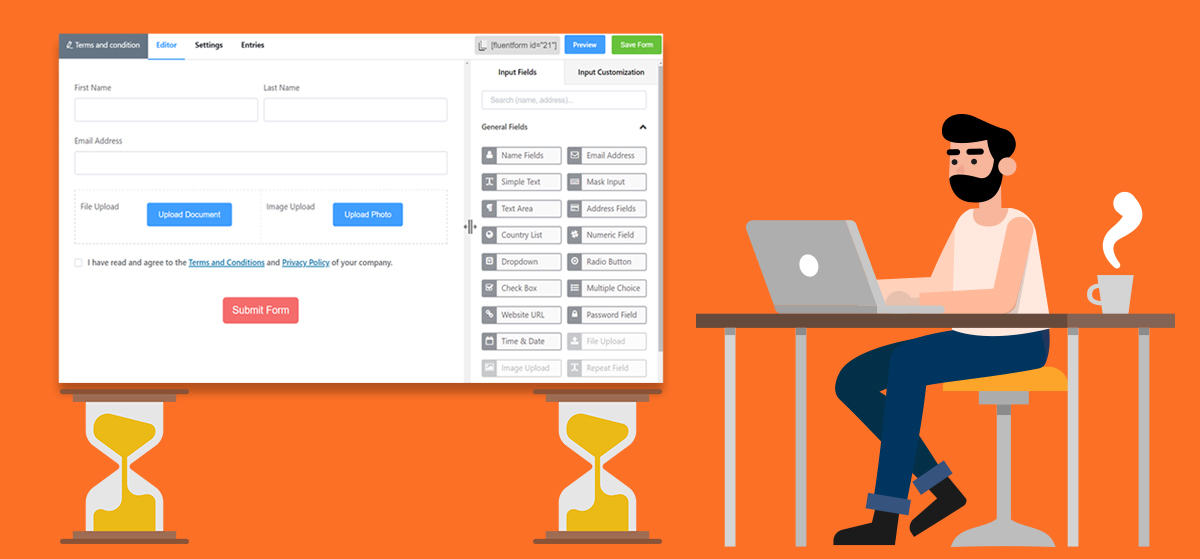
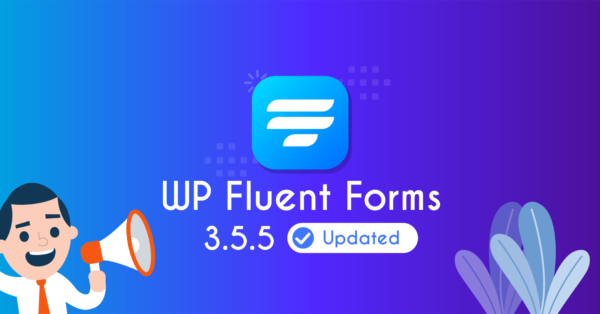
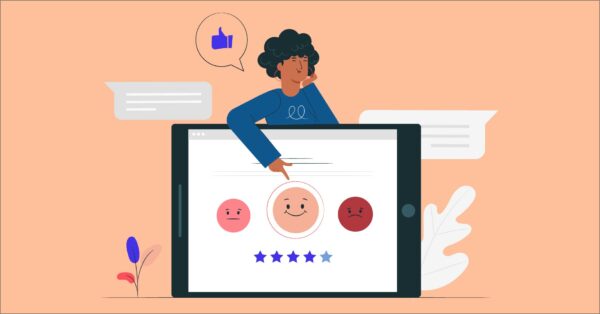
1 Comment