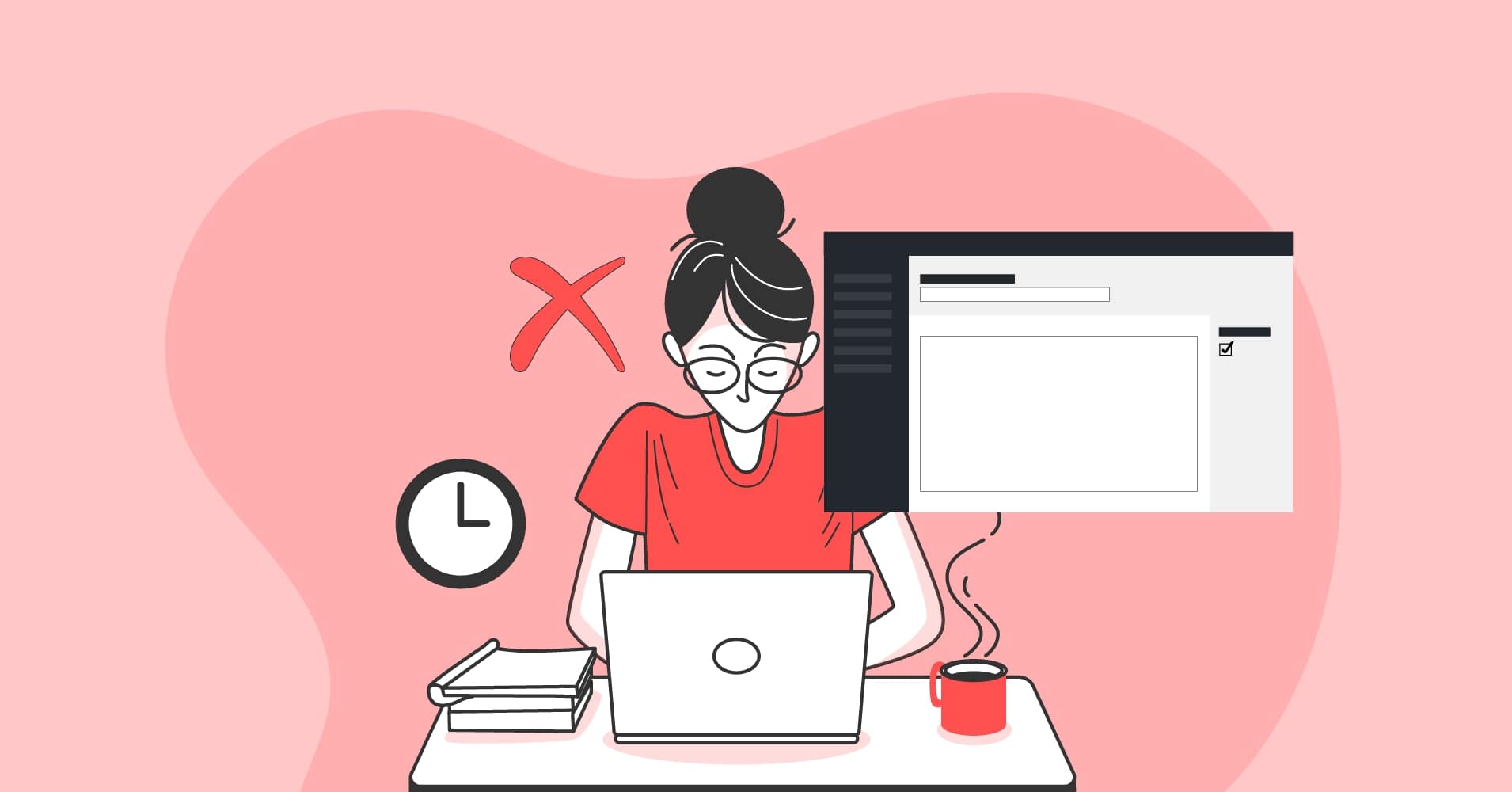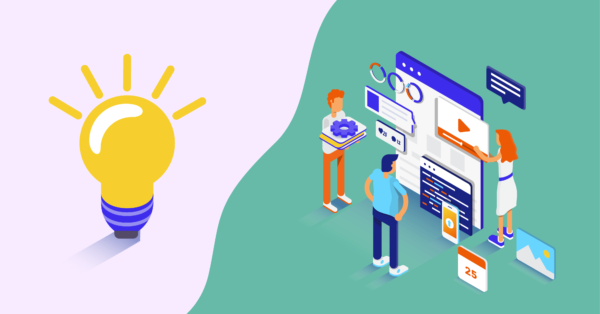WordPress initially started out as a platform for creating blogs and continually grew into a complex content management system. Now, you can build eCommerce, job board, directory, portfolio, or business websites using WordPress. Each type of website requires specific design solutions. And some websites and pages would look and perform better without the most central elements. That’s why enabling the WordPress page or post title isn’t always appropriate or necessary.
This article will take a closer look at different ways to hide a page or post title in WordPress.
Why remove the page or post title?
The title is one of the most fundamental elements on a WordPress page. Page and post titles attract website visitors and invite them to read your content further. Besides giving your content a name and identity, WordPress titles bring along a lot of SEO advantages. If titles are so eminently useful, why would one need to remove them? Well, the answer is either aesthetics or functionality.
While titles look so organic in various blog posts, they can seem a bit misplaced on static business pages. For instance, when you manage an eCommerce website, you know that default page titles don’t allow you to display your products properly.
Removing a page or post title for the sake of aesthetics is another common practice. Sometimes titles simply don’t fit into your page’s design. Titles can cause a distraction if you leave too much space for them on your landing page.
No matter the reason why you might need to remove a page or post title, this article will show you the way. We’ve gathered different ways to disable post or page titles suitable for both beginners and experts.
Reminder: Create a backup copy before making any changes to your website.
Leaving the title field blank
The easiest way to hide a page or post title is by leaving your title field blank on your visual editor. Not entering a title is a fairly simple method, but it can cause problems in the long term.
This method isn’t the most practical one, because you’ll first need to write a title to create a permalink, and then remove it unless you’re using a preset permalink structure.
Another way to do this is by editing the permalink. Once you’ve edited your permalink, you can remove the title. Thus, you should have no title and the desired permalink simultaneously.
This method can make it harder to differentiate one page from another because you may get too many “no title” lists.
Modifying CSS
Modifying your theme’s stylesheets is another way to remove the titles of pages or posts. Keep in mind that implementing this method will result in disabling the titles of ALL posts and pages. Additionally, this method isn’t the most SEO-friendly, but it will remove any unnecessary titles.
The following tutorial displays how to disable the titles of all pages and posts by modifying CSS.
1. Open your post or page in a browser.
2. Right-click on the post or page’s title and select Inspect.
3. Find the CSS class assigned to the title. The class names vary depending on your theme.
4. Go to your WordPress dashboard and navigate to Appearance à Theme Editor.
5. Find and open the style.css file.
6. Add the following lines of code to the bottom of the file. Remember to change the entry-title in the code if your CSS class name is different.
<!-- wp:paragraph -->
<p>.entry-title {</p>
<!-- /wp:paragraph -->
<!-- wp:paragraph -->
<p>display: none;</p>
<!-- /wp:paragraph -->
<!-- wp:paragraph -->
<p>}</p>
<!-- /wp:paragraph -->7. Click Update File.
This isn’t the only way to modify CSS. Check out this article on How to Remove the Page Title in WordPress (Using 3 Methods) for the alternative tutorial on CSS modification.
Hiding titles for all posts and pages
In some cases, you might need to remove all titles for all posts and pages. The alternative way to do so is by editing your WordPress theme. Adding the following code to your theme’s functions.php file is one way to hide all titles.
function wpb_hidetitle_class($classes) {if ( is_single() || is_page() ) : $classes[] = 'hidetitle';return $classes;endif; return $classes;}add_filter('post_class', 'wpb_hidetitle_class');If you want to do this with all your posts rather than pages, delete the | | is_page() part.
Now, you need to enter the code similar to the one in the step below. Make sure to add this code to your theme’s stylesheet.
.hidetitle .entry-title { display:none;}Make sure to change the entry-title in the code if your CSS class name is different.
Using a plugin
Using a plugin for disabling titles is a great alternative to manual configuration, especially if you’re not much of tech-savvy. There are a lot of plugins that help you to hide titles on specific pages only. Finding a perfect plugin can take some time and effort, so we’ve gathered a list of the top title removing plugins.
Hide Page and Post Title
As the title suggests, this plugin provides functionality to remove the page and post titles. The Hide Page and Post Title plugin comes with a user-friendly and easy in use interface.
Follow this tutorial to hide the page or post title using this plugin.
- Activate the plugin via the Plugins menu.
- Open the edit screen for pages or posts.
- Select the Hide the title option.
- Check the Hide the title box (see the screenshot.)
This plugin offers three major features:
- Hiding the title on a specific page.
- Hiding the title on a specific post.
- Hiding the title on a specific custom post.
Hide Title
The Hide Title plugin can help you to hide titles on chosen pages only. Once the plugin is installed and ready to use, you should be able to see the Hide title checkbox.
The plugin has more than 100,000 active installations on WordPress.
AMS Hide Page and Post Title
The AMS Hide Page and Post Title plugin offers functionality to remove titles on single pages and posts via the edit post screen. The plugin is extremely easy to configure and use if you’re a beginner.
The AMS Hide Page and Post Title plugin is free to download and works with all themes.
Title Remover
The Title Remover plugin allows you to completely remove titles using your WordPress admin panel. Unlike other WordPress title removing plugins, Title Remover completely removes titles instead of just hiding with CSS and Java.
The plugin works by adding a meta-box beside the post creation form in the WordPress admin interface. This enables you to toggle the visibility of the title.
One of the biggest advantages of Title Remover is that it doesn’t affect menus or post tables in the admin area. Additionally, the plugin works with all post types.
Title Toggle for Storefront Theme
The Title Toggle plugin allows disabling any page or post title. Additionally, you can remove the post meta, as tags and comment count for different posts.
Here is a quick tutorial for hiding the title on a particular page.
1. Login to your WordPress dashboard and edit the page in which the title needs to be removed.
2. Find the Title and Toggle meta box on the edit page.
3. Check the Hide Title checkbox.
4. Update your page to confirm that the title has been successfully removed.
Notice that the Title Toggle plugin is designed to work with the Storefront theme only.
Genesis Title Toggle
The Genesis Title Toggle plugin allows you to easily remove the page title from particular pages. Hiding the title is as easy as checking the Hide checkbox when you edit your page.
There is also a function that removes all of the post and page titles. If you want to set the sitewide defaults, go to Appearance → Customize → Theme Settings → Title Toggle, and check the required box.
Keep in mind that this plugin works only with the Genesis theme.
Using a theme with a built-in option
WordPress themes are great because they allow you to create fully customized websites. Some themes are flexible enough and include the option to hide post and page titles.
The Total WordPress theme is one of such themes. Here is a quick tutorial for hiding a page title in Total WordPress.
1. Create a new page / open a page that needs to have its title hidden.
2. Scroll down to the Page Settings.
3. Locate the Title tab.
4. Select the Disable option and don’t forget to save changes.
Total WordPress isn’t the only theme that includes this feature. Check whether your theme has the option to hide titles if you don’t prefer downloading plugins or editing your website manually.
Summing up
Hiding a page or post title is often a necessity, especially when building conversion-focused pages. Editing the code is a great method for those with expertise in coding. If you’re a beginner, it’s best to stick with options that don’t require manual editing.
Consider hiding unnecessary titles using themes, plugins, or page builders. We hope that this article was helpful and you found the method which suits you best!