Product Table offers you showcasing the information of Amazon Products according to your needs through Tables and the most convenient is that you don’t need to know any codes for creating your tables. This article will guide you through creating Product Table/s with AzonPress for Amazon products on your WordPress website.
Create A Product Table
To learn how to create a Product table with AzonPress, follow the steps with the screenshots below –
First, go to Amazon Products from the WordPress Sidebar or Product Tables from the Amazon dropdown in the top right corner of the AzonPress Navbar.
Remember, you need to connect your AzonPress with your Amazon Associate Account to get the Amazon dropdown option in the AzonnPress Navbar.
Now, click on the Create Your First Product Table button.
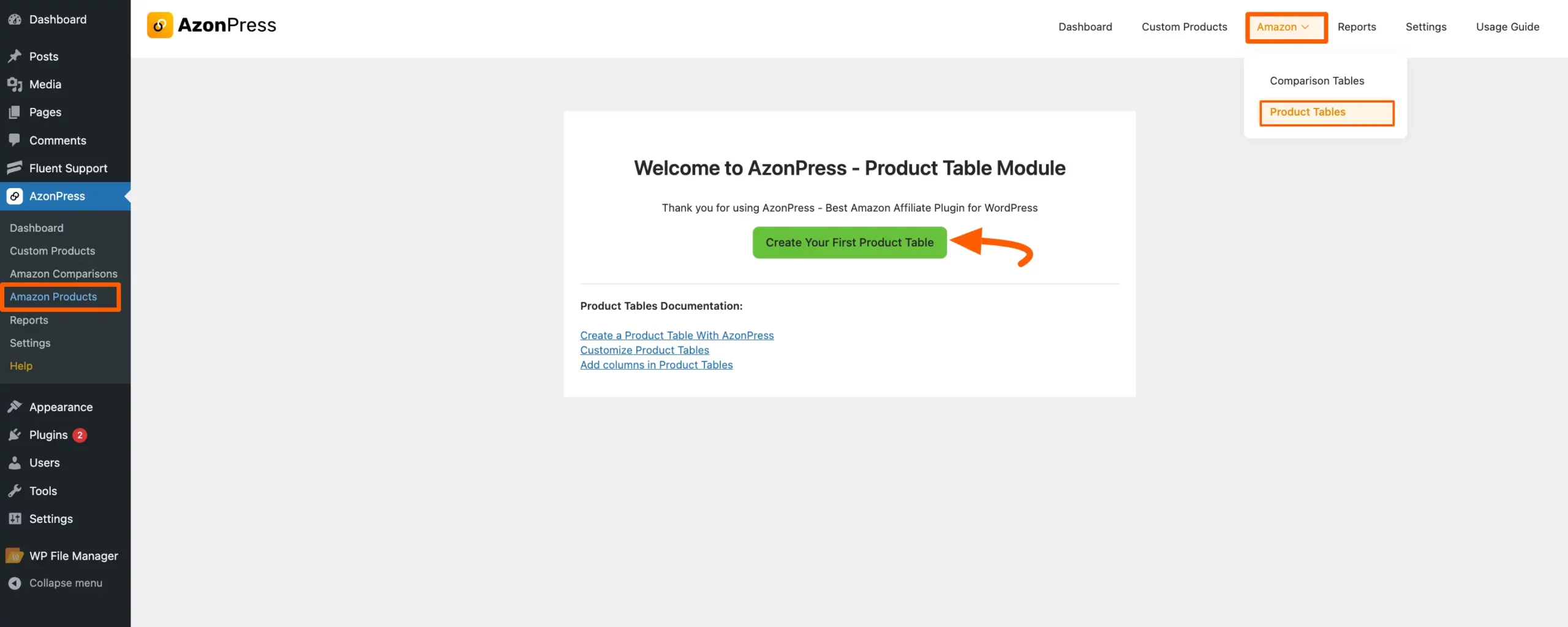
But, If you have already created product tables with AzonPress, you’ll find the Add Product Table button to create a new table. Click on it and a pop-up page will appear.
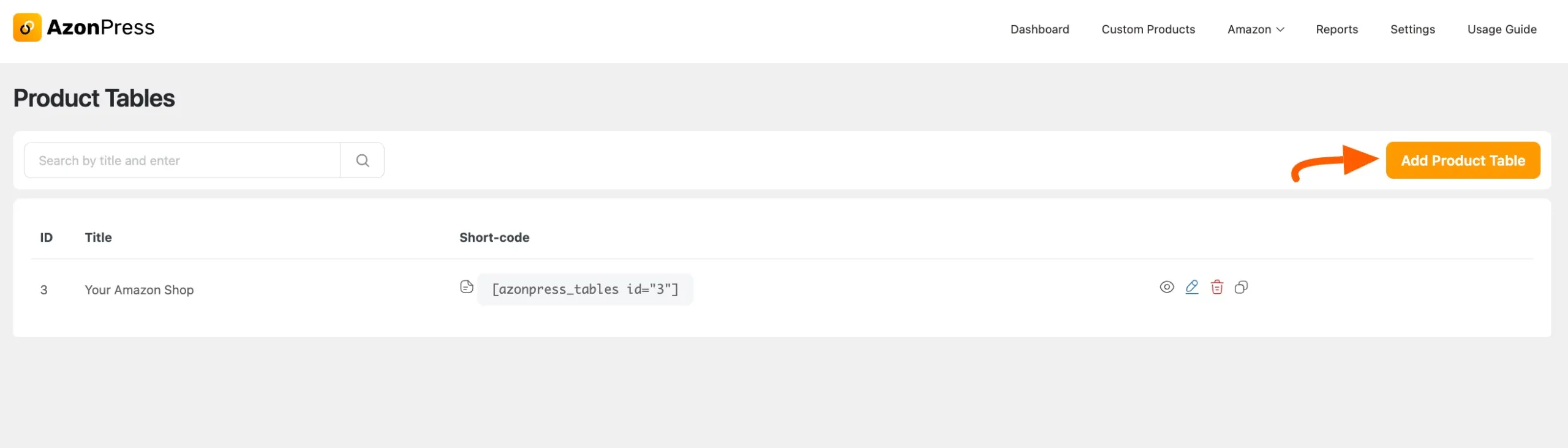
Give your table a Title. Now search for your desired products with keywords and a list of products will appear on the window.
Remember, you need to connect your AzonPress with your Amazon Associate Account to fetch Amazon product data.
Now, select the ones you want to display, or can select all by clicking the Select All button. Finally, click on the Create Table button.
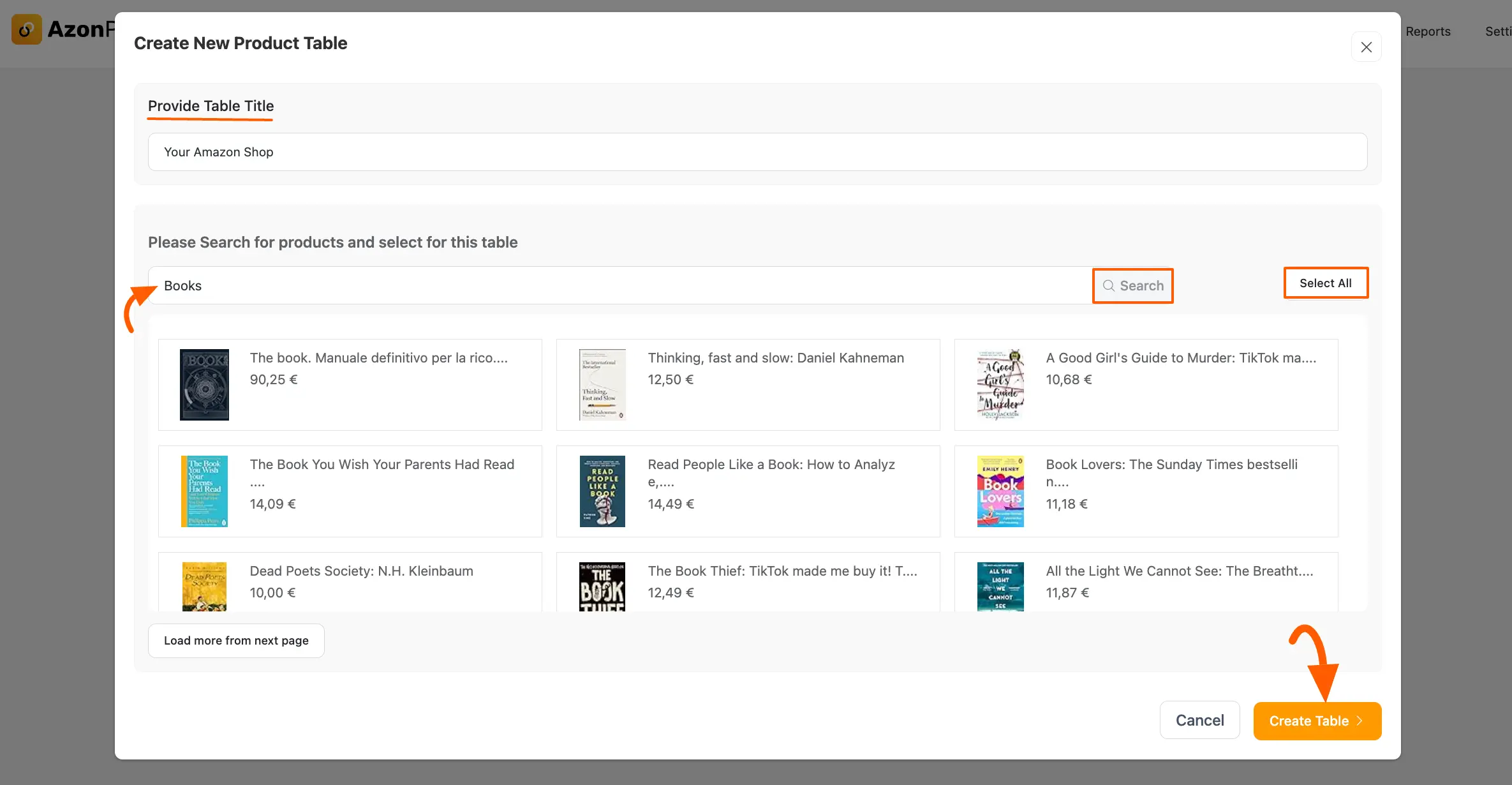
Now, you can see that a default product table has been created in your back end.
If you want to learn more about Customizing your Product Tables, read this Documentation. Also, to learn about Customizing tables through Appearance Settings, read this Documentation.
Once you are done customizing the table, click the Save Changes button, and your table will be ready to display.
You can also see how your table will appear in your front end by clicking the Preview button.
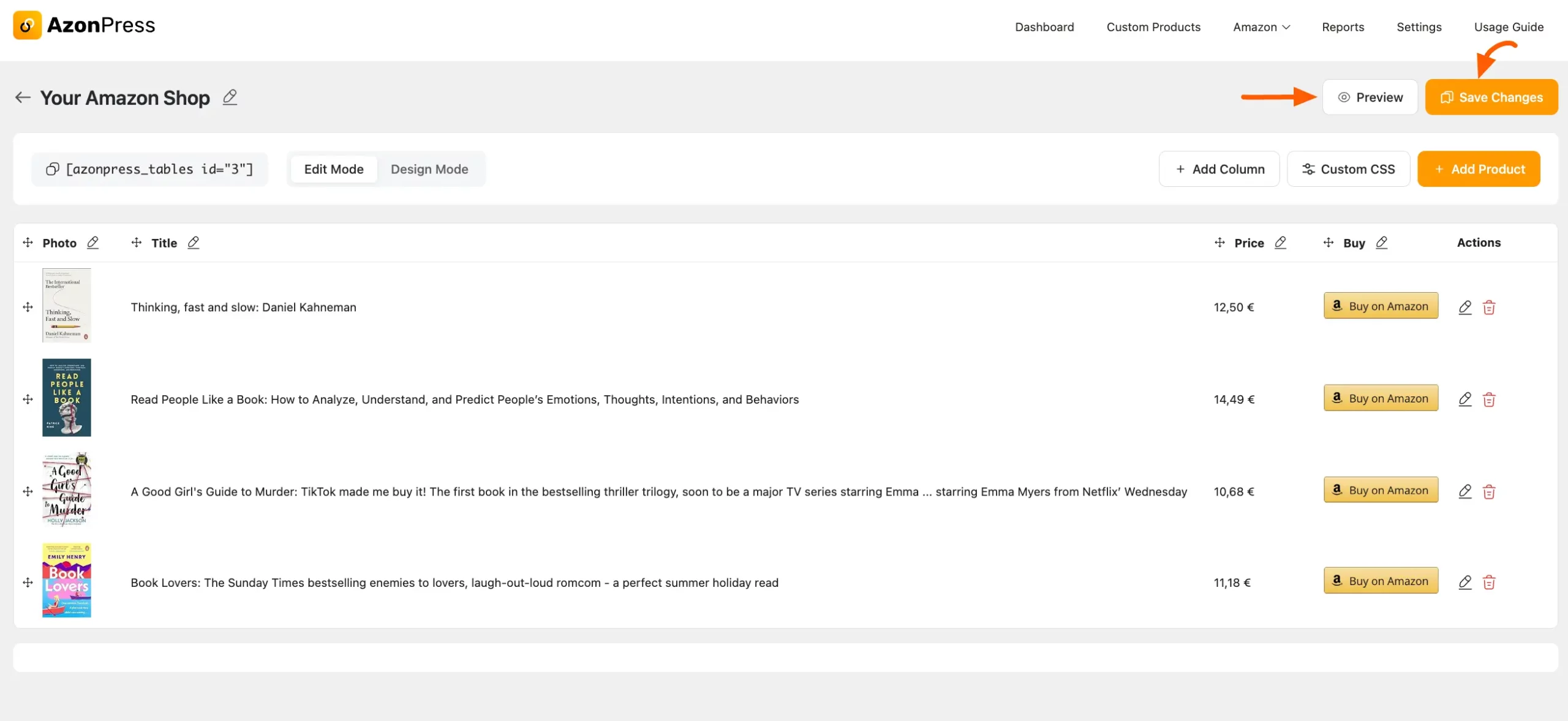
Here is a preview of what your table will look like in the front end.

This is how you can create a product table efficiently using AzonPress!
If you have any further questions, concerns, or suggestions, please do not hesitate to contact our @support team. Thank you.

