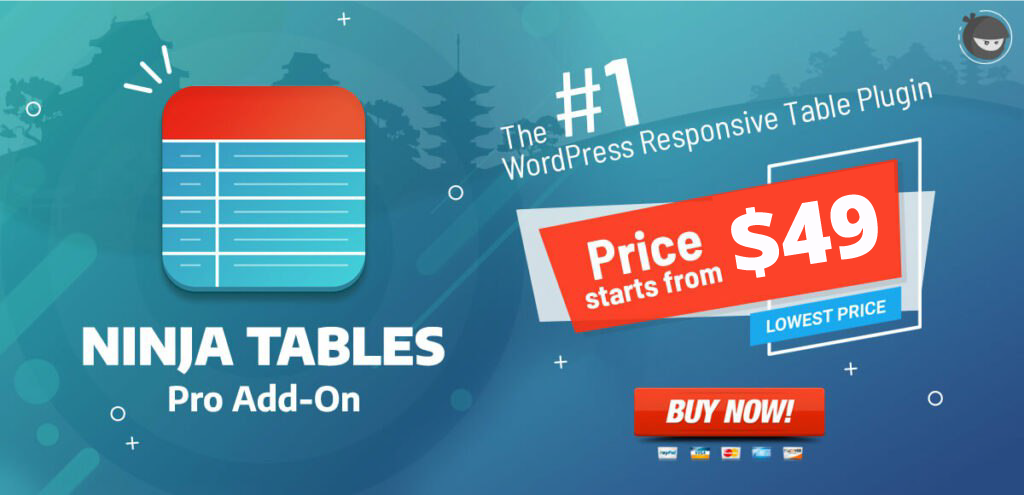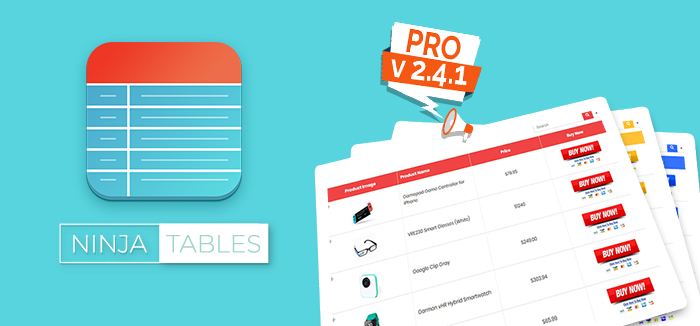It’s always been wonderful when you release a product and you see the product making its users’ lives easier. After all, what good is a product, if it fails to get the job done and make its users’ lives easier by saving valuable effort, money and time? Thanks to our users and reviewers, that isn’t the case for Ninja Tables plugin.
Ninja Tables plugin is the fastest-growing WordPress Table builder plugin for the last few months. We have been working hard adding exciting new features and functionalities to Ninja Tables. And almost all of those features and functionalities were developed based on our users’ requirements and feedbacks from real-life experience. This is a matter of pleasure for me to inform you that the Ninja Tables Version 2.4.1 is now available for you to install.
The latest version of Ninja Tables contains a pretty fair number of changes, new features, and improvements that make the plugin more user-friendly to its users. Every time we update our products, we always try to put our best effort so that our users can have a better experience.
Here’s more information regarding the new features and improvements of Ninja Tables.
New! Custom Filters ?
We always try to hear what our users say about our products, services and what is their feedback after using our products. After using the previous version, quite a few of our customers have shared their opinion on how to make things easier in filtering.
The users wanted something more specific while searching the data on their tables instead of having only generalized filtering option. We believe that our user’s opinion is a prime concern and we acted according to it.
That’s why we have added a new custom filtering option in our Ninja tables named Custom Filters that allows its users to filter their huge amount of data in several different ways.
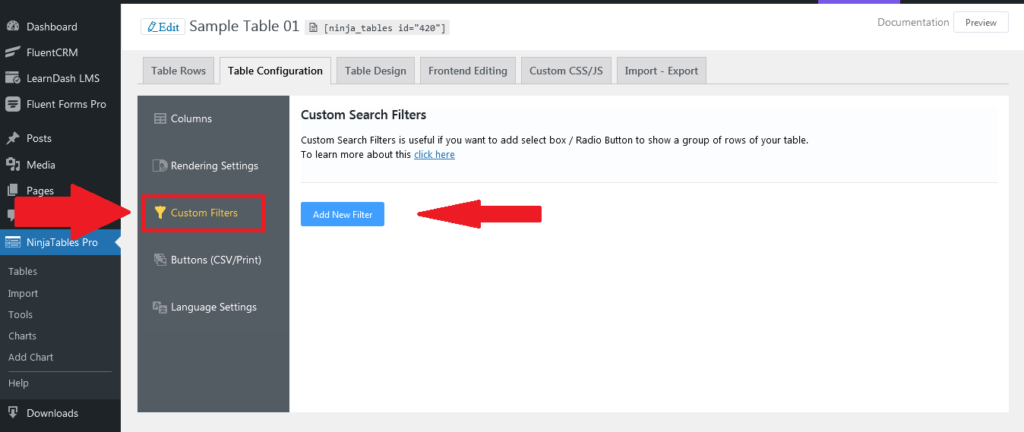
By managing the Custom Filter you would be able to filter data in a more organized way and this could be crucial in cases of a huge amount of data presentation. Usually, you will find the default filtering option that is a way to general but you can make it disappear using an option and allow custom filtering working on your table.
By managing Custom Filters feature, you can set up different types of filtering parameters making your search more efficient and accurate than before.
This is what the interface of the Custom Filter option looks like in the table editor. Observe the different options provided here for detailed customizations.

This could be the final output of the respective table that shows you can filter the data in different ways and based on multiple values of a column. Different ways mean, if you want to choose filter UI type in form of Radio you can do so. You can also choose Dropdown or Checkbox if required.
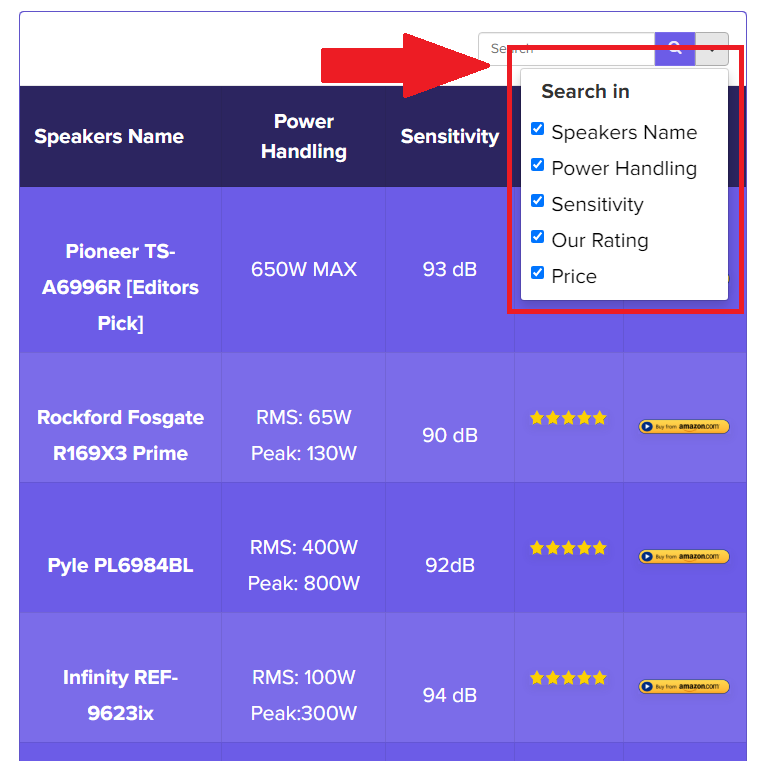
You can also filter all the data according to all the columns based on your given filter options. For more details of Custom Filter creation, you can follow the link given below.
Suggested Link: How to add the Custom Filter using Ninja Tables.
Easier to Add Columns
This is another improvement that denotes the more user-friendliness which lies in the interface. This feature aims to make the thing more easy and comfortable while managing any kind of tables on the site.
In the previous version, if you wanted to create a table column after creating a table, you needed to go to the Table Configuration tab to make it happen. Below snapshot is given to you for your better understanding.
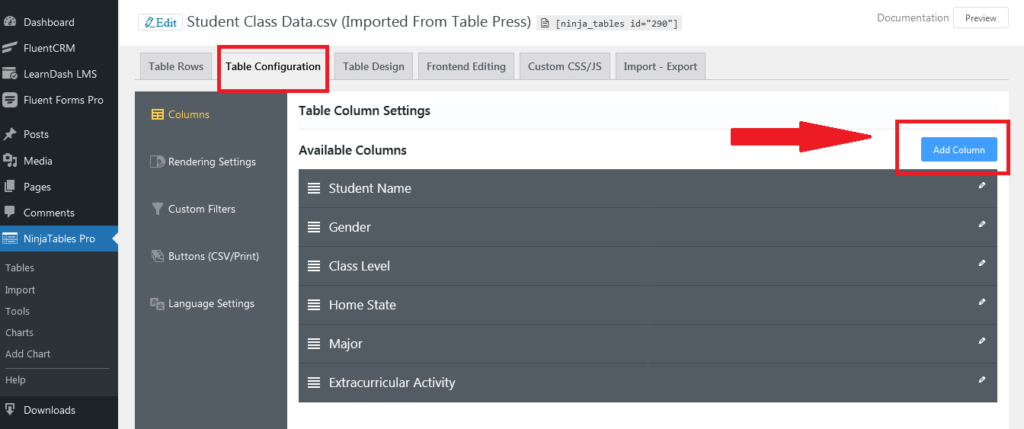
Therefore, now in the latest version, you can find the thing in a more convenient way and add the column from Table Rows Screen. If you want to create any column after creating a table, directly you will get an option which would allow you to create the column in a more flexible way. This is what it look likes:
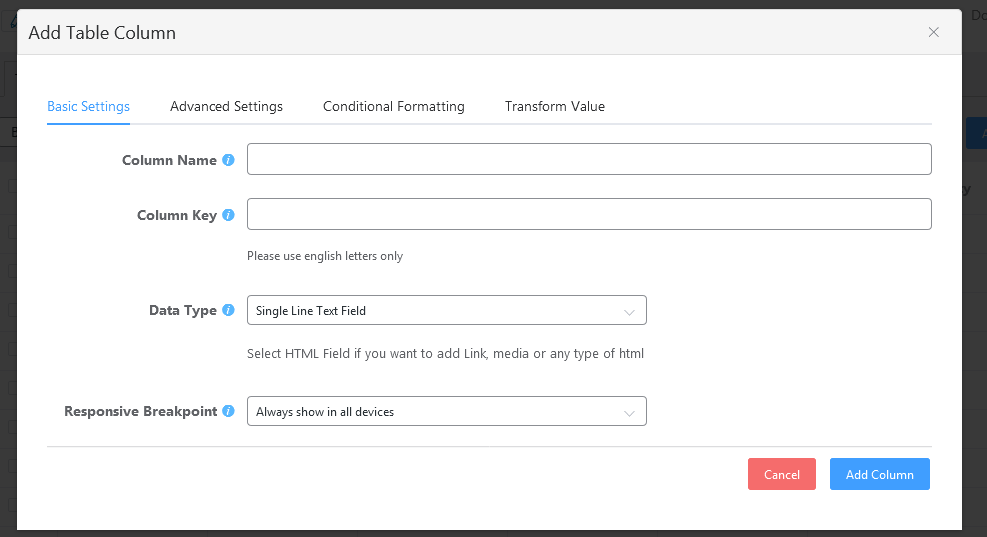
Another thing is, in the previous version, it was obvious to go to the Table Configuration tab if you want to add any column in the middle of the task but now in the latest version, you can get this right after the Add Data button. You now can get the Add Column button adjacent to the Add Data button.
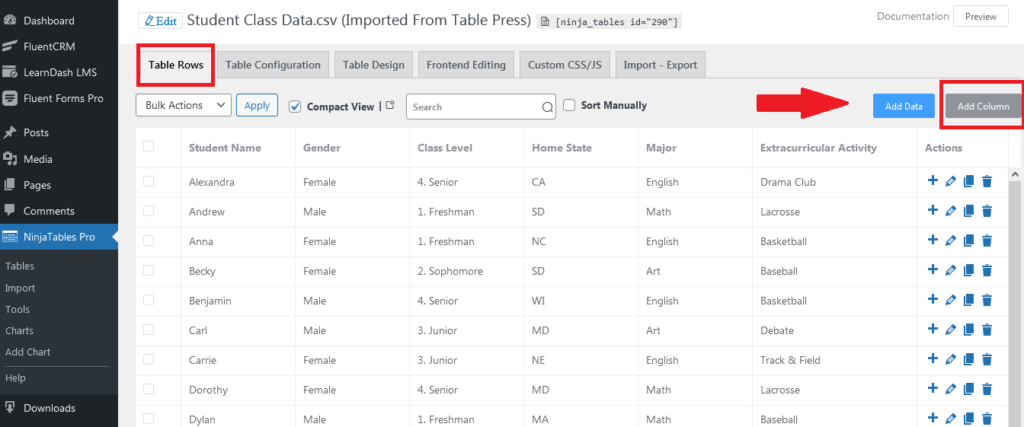
Now, it gets pretty easier for anyone to create any column using Ninja Tables. This is how we are improving our products in the best possible way.
Multi-site Capability ?
Previously, it wasn’t possible to run the plugin on multiple websites under the single domain through a single installation. This is a feature that allows you to run multiple WordPress tables from one single codebase using Ninja Tables.
We have added the feature for the large companies who are managing multiple sites from a single WordPress installation. Some of our client’s recommendation pushed us thinking about this feature.
New! CSS Design Improvement ?
From the new Ninja Tables version, you can get the improved structure in the CSS codebase. We have made the total CSS more compatible towards all the browsers that ensure the CSS cross-browser compatibility in the best possible way.
Upgraded Data Sorting
The new version also provides you a more improved data sorting facility. This data sorting will enable you to sort a larger amount of data. You might have a large table on your website and if you need to have a precise sorting opportunity, Ninja Tables allows you to do so in the best possible way.
Loading Faster Than Ever!
As I have told earlier, we are constantly working to improve our products in the best possible way. Keeping that fact in mind, we always try to give our best to make this happen.
In this continuation, we also make an improvement to the table loading time and make it faster for users than ever before. Even in the case of a large amount of data, you can easily manage all those with a fast loading approach.
Apart from the aforementioned issues we’ve also made numerous other tweaks, bug fixes, and improvements. You can get the full changelog here.
How to Upgrade ?
If you are already a Ninja Tables user, then it’s pretty easy to upgrade your existing one to the latest version. Just go to your plugin and check if an update is available. If yes, then click the update button and the plugin will be updated automatically.
For the pro version, We have implemented an automatic update from version 1.0.4. So if you are using version 1.0.4 or later, then you can update your plugin just like the Ninja Tables free version.
Instruction: For detailed information on how to install and update the Ninja Tables WordPress plugin, click here.
If you aren’t still a user of the plugin, get it right now and start creating awesome dynamic data tables instantly on your posts, pages, custom posts types and many more!
❤️ See Ninja Tables Demos: ⤵️
➡️ Product Comparison Table by Ninja Tables
➡️ Product Listing Table by Ninja Tables
➡️ Product Specification Table by Ninja Tables
➡️ Cryptocurrency Table by Ninja Tables
➡️ IMDb Top Chart by Ninja Tables