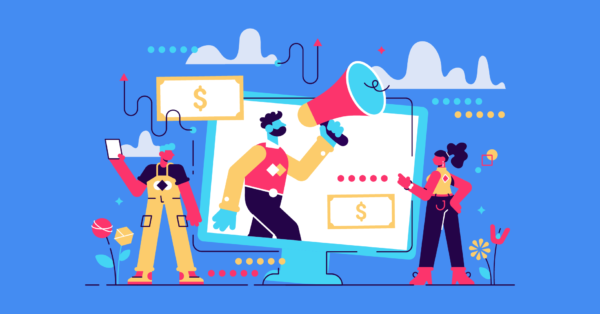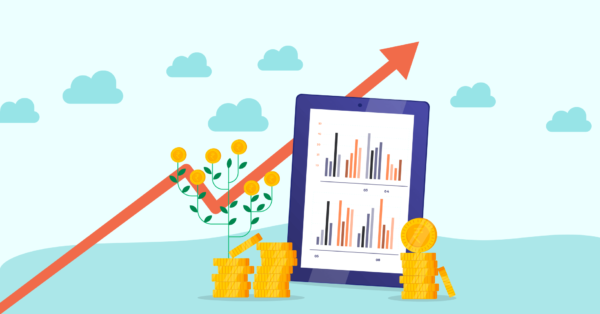Most affiliate marketers depend on improving user experience to increase the conversion rate. Amazon affiliates are no different. It’s no secret that you need to produce excellent content to stay driven traffic on your Affiliate website. However, to increase your Amazon conversion rate, you need to visualize data using an Amazon comparison table, product table, product box, widget, and many more.
Why should you optimize the Amazon conversion rate?
Affiliate marketing has changed a lot since 2010. Now you can’t expect people to buy things by copying data from Amazon. In fact, you can get banned for doing so.
Besides, Amazon’s affiliate commission rates have decreased significantly. As a result, affiliate marketers are forced to drive more traffic and make more sales.
However, SEO is a time consuming and expensive process. Therefore, most affiliate marketers opted for conversion optimization.
Nowadays, marketers produce unique and realistic review articles and use product tables, comparison tables, etc. for data-visualization. This helps the audience in diverse ways and adds value to their life.
Why do you need an Amazon comparison table/chart?
The Amazon comparison table/chart allows you to illustrate a product’s features, description, and detailed data. With a product comparison table or chart, you can help your audience discover various sides of a product.
As a result, they will decide better and quicker, without even reading an entire post. A product comparison table or chart can also help if you want to present a data-driven product demonstration.
Besides, many Amazon products do not have a proper description. Sometimes they even lack the necessary piece of information.
Sure, you can do your own research and create a detailed review. However, most audiences will rush through your article and might eventually leave without making any decision.
With a WordPress plugin like AzonPress or AAWP, you can create a stunning Amazon comparison table to convert those customers into sales. Besides, several other WordPress plugins can help you build Amazon product comparison tables.
After reading this article, you’ll know exactly how to create and customize a comparison chart for products with AzonPress.
What is AzonPress?
AzonPress is the best Amazon affiliate plugin for WordPress. It enables you to create a product table, comparison table, product box, bestseller list, product comparison chart, widget, CTA button, image link, text link, etc. On top of all that, it offers unlimited customization features.
The plugin is designed for Amazon affiliate marketers. It works with Amazon advertising API access and pulls product title, picture, prime status, highlights(description), etc. automatically.
Note that AzonPress can also pull product description on a product highlighter box. If you do not want to craft a product comparison table, you might want to use that feature.
AzonPress’s Amazon compare tool helps you create a detailed feature comparison between two or more products effortlessly. So without further ado, let’s learn how to create product comparison tables with AzonPress.
Creating a product comparison table using AzonPress
AzonPress pulls data automatically. With this plugin, you can create a product comparison table or chart in a minute.
However, for higher conversion, we recommend creating a detailed feature comparison. And that’s why AzonPress comes with comprehensive customization functionality. Besides, you can create a single product table or feature-compare two or more products with AzonPress.
Here’s how you can go about it:
Step 1
Access AzonPress comparison table builder from the AzonPress plugin dashboard (Dashboard>AzonPress>Comparison Table> Add New comparison table). This will open a window for selecting the products you want to promote.
Step 2
Type your desired product name in the product search bar and find products to compare. You can select a single product to create a feature chart, or you can choose to compare multiple products.
For your convenience, we’ll compare AMD Ryzen 5 2600 Processor and AMD Ryzen 5 3400G Processor’s specifications.
Once you’ve selected the products, you need to provide a Table title and click Create Table.
By default, AzonPress Plugin will import the product Image, title, prime status, price, and a buy button with your affiliate link. It also adds your affiliate links to the product image and title dynamically. If you wish, you can also add an Add to Cart button.
Step 3
Here comes our customization part. AzonPress allows you to customize your table with Yes/No element, Custom Text, HTML, Shortcode, and Star Rating. Besides, you can use Custom CSS for advanced design.
You can use Yes/No elements for must-have features or frequent comparisons. For example, Custom text for statistical comparisons, HTML for a better graphical demonstration, and shortcodes to add any shortcode element you want to add.
However, your objective is to build a well-organized product specification comparison table. So unless there’s something you want to illustrate using those elements, you can ignore Yes/No, Custom Star, or Shortcodes.
Now you should add and name the new rows by selecting Add New Row>Your desired element from the comparison chart editor.
AzonPress contains draggable rows. You don’t need to set them in a precise order.
Step 4
Once you have added and named the necessary specification rows, you need to add custom values.
A Custom Text Field will work fine if you want to add a single row value. But AzonPress will merge longer custom text values in a single sentence. Since there are longer custom text values in my specs table, Custom HTML values will suit better.
AzonPress will marge longer custom text value in a single sentence.
If you want to differentiate sentences in a row, use HTML values. A simple
code can help you differentiate sentences.
Step 5
Once you’ve added your specification values, the table will look like this:
If you are creating a product specification comparison table, you might want to highlight one of the products. AzonPress can handle that task too! You will find a Show More Options button under each product to put Featured Text. You can also select Primary or Secondary Colors to highlight the featured text.
Bonus: Custom CSS
In addition to so many excellent customization features, AzonPress allows you to customize your specification table using CSS! This means there’s no limit to colour customization on AzonPress!
For example, you can edit how the price background will look using a CSS code such as:
.azp_data_price{
Background: gray !important;There is hardly any plugin as flexible as AzonPress. I hope this article will help you create a fantastic product specification table for any product.
To create such comparison tables or charts, get AzonPress. Believe me; you won’t regret your decision!
Before you go, you can also check the Ninja Tables plugin. It is a free WordPress table plugin that lets you create beautiful tables on your WordPress website. You can also unlock excellent product specification table crafting features with the pro version of Ninja Tables.
So that was all for today. Do subscribe to our YouTube channel to get WordPress-related tips and tricks. Also, follow us on Twitter and Facebook.