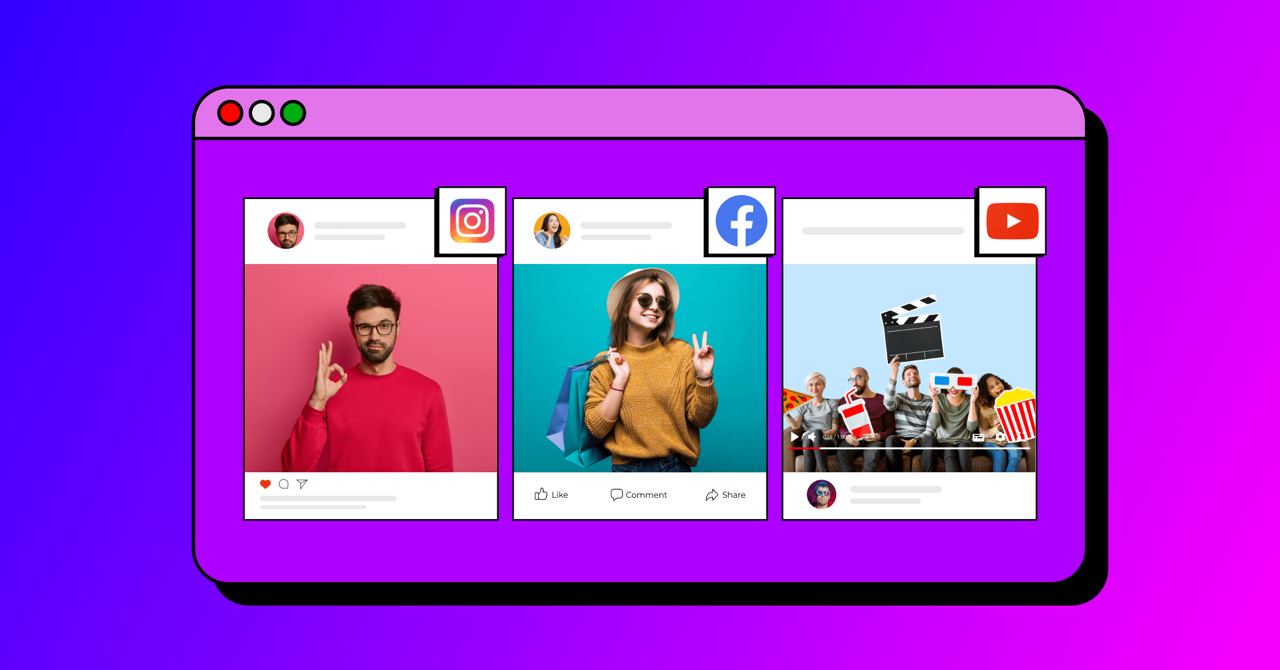Do you often feel like your website lacks engagement and visitors are not spending much time on your site?
In that case, you are not alone! Things can be frustrating as the market gets more competitive, and you don’t know what’s wrong!
To sort out this problem, you need to understand the basic concept of what people like, and one thing is for sure: people love spending time on their social media feeds.
What happens if you embed social media feeds on your website? How would people feel when they find a familiar virtual concept while visiting your site, and how can you do that?
This article is basically the elaborate answers and solutions to all your questions and problems regarding engagement!
By the end of your journey, you will figure out everything about embedding social media feeds on your WordPress website.
Let’s go.
What is a social media feed?
Social media feeds are updated content pipelines that include texts, photos, videos, tagged content, shared links, etc.
Depending on the platform’s algorithm, social media feeds carry content from the accounts or pages you follow and the content you might be interested in.
The basic concept is like real-time updates from a social media platform. Some popular platforms are Facebook, Instagram, YouTube, etc.
Embedding a social media feed on your website will give your visitors fresh updates on your brand’s social media activity. And luckily, it’s so easy to embed social media feeds if your site is made with WordPress. We are going to talk about that later.
Why should you embed social media feeds?
First of all, why not?
From here on, we will describe how we are not overdoing whenever we focus so much on embedding social media feeds on your website.
Let’s start with a simple problem! What method do you think is easier: updating brand and product images directly on your website or posting new content on your social handles, which appear on your site?
You know the answer! After all, popular social platforms like Facebook, Instagram, and YouTube are becoming hubs for small and large businesses. According to HubSpot research, 22% of consumers discover new brands via social media.
Social channels can make room for more interpersonal engagement and communication. Let’s look at some key benefits at a glance:
- Better engagement rate
- Expanded reach
- Brand discovery
- Increases social media followers
- Value addition to social media marketing efforts
- Build trust with social proof
- Higher conversion rate
- Reduce bounce rate
- Drive traffic through multiple channels
- Cross-promotion
- Improve the website’s UI with the dynamicity of social feeds
Then again, why not embed social media feeds on your site? Let your social media followers know about your site and vice-versa. Why should you miss leveling up your social media marketing game?
Different types of social media content to embed
Now, the next topic is which type of content you should embed. The short answer is anything from your social media feed. Let us elaborate.
If your brand is active on social media platforms, you will likely encounter different forms of content. They might be:
- Image: Images from your social media feed should contain product pictures, deals & offer pictures, celebrity endorsements, etc.
- Text: Texts can be promotional, product description, tagged, etc.
- Video: Videos are a powerful way to connect and engage with audiences. Your social media feed might contain videos of your products or services, promotional campaigns, testimonials, etc.
- User-generated Content (UGC): UGCs’ are made by the customers and posted on the brand’s social media wall. This type of content holds extremely important values. Unboxing videos, images, reviews, testimonials, etc., can be UGC examples. They may come in various formats.
- Hashtags: Hashtags are a great way to engage with the audiences. They can be generated to create a challenge or refer to a product or any campaign.
- Announcements: Social media channels are the biggest online platforms to make a loud announcement! Shout it out on social media feeds, whether it’s a product launch or your biggest sale.
- Instagram Feed: Instagram feeds are a great place to create your personal or brand portfolio. For example, you are a photographer, and your curated Instagram feed can be a portfolio for your skills.
- Album Feed: Sometimes, you can not define a product, a service, or an event with one or two pictures. In that case, creating an album dedicated to the situation can be a great solution, and embedding that album on your site can be a great choice to define your purpose.
When you have decided to embed a social media feed, you might integrate the entire feed, specifically add content with particular hashtags, or display multiple sections on multiple web pages, whatever suits your marketing strategy.
Major social media feeds example
Let’s keep this section simple! Major social media feeds come from major social media platforms. As we are talking about the most popular social media platforms, we can not but mention the big three: Facebook, YouTube, and Instagram.
Facebook Feed
Being the biggest social media platform, Facebook has become a lucrative place for marketers, brands, and consumers as one of the major mediums for lead generation. Social media is the new normal, and Facebook is leading the way.
Building your Facebook presence is definitely a good practice, but to get the most out of this platform, you should consider embedding the Facebook feed to your site.
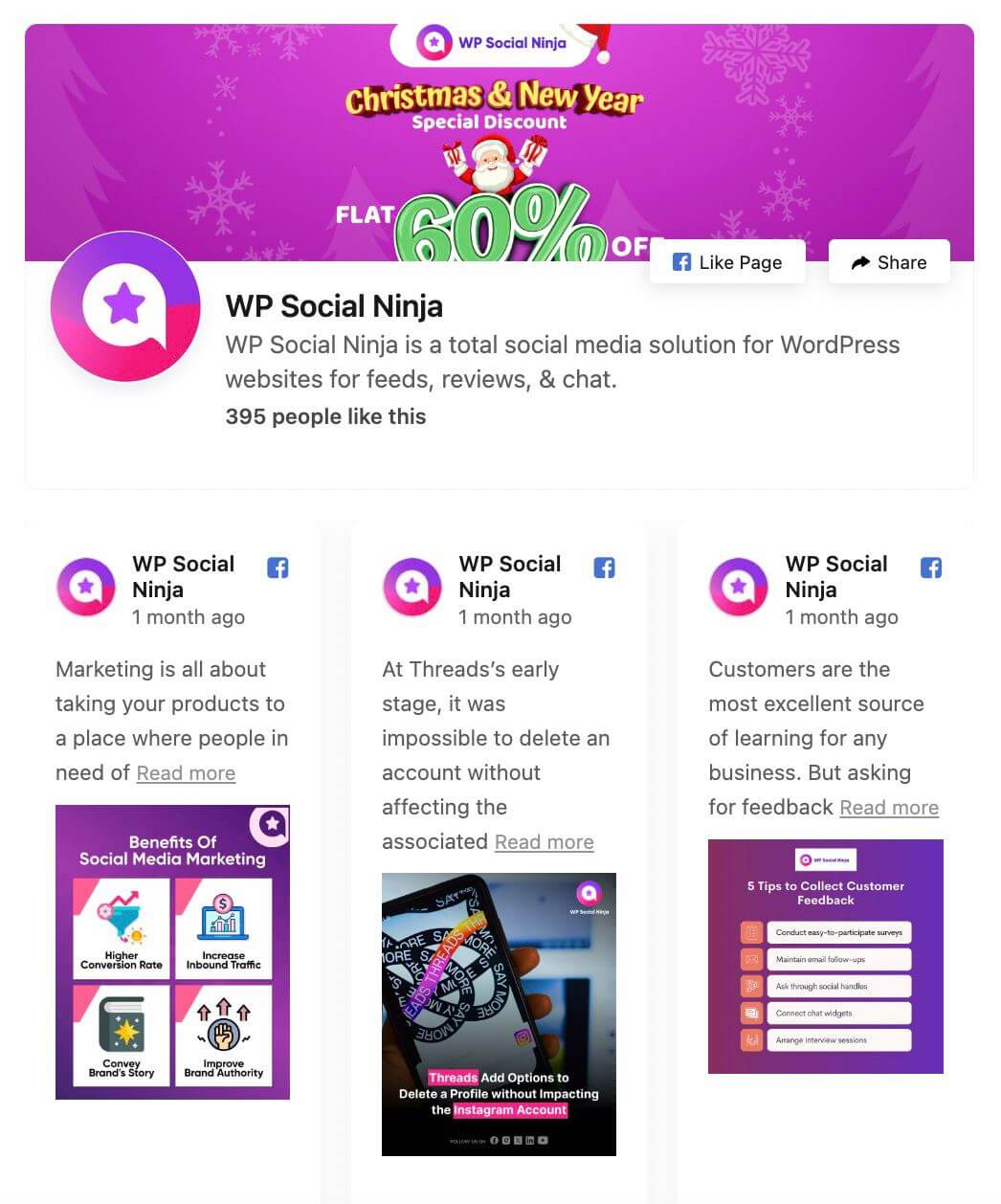
Instagram Feed
According to Statista, Instagram is the third largest social platform, with over 2 billion users. After all, we all love Instagram for its dynamic content, visual appeal, and aesthetic ambiance.
Instagram can be said to be the ideal place for building the visible presence of your brand and products most effectively. Embedding an Instagram feed can add new dimensions and visual appeal to your website.
You will love these Instagram marketplace strategies if you are a small business owner.
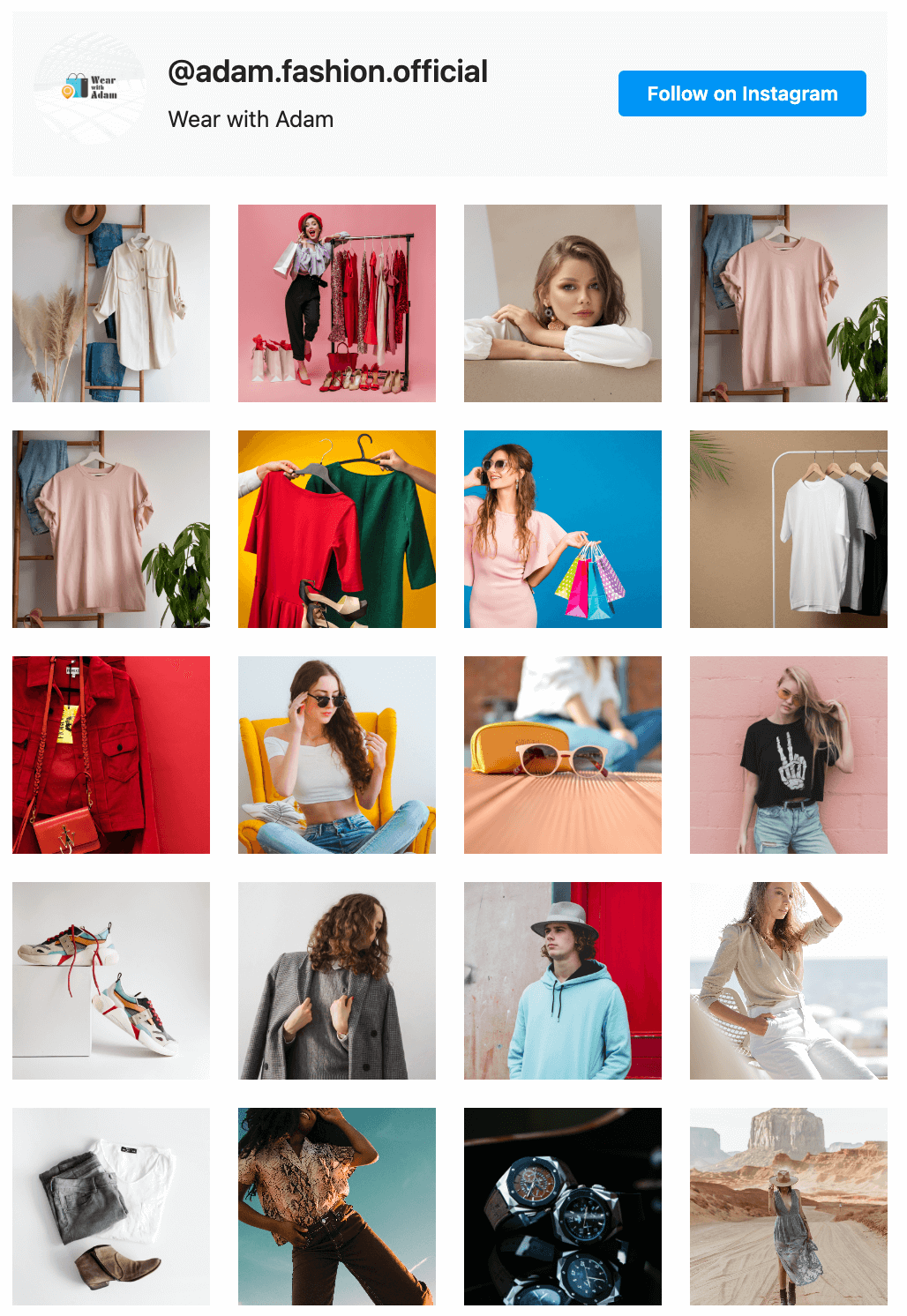
YouTube Feed
YouTube is the largest video platform and the most searched website right after Google. From learning a tutorial, recipe, or new software to watching funny memes, YouTube is the go-to place.
Executing a solid YouTube marketing strategy can bring remarkable exposure to any brand. A YouTube feed can make your website more dynamic and build more credibility with more detailed information about your brand.
If you like to learn some solid YouTube video ideas, check out our blog for further details.
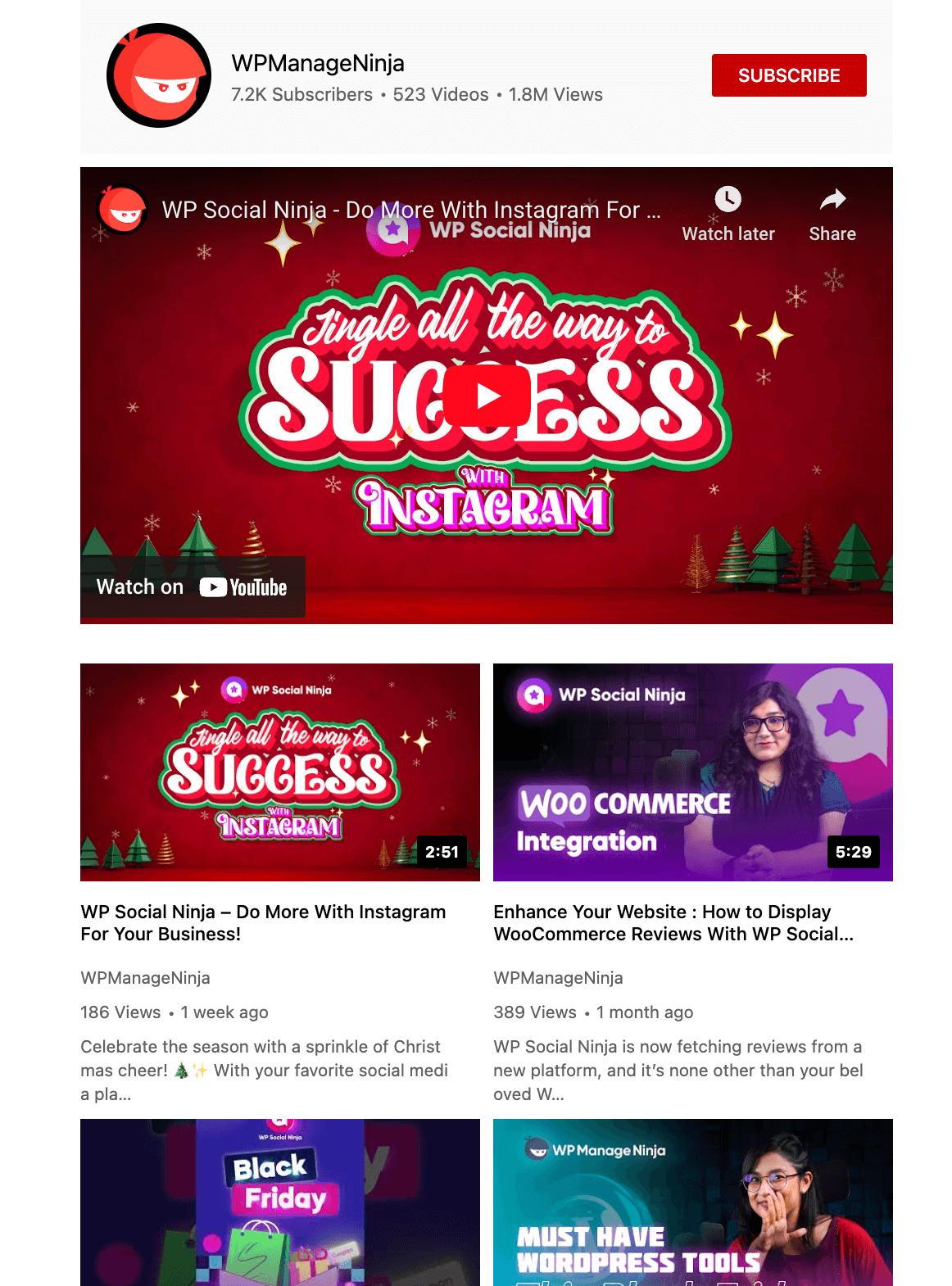
Easiest way to embed social media feeds
Here comes the star section! You should have learned the bright sides of embedding social media feeds by now. Luckily, things are easier for WordPress websites!
You will need a plugin to embed social media feeds and address the associated concerns. For this, we would like to introduce WP Social Ninja, the all-in-one social media plugin.
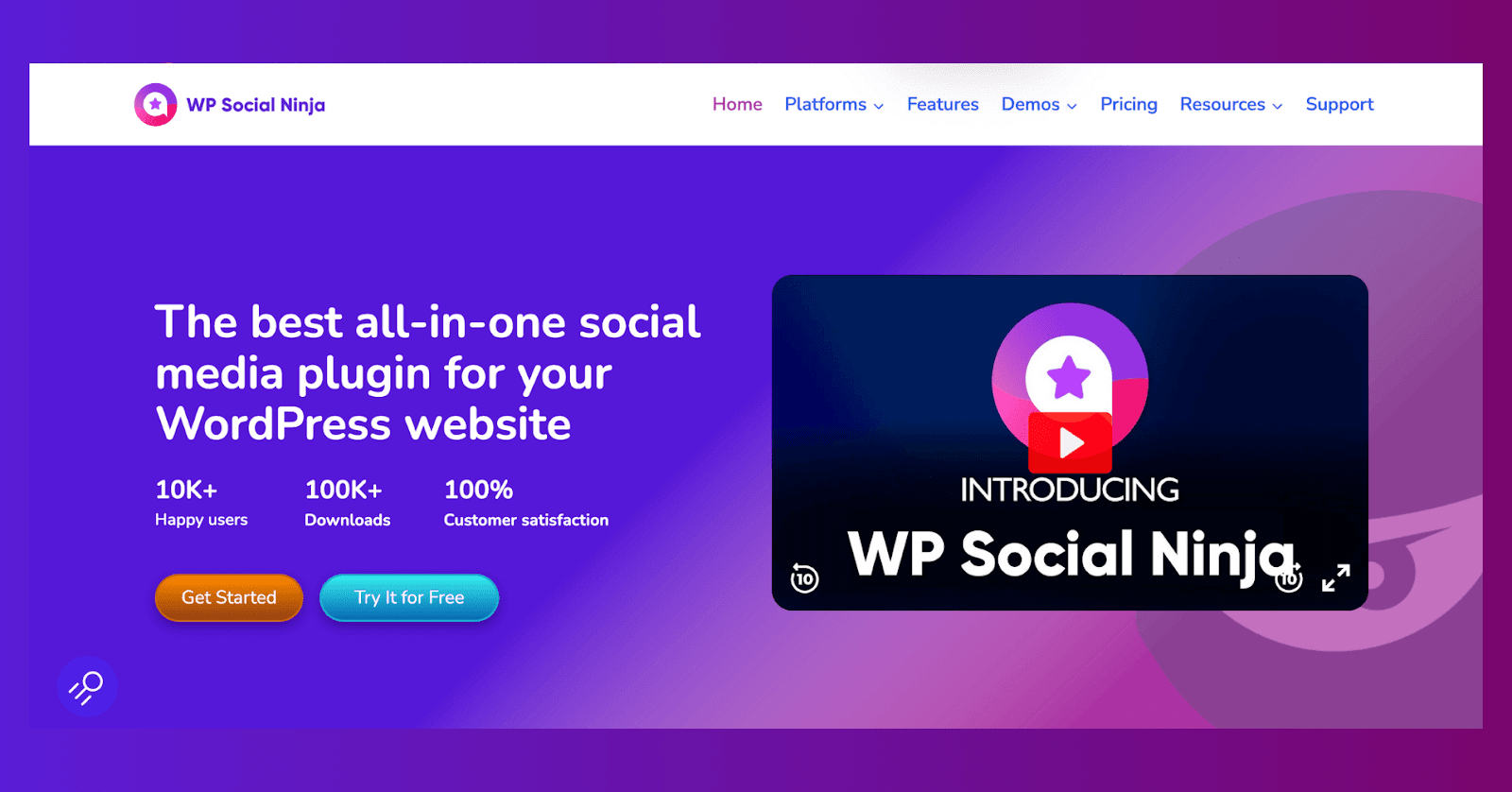
This super social plugin can embed Facebook, Instagram, and YouTube feeds seamlessly as easily as possible. You can also tailor your embedded feed with in-depth styling and customization to match the vibe of your site and brand.
Additionally, you can filter out posts, add events and album feeds, create a shoppable Instagram feed, and much more.
Is that everything?
The answer is no. WP Social Ninja can integrate social reviews from 10+ platforms, create chat widgets with 15+ platforms, add custom Testimonials, and provide a Notification Popup feature, all under a single subscription.
But let’s stick to social feeds. In the next segment, we are going to describe the easiest way to integrate feeds with WP Social Ninja.
Social media feeds configuration with WP Social Ninja
This section will describe how to embed social media feeds with WP Social Ninja. Honestly, the process is too easy and faster than brewing a cup of coffee. Let’s start.
Install and activate WP Social Ninja to embed social media feeds
The first step is the installation of WP Social Ninja. You can do that in two ways:
- From your Dashboard
- From WordPress Repository
Here’s how to install it from your Dashboard:
- Navigate to the WordPress Admin panel. From the WordPress Dashboard, go to Plugins > Add New
- Next, on the search input field, type WP Social Ninja, and wait for a moment for it to come up
- Now click on the Install Now button
- Then Activate
If you decide to install from WordPress Repository:
- Search WP Social Ninja in the WordPress Repository, and it will appear on the top. Once you click it, hit the Download button
- Now go to the Dashboard and go to Plugins > Add New > Upload Plugin > Choose the zip file
- After that, click the Install Now button and then Activate
Choose the way you find suitable. You can check our detailed documentation for any kind of information.
Facebook feed configuration
Buckle up! This section will show you the easiest Facebook feed integration process!
Step-1
You first need to authorize your account to connect the Facebook feed to your website. Simply click the Continue with Facebook button to authorize the procedure.
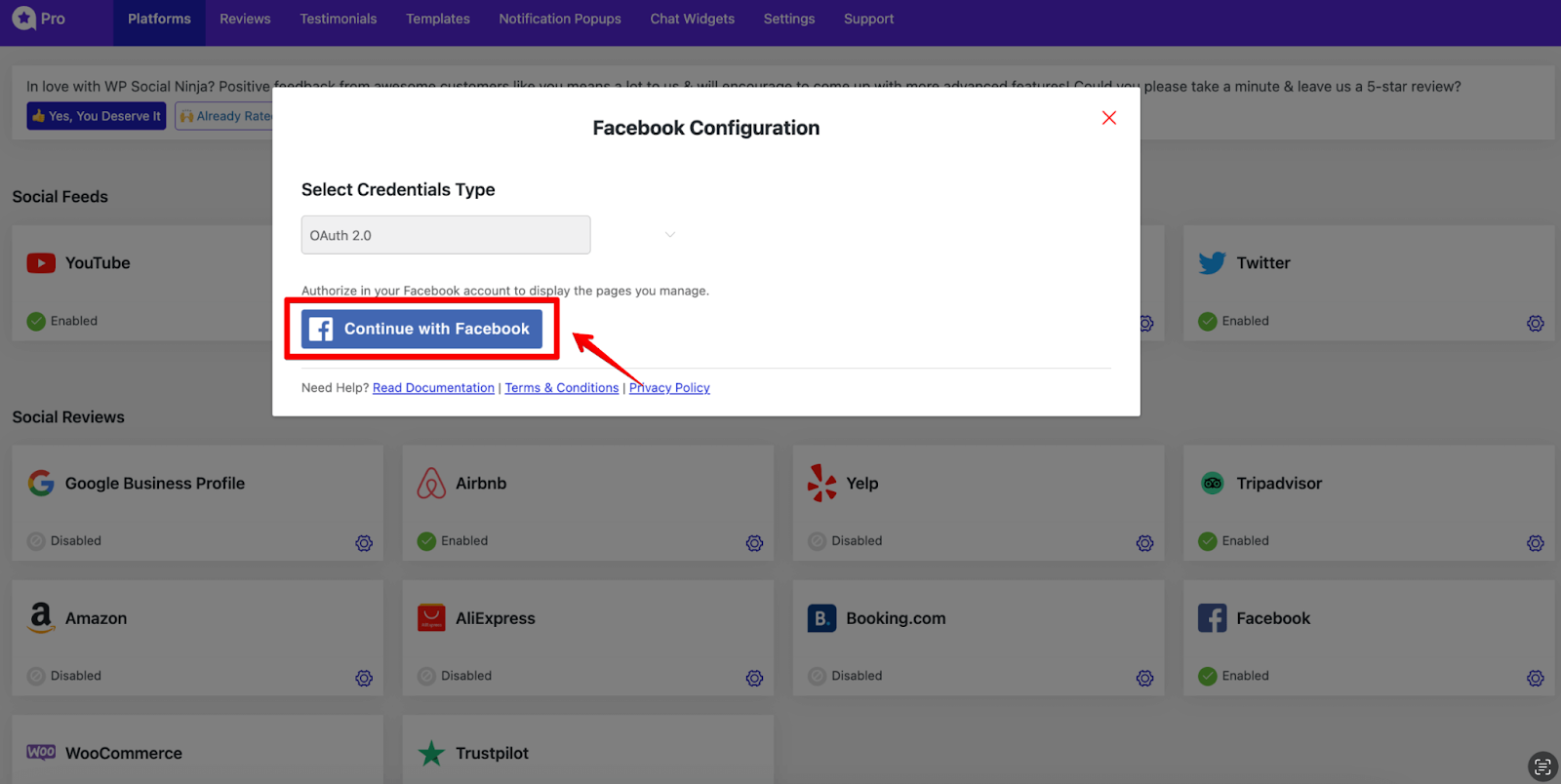
Step-2
In this section, it will be redirected to a new page where you have to click on “Continue as Username”
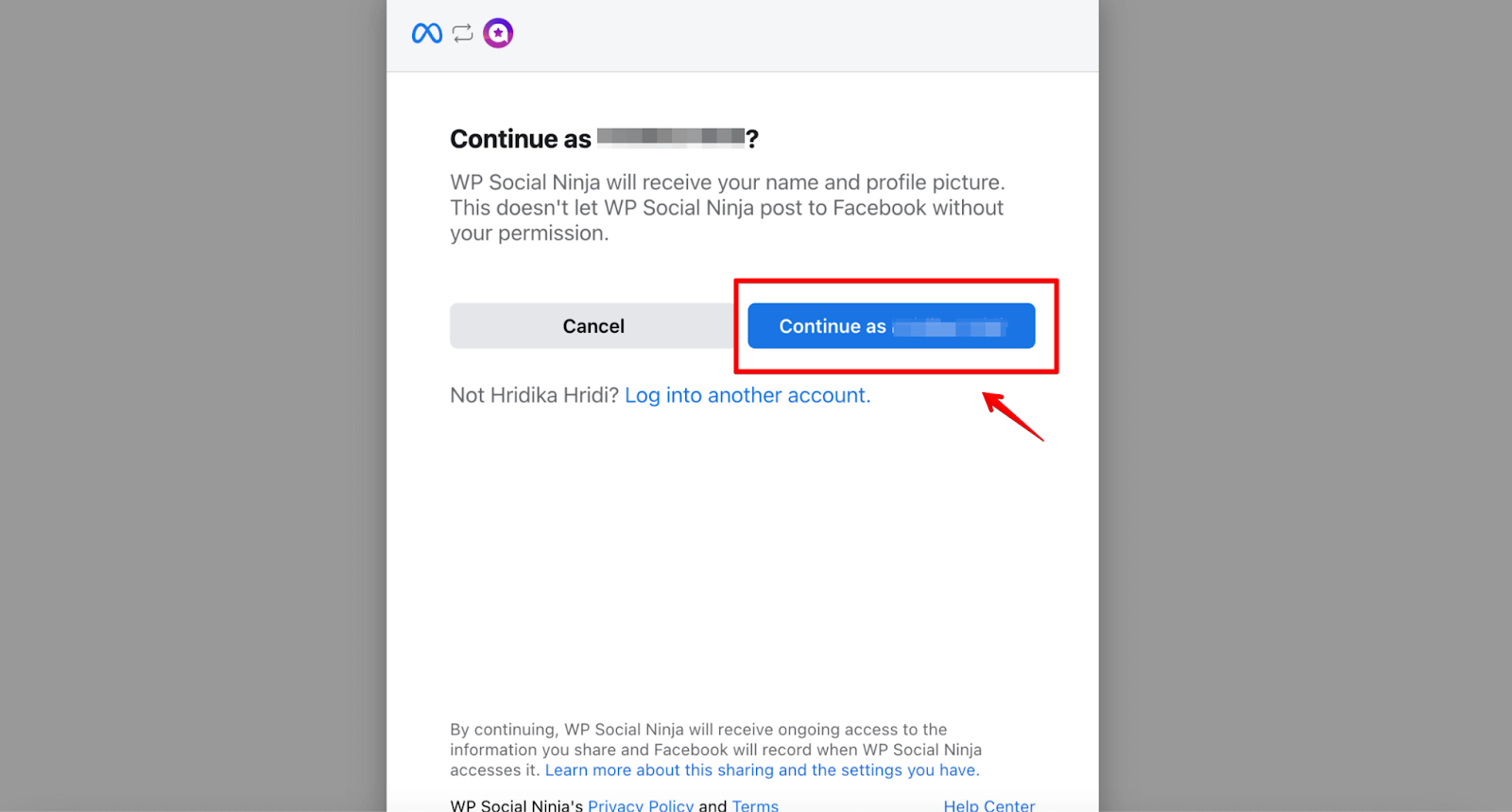
To connect to your Facebook business account, you need to log in to your account. To continue, you must now pick the relevant pages and click the Connect Pages button.
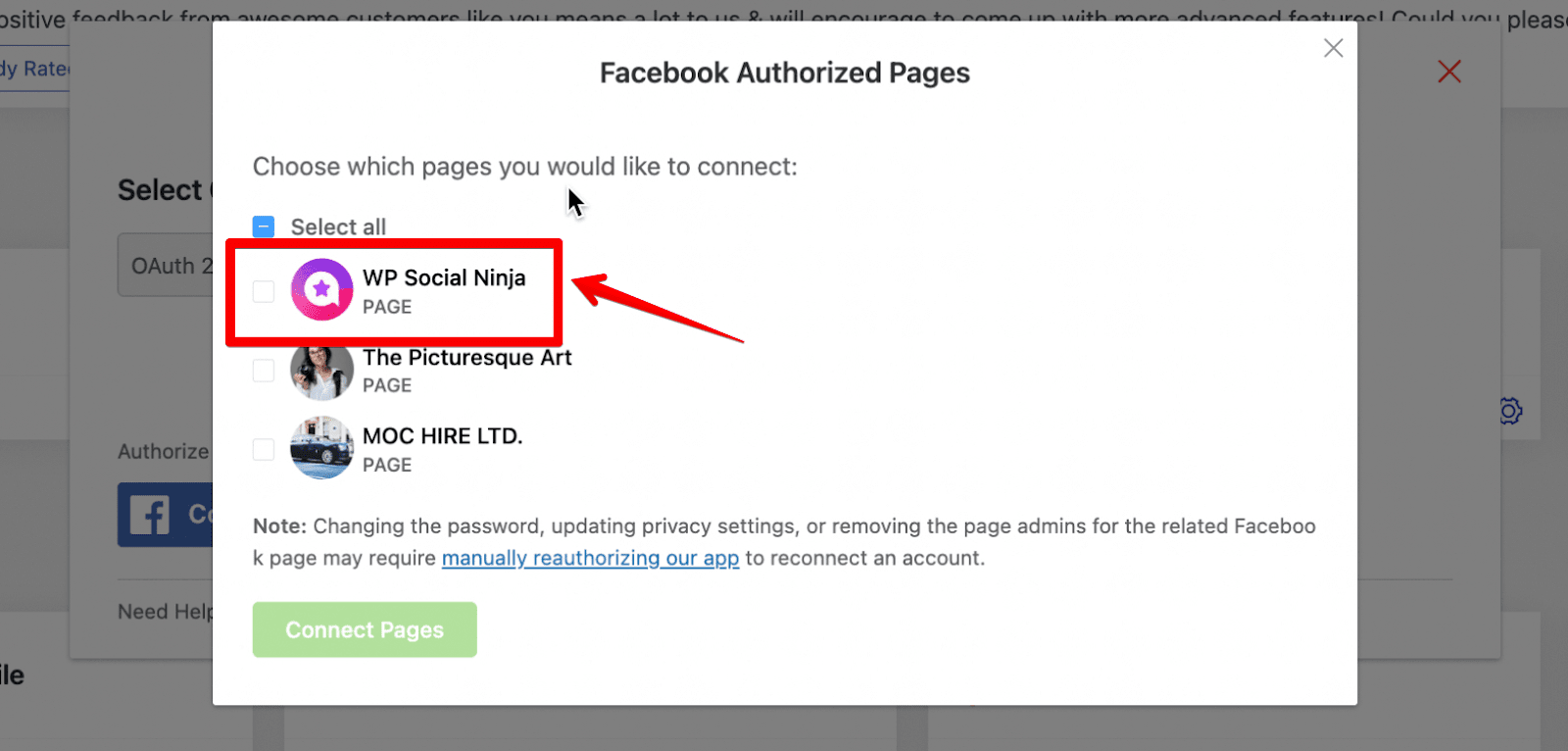
Step-3
Well, you are connected! Easy, right? Now, if you want to customize, click on the Add New Template button and tailor your feed in the most suitable way!
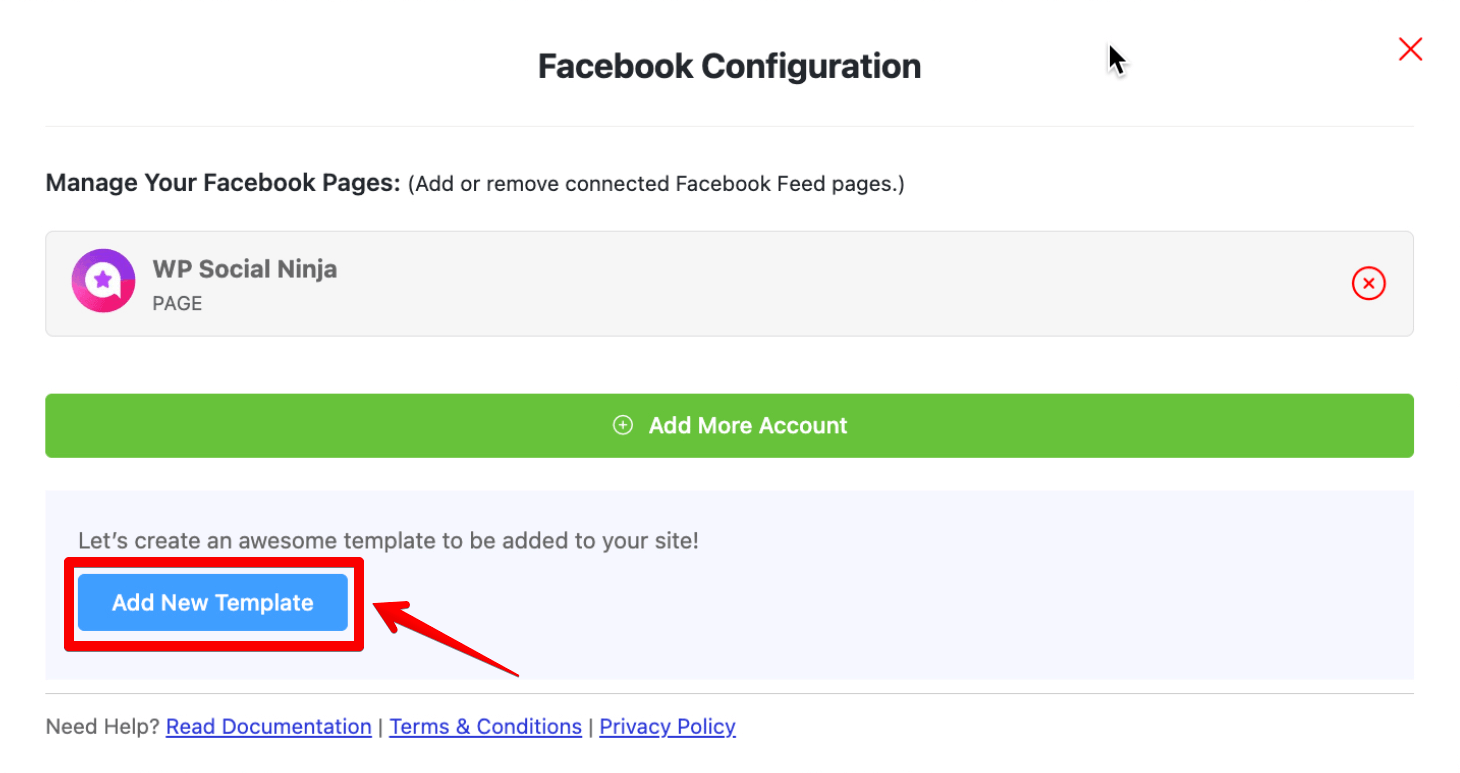
We have documentation ready if you still have any questions!
Instagram feed configuration
Configuring an Instagram feed with WP Social Ninja is much easier. You have the full flexibility and multiple options to connect any type of account.
Whether it’s a personal account, a business account, or you want to connect an account manually without any password, the choice is yours!
How to connect a personal account
- Go to the Platforms section and select Instagram
- Then select the Connect Your Personal Account option and click on the Continue with Instagram button
- Make sure that you are logged in to your account. In this step, click on the Allow button, and you will be successfully connected
- Click on the Add New Template button to customize your feed. After customization, save the template, copy the shortcode that appears on the top, and paste it to the page where you like to show your feed
How to connect a business account
- Select the Connect Your Business Account option
- Once you select the Business Account, click on the Continue with Facebook button
- Next, click on the Continue as (Your Account Name) button to connect the business account
- We recommend the Select All option during this stage. You’ll have the opportunity to designate a particular account in the final step
- Select your Instagram Business account and click the Next button to continue
- Here, select the page you would like to use with WP Social Ninja
- Keep all permissions as they are (these are required for WP Social Ninja to work) and click on Done
- You have linked with WP Social Ninja! Click OK to go further. Now, in this stage, select All Accounts or the specific ones and click on the Connect Accounts button
- In case you want to add more accounts, click on the Add More Account button
- If you have already authorized your business account and you want to connect to another account without going through the authorization process, click on the View Accounts button and connect your account
How to manually connect an account
- Select the Manually Connect an Account option from the dropdown, and a new page will appear where you need to enter the Access Token
- Click on the access token generator. After that, a new page will appear. Then click the Get Access Token button
- You will see two options there: Personal account and Business account. Select your type of account
- Click Allow to proceed further. Click Show Connection Info, and you will have your access token ready
- Now that you have your access token ready. Copy the token, go back to the dashboard, paste your token, and click Connect this Account button
YouTube feed configuration
You can connect a YouTube feed with an API Key or OAuth 2.0 credential type.
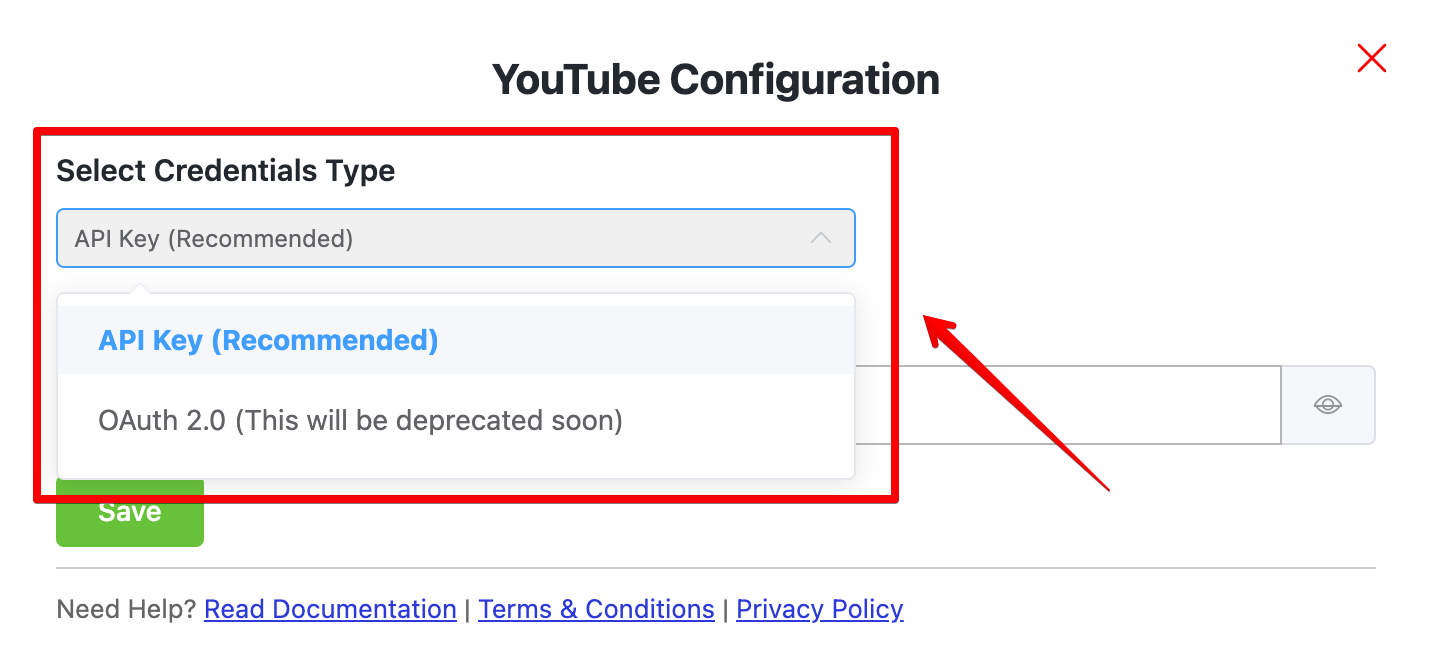
But as the API key is the recommended method, we are going to talk about that here!
- Go to console.developers.google.com oauth to acquire the API Key from the Google APIs
- Click on the Credentials from APIs & Services to get the API Key
- Click on the Create Credentials button to create an API Key
- Next, click on the API Key button
- Congratulations! You have got your YouTube API Key
- Now, to configure the YouTube Feed; you need to enable the YouTube Data API v3 button; otherwise, the API Key will not work
- Click on the Library to enable the YouTube Data API v3
- From the API Library, scroll down and select the YouTube Data API v3
- Now Enable the button
- In this step, copy and paste it to insert the API Key to configure YouTube Feeds
- Now click on the Save button to verify the YouTube Social Feed
- You have successfully managed to fetch the YouTube social media feeds
If you still find it hard to process, check the documentation for a more detailed procedure!
End note
We always believe that marketing and branding are all about taking the products to a comfortable place for the people. Nothing can beat social media platforms in that perspective; people actually like to spend their time on social platforms.
You can create a sense of familiarity with the people if you embed social media feeds on your site. Without that, it will be hard to expand the conversion rate.
Don’t forget to embed social media feeds on your site and open the door of limitless possibilities. Till then, take care. We wish you all the best.