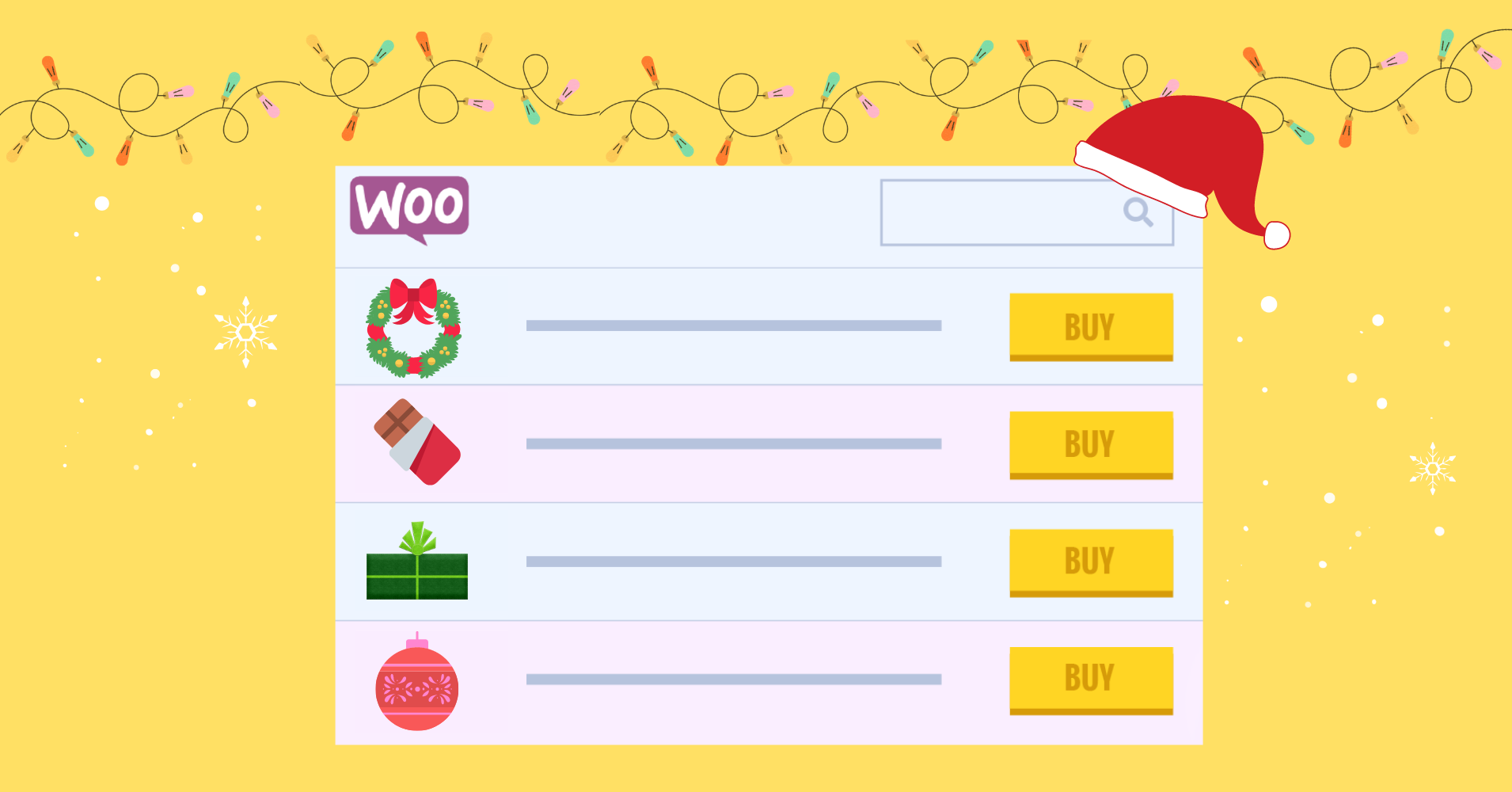

We will never spam you. We will only send you product updates and tips.
It’s Christmas already and it’s the best time of the year for shopping! Stores are decorated with lights, snowman, baubles, and everything that carries the Christmas vibes. Likewise, WooCommerce online stores in Christmas increase sales by influencing buyers with Christmas aesthetics.
The holiday spirit makes people very generous during Christmas. They buy lots of presents for their family, friends, or even pets. Sales are already in the upward trajectory after Thanksgiving and Black Friday anyway, but Christmas is even more special.
This picture from Statista shows the year-over-year growth of Christmas holiday retail sales.
In this article, we will discuss some hot topics regarding WooCommerce sales in Christmas.
After you take notes of all these, you may have a shot at increasing Christmas sales for WooCommerce.
Top Christmas marketing tips for WooCommerce in 2022
The importance of email campaigns, SEO, content marketing, and Christmas discounts is definitely not something foreign to you if you are already running an online business.
But to increase the hype for your WooCommerce products and stores during Christmas, you need to do some stuff differently since you are not the only one who wants to sell more!
12 tips to increase Christmas sales for WooCommerce-
- Festive banner, pop-ups, and a decorated landing page. Everything should have a Christmas spirit to it! But avoid going overboard.
- Manage product stock and inventory so that no customer has to turn away.
- Offer free shipping and don’t forget to send a “Thank you” or “Merry Christmas” note.
- Product photography needs to be HQ.
- Upsell a product with a related one and send one or two addons with the product they order.
- Handmade or customized items. If your website has a corner where buyers can ask for personalized Christmas gifts, sales will definitely skyrocket!
- Christmas is all about sharing love, kindness, and happiness. Show your customers that your profits from Christmas sales go to a charity.
- Last-minute shoppers will always be there before every festival. Make sure to cater to them even if it’s after hours. Use chatbots and keep the online site open.
- Shopping from you should be a pleasant experience. So, make the checkout process easier and quicker.
- Don’t forget to make your loyal customers feel special! Likewise, a first-timer shouldn’t feel neglected.
- Utilize social media and let everyone know what you’re selling this Christmas and why people need to shop from you.
- Collaborate with other shops. If your store only sells sweets, and candies for Christmas, collaborate with a shop that sells Christmas-themed mugs or bowls.
Product tables for WooCommerce online stores in Christmas
Just because it’s Christmas, doesn’t mean you only need to sell trees. There are tonnes of other stuff that a WooCommerce shop owner can sell. Ranging from regular items to decorative ones, you need everything in your online store ready to sell.
- Personalized Christmas stockings, beanies, scarves, gloves.
- Mugs
- Cards
- Chocolates, candies, and sweets
- Flowers or mistletoe
- Handmade gifts
- Christmas decor like lights, ribbons, baubles, or toys.
But how to make the products presentable enough that people feel interested to hit the buy button?
We suggest using a WooCommerce product table plugin that can handle everything from product presentation to checkout. And Ninja Tables WordPress plugin is the best at those!
WooCommerce by default will store products in a classic grid style. But tables keep your products organized in a tabular format so that customers can see all the related information in a single row.
Ninja Tables and WooCommerce integration makes it possible.
Here’s how to increase sales in WooCommerce online stores in Christmas using Ninja Tables-
- Product information in one place
- Designing the table with Christmas vibes
- Customize default WooCommerce features
- One-click contact
- Christmas themed table background
- Highlight cells
- Filters
- Fluent Forms integration
Show all product details in one place
The whole point of using tables for online stores is to present the products as if they’re in a physical store rack. This way customers can see all the details from each cell in the row, unlike the grid-style presentation.
Here’s a WooCommerce Christmas product table made with Ninja Tables.
As you can see, this table shows the necessary details a customer needs to know before considering to buy. There’s a default “Add To Cart” button and the “View Cart” and “Checkout” buttons come built-in too.
Ninja Tables is convenient because it comes with lots of customizable features. Plus, it can hold an unlimited amount of data too! So, no matter how many thousands of products you wanna sell from a table, Ninja Tables is always ready.
See how to create WooCommerce tables with Ninja Tables.
Design product tables with Christmas vibes
Making a product table is all about organized presentation. It’s a bonus if you can customize the table to fit an event.
That’s why Ninja Tables design features come in handy. You get to use all the bright party colors for Christmas on your table and make it more festive on your website.
You might have the most unique products to sell. But your customers still need to feel the festive vibes right away.
We’ve colored the same table with Christmas colors like green and red. You can throw in any color you want. Move to the “Table Design” panel and customize freely.
The table styling options also let you decide if you want the table to have borders, hover, fixed layout, etc.
The “Add To Cart” button doesn’t match, does it? We’re getting to that.
Customize default WooCommerce features
The WooCommerce “Add to cart” button is default purple. So, to make it wear the Christmas vibes, you can do some tinkering in the Ninja Tables “Custom CSS/JS” tab.
Similarly, the WooCommerce default button texts can be changed. That too without coding!
- “Add To Cart” button color
- Customize “Add To Cart” text
- Cart and checkout buttons
Color customizing the “Add To Cart” button
Just some code in the CSS window, and the button will look exactly how you want.
We’re coloring the button green for Christmas.
.nt_button_woo {
background: green !important;
color: white !important;
}
Save settings after this code and check the preview window to see how the table looks like.
We’ve also made some changes in the table colors to make the green button match. Plus, the header texts are now in bold fonts!
Customizing “Add To Cart” text
This one is simpler than anything since there’s no coding necessary here. Just replace the text from the “Table Configuration” panel with some other text.
Spreading festive vibes doesn’t require colors only!
You can go overboard and add some long text like “Grab it and have a happy Christmas”. But we kept it simple with “But It Now.”
Update the settings and preview the button’s change.
Cart and checkout button texts
Another proof that Ninja Tables can customize anything you need and most of those are without coding.
From the Ninja Tables dashboard, you can type any text in the “Cart Text” and “Checkout Text” boxes. Otherwise, the default texts will say “View Cart” and “Checkout”, as shown in the previous pictures.
One-click contact
Converting texts into hyperlinks is probably the most useful feature for online product tables. In Ninja Tables, you can do that from the “Transform Value” panel.
Suppose, your product table has a column for contact information like a phone number or email. You only need two things to make the numbers or texts clickable-
- An HTML code in the Transform Value box (< a href= ……….)
- An auto-generated reference shortcode for the specific column
Also, the text you want the value transformation feature to work on can be anything you type. We typed “Contact Now” for this table.
Customers can call or email the product owner right from the table!
Learn all about this feature from our blog.
Christmas background
This is where you can make the product table look absolutely ready for Christmas!
Sure, the colors do bring the vibe. But adding a table background image with Christmas designs is the real deal.
You got three things to take care of-
- Upload the background image
- Copy the image link
- Paste it with custom CSS
Here’s the table we made.
With some Christmas baubles and leaves in the background, this table looks quite festive already.
You can change the color or font size and some further customization to match the image.
Here’s the CSS window where you will paste the image and control the opacity.
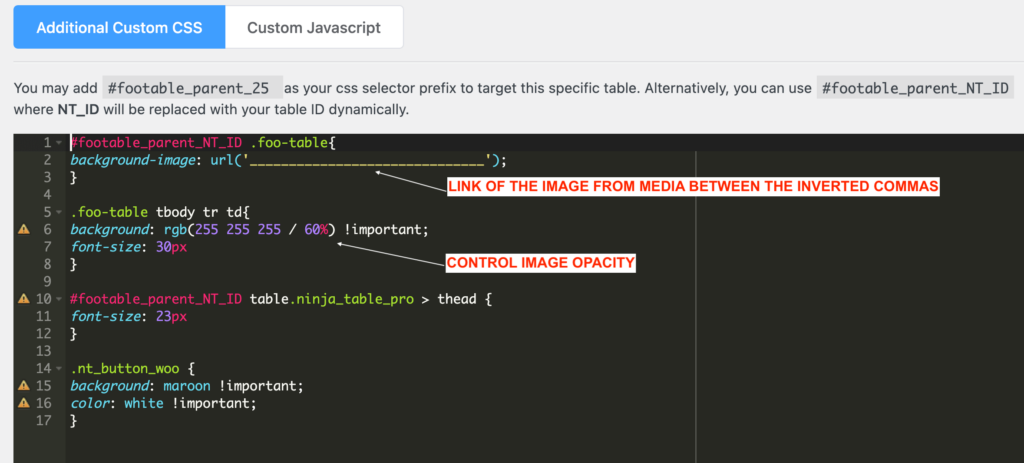
#footable_parent_NT_ID .foo-table{
background-image: url(‘LINK OF THE IMAGE FROM MEDIA’ );
}
.foo-table tbody tr td{
background: rgb(255 255 255 / 5%) !important;
}
#footable_parent_NT_ID table.ninja_table_pro > thead {
font-size: 28px
}
How else do you think you can design the background?
Maybe Santa hats or snowflakes? Whatever you decide, you can customize all you want after anyway.
Wanna see more examples of colorful tables with background image? Check out “Designing Data Tables for Christmas.“
Highlight cells
Suppose you have a product that you want to highlight and bring it under customers’ focus. Ninja Tables’ “Conditional Formatting” feature lets you highlight cells depending on specific conditions you’d apply to the cell.
We’ve applied the feature here.
Condition for “Price” column-
If Cell Value_Between(Min & Max Values)_Then Set Cell Backgorund_Yellow
Here, we chose 4 as the minimum value and 7 as the maximum value. So, the table will only highlight the conditioned cells.
It’s Christmas and people will go for red stuff for gifts or decorations. If you have a table for winter clothing and a column for product colors, it’ll be easier to highlight the cells that contain red products only.
Filters
No matter what occasion it is, there will always be someone who rushes in to buy something at the very last minute! Ninja Tables has a quick-filter option for them.
You can add custom filters for price, product, category, color, stock quantity, whatever you want.
Learn more from our documentation.
Forms in Ninja Tables
Customer reviews are a huge asset for a business. And if you think customers can leave their reviews directly from Ninja Tables, you can use the Fluent Forms integration function.
- Make a “Client Satisfaction Survey” form in Fluent Forms
- Save the form and copy the link
- Open Ninja Tables “Transform Value” panel for targeted column
- Paste the form link with HTML code and link text (hyperlink)
This is what we did-
<a href=”Form link”> DROP BY IF YOU LIKE! </a>
Customers only need to click the form hyperlink and Fluent Forms will open up for them! We’ve also changed the column color so that it stands out.
There’s more to Ninja Tables for online stores
Starting from default product data tables to WooCommerce tables, you can do a lot with this simple plugin.
But here are some more tricks of this table plugin that will help you create and manage all your tables for your blog website or online store.
Ninja Tables Google Spreadsheet integration
Another amazing use of Ninja Tables is the multiple third-party integrations. If you have product data saved in Google Spreadsheets, you can pull them together and create a table with more customizable options.
Use the “Connect Google Sheet” feature to bring data from Google Spreadsheet directly without any hassle. Any changes in the sheet will update in the table automatically after 5 minutes. Learn how to embed Google Sheets to WordPress table.
CSV/JSON file import
The one-click import-export option helps you bring any data you want.
You can even import from other table plugins like TablePress or Data Tables Generator by Supsystic.
Ninja Charts
Spot the “Charts” option in the menu in the above picture. Ninja Charts and Ninja Tables auto-integration lets you create multiple types of charts.
Your online store obviously needs some colorful charts once in a while!
Takeaways
Christmas can be stressful, no matter how joyous it is everywhere! It’s mostly stressful for store owners.
We have listed some Christmas marketing tips earlier in this article. From HQ product photography to treating customers like kings and from personalized Christmas gifts to ensuring a smooth shopping experience, etc.
But how to customize WooCommerce store for Christmas and boost sales? Ninja Tables is there for you with amazing features and full customizing freedom!
Arrange all product details, design the table all you want, contact the seller or leave a review right from the table!
Conclusion
Are you counting down hours to Christmas 2022 already? Well, it’s time for you to prepare your websites for the big day too.
You need to keep products organized in your WooCommerce online stores in Christmas. That’s for both you and your customers’ convenience.
Ninja Tables helps online stores and your entire WordPress website by presenting all sorts of data in a tabular format.
May this Christmas bring happiness, health, and success to all of you. Merry Christmas and a happy new year from us.

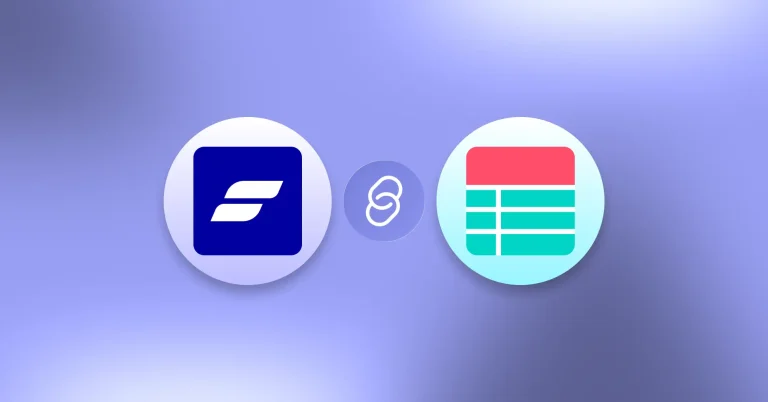
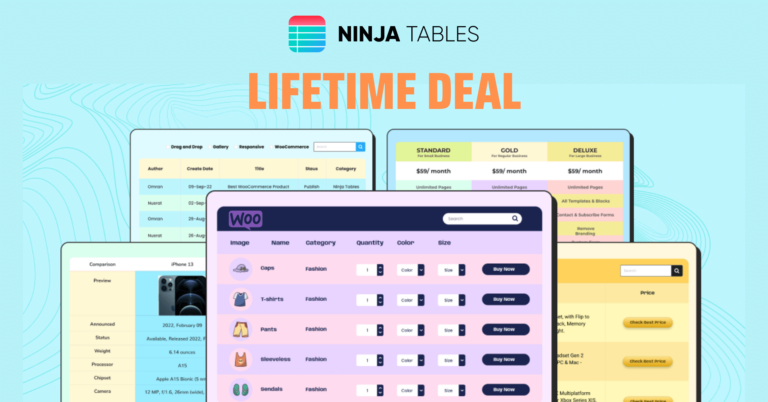
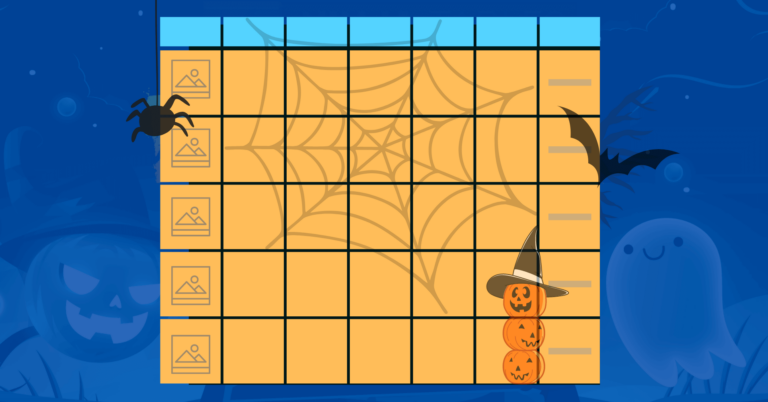

Leave a Reply
You must be logged in to post a comment.