Choose Menu Specification
Go to Appearance > Menus. If you want to change menu specifications, you need to mark the menu type you want and Save the changes.
Go to Appearance > Menus. If you want to change menu specifications, you need to mark the menu type you want and Save the changes.
To create a new page, navigate to Pages > Add New from your WordPress admin panel. Right after that, an ‘Add Title’ text field will appear. Fill up the field with a proper title for the page. To start adding elements to your page, firstly, make sure that you are in the backend editor’s view. Look for…
Once you’ve installed Science-X, you can start building your site. You can read information about how you can set up your header, upload your logo, create your menu, set up your footer area, customize the general look and feel of your website, and create your first pages.
You can update your theme by performing the following steps: Download the latest theme .zip file from your WPManageNinja Dashboard Extract it and locate sciencex.zip Extract sciencex.zip and locate the Science-X folder Copy/Replace the contents of the Science-X folder to the /wp-content/themes/Science-X folder of your website.
Demo Import: Find plugin One Click Demo Import and install the plugin. Navigate to Appearance -> Import Demo Data Click On Import. Button Science-X WordPress Theme comes with custom one-click button import options. Thus you don’t need to start creating the site from the beginning. Just hit the IMPORT button, grab a cup of tea…
Once the installation is completed, the Science-X theme is ready for the first use. Now you can navigate to Appearance > Themes and activate the Science-X theme. After completing this, you should find the theme name Science-X in the existing Themes menu. Locate it and just click on the ‘Activate’ button (if the theme was uploaded via FTP). After…
After downloading the Science-X installation file from our official site, extract it and locate the sciencex.zip file in the extracted folder. You can then install the Science-X theme using one of the two methods described below. It doesn’t matter which one of these techniques you want to use, so choose the one that seems to make more sense to you. WordPress upload –…
Welcome to the Science-X User Guide. The User Guide covers all the information needed to use the Science-X theme to build an amazing website, as well as some helpful tips and tricks that will make your experience working with the Science-X theme easier and more enjoyable. If you need any additional assistance while using our theme, you…
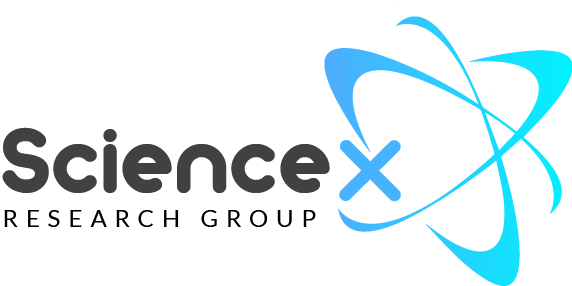
This tutorial shows you how to implement User Email Notifications so that the user gets a copy of what he filled up. Step-1: Go to the dashboard & click on Edit by hovering over your form. Step-2: Go to the Email Notifications from the top bar. Step-3: Click on the Add Notifications. Shortcodes: You can…
Ninja Tables brings you another versatile feature called Front-end Editing. This feature lets you fetch data from the user as well as edit current table data from the Front-end. It also enables you to allow the user by role. This implies that along with some extended options, you can allow any particular user role to…
This is another very useful feature provided by Ninja Tables. The Rowspan feature enables numerous cells of conjoining rows to be merged into a single row. This feature is still under development; that’s why you may face some problems while dealing with this. We are working very hard to make things easy for our users…
You can write your custom CSS or JS for a particular form. This CSS/JS will be applied to that particular form only. Custom CSS/JS can be used to customize your form with your own styles or script. Each form contains a Custom CSS/JS panel under the Form Setting tab on the top of the dashboard….
One of the most versatile features of Ninja Tables is the Custom SQL Query. You can create a table from your SQL database with the help of your custom SQL query. Here the table data is dynamically fetched. Each change that is manually made in the database or on a plugin, will be displayed in…
Date Formatting Tokens Character Description Example d Day of the month, 2 digits with leading zeros 01 to 31 D A textual representation of a day Mon through Sun l (lowercase ‘L’) A full textual representation of the day of the week Sunday through Saturday j Day of the month without leading zeros 1 to…
We will never spam you. We will only send you product updates and tips.
Resources
Company
©2025 WPManageNinja All Rights Reserved. WPManageNinja is a registered trademark.
The BFCM is here and it’s time for some Trick or Treats!