1. Input Name, Biography, Add Category
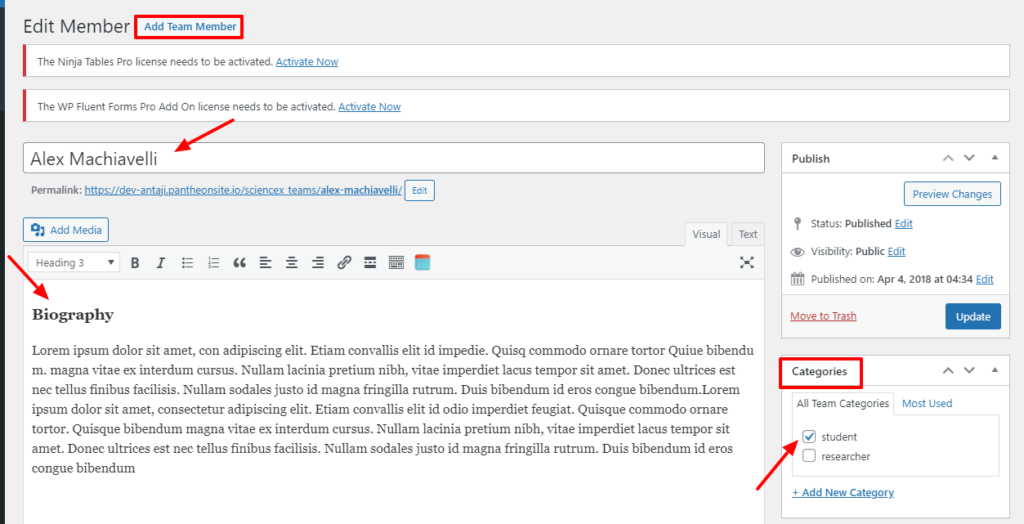
2. Enter Designation, Institute Information, upload Page banner, and Member Profile Image:
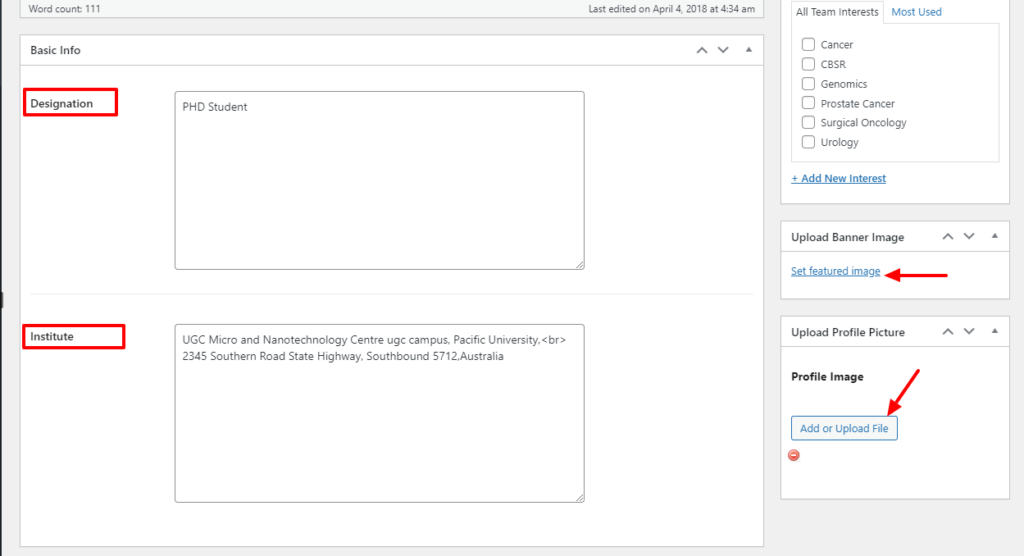
3. Enter Contact Information
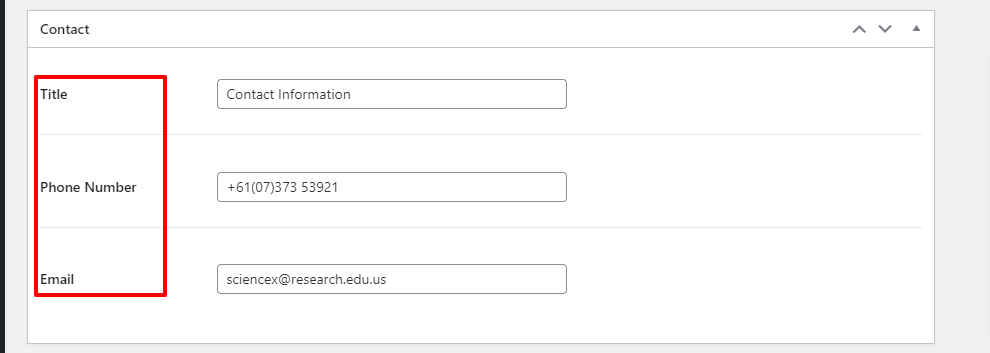
4. Enter Education Information of Member
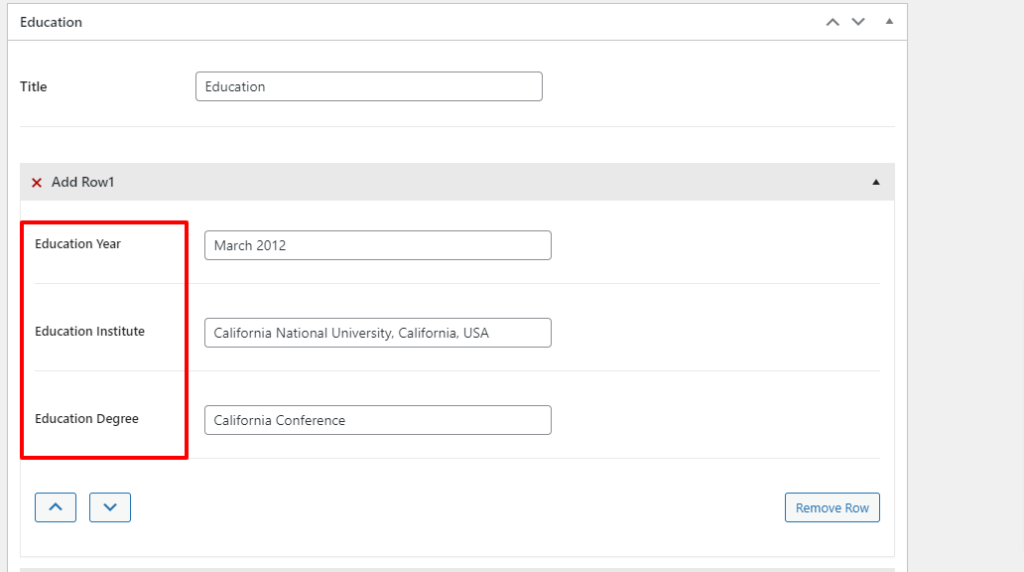
5. Enter Professional Experience
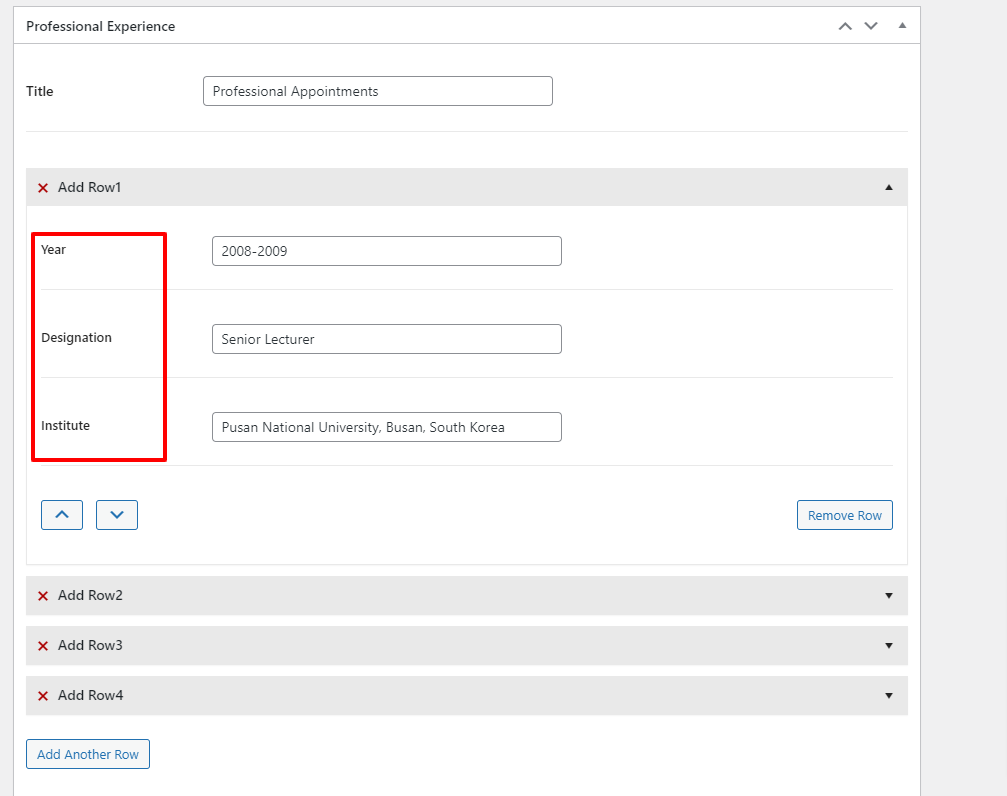
6. Enter Awards Prizes:
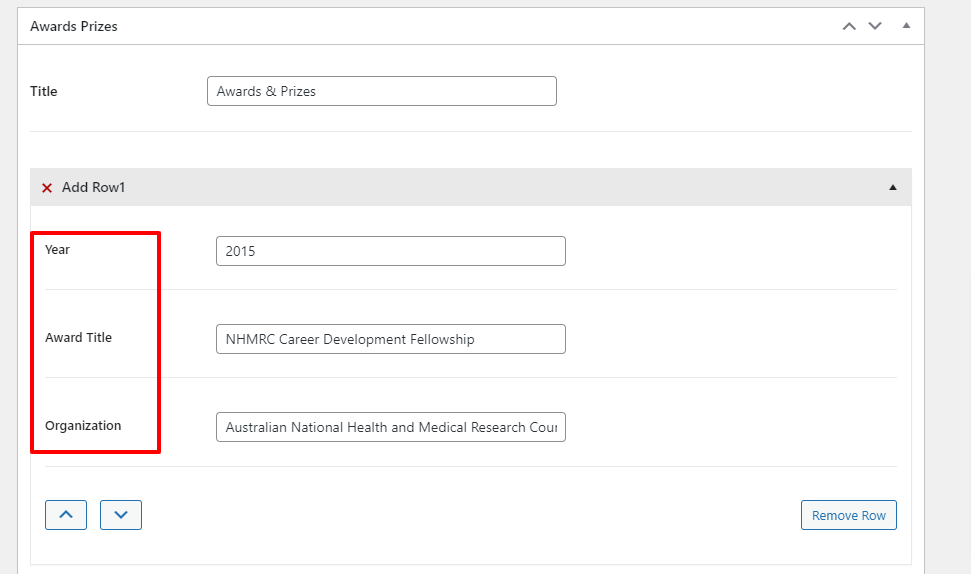
7. Enter Social Profile
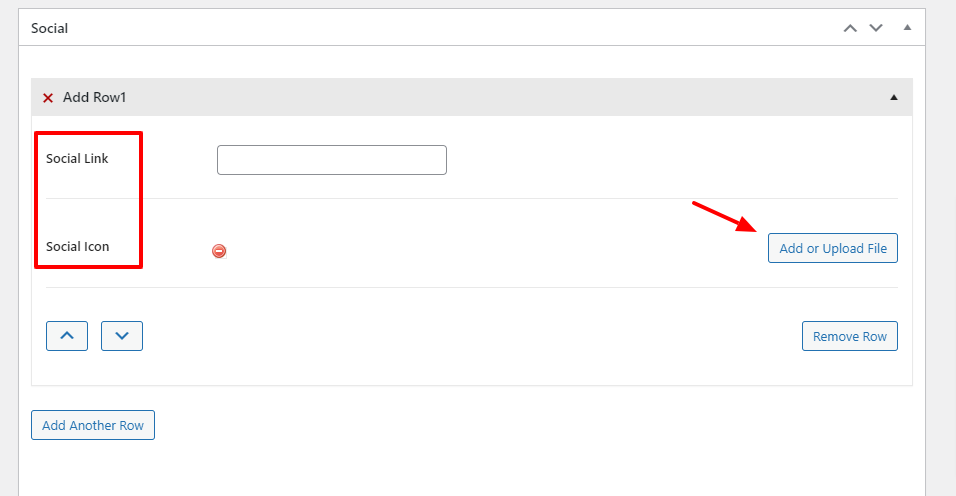
For displaying the Team member list, we have created king composer elements for you. From King Composer, Go to the Science-X tab, here you’ll see the Team List element.

