After downloading the Science-X installation file from our official site, extract it and locate the sciencex.zip file in the extracted folder. You can then install the Science-X theme using one of the two methods described below.
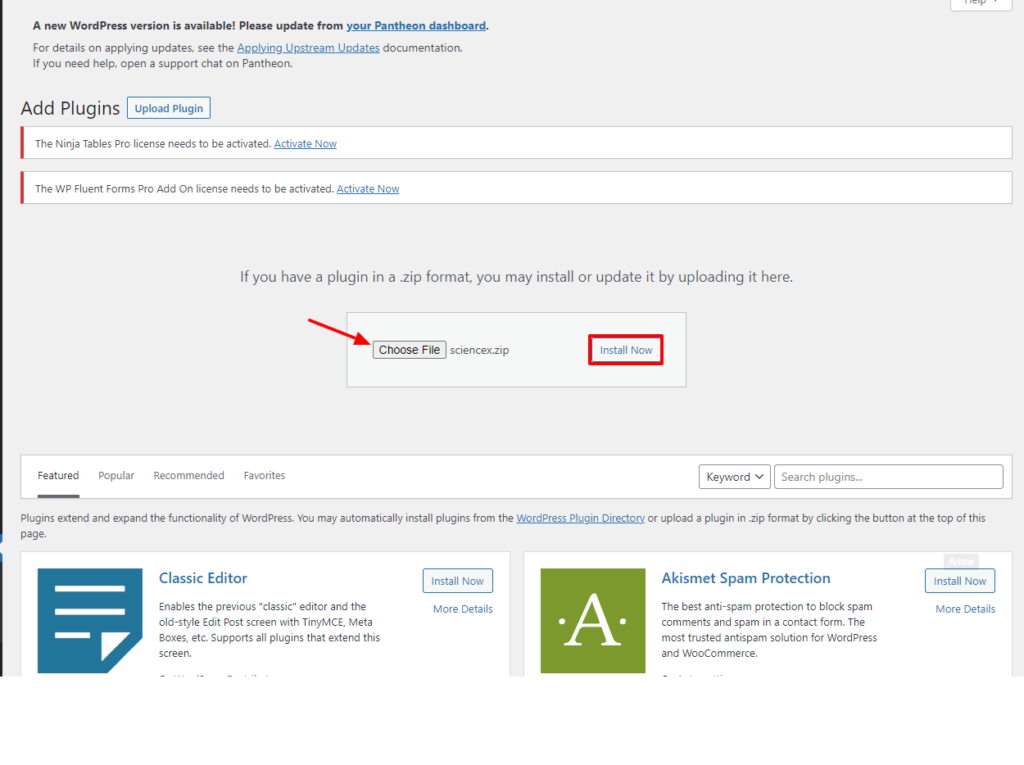
It doesn’t matter which one of these techniques you want to use, so choose the one that seems to make more sense to you.
- WordPress upload – For most users, this is probably the simplest installation method. To install the Science-X theme using this method, please follow these steps:
- Login to your WordPress admin panel.
- Navigate to Appearance > Themes > Add New > Upload Theme.
- Click on Choose File and select sciencex.zip.
- Optionally, You can install the child them
- Click on Install Now.
- FTP upload – If you would like to install the Science-X theme via FTP, please follow these steps:
- Extract the sciencex.zip file you previously located. You should now see a folder named Science-X.
- Using an FTP client, log-in to the server where your WordPress website is hosted.
- Using an FTP client, navigate to the /wp-content/themes/ directory under your WordPress website’s root directory.
- Using an FTP client, upload the previously extracted Science-Xfolder to the themes directory on your remote server.

