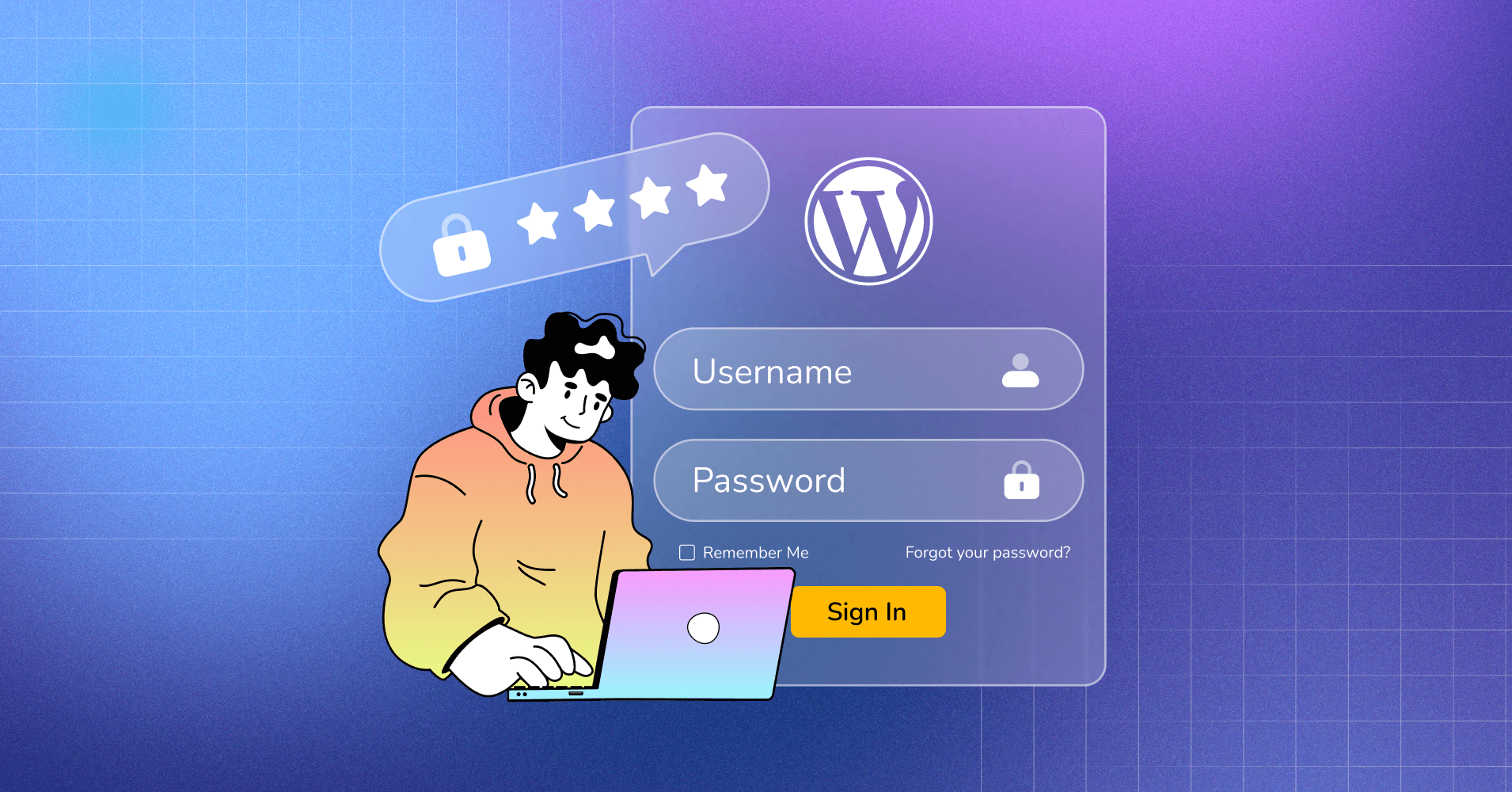
Enhance Your WordPress Site Security With Two-factor Authentication
Share :

We will never spam you. We will only send you product updates and tips.
Getting access to a WordPress site requires two pieces of information: your username or email address and your password.
This is not only simple from your side but it’s also easy for bad guys (or robots in some cases) as well. If they can somehow manage your username and password, they can enter your admin panel without any barrier.
You know what could happen if they can get into your site. They will be in charge of your site and could do whatever they want.
If you want to prevent the catastrophe, the best prevention you can make is you can enable two-factor authentication.
In this post, I’ll show you how to activate two-factor authentication on your WordPress website. But, we’ll talk about the two-factor authentication a little before further discussion.
What is two-factor authentication how does it work?
Two-factor authentication is a robust method of securing a user account. While you’re thinking about it on WordPress, it protects your admin backend from unauthorized access. It simply adds an additional level of security by requiring one step further authentication.
- The first step is pretty simple. You do what you have to do when you login to your website. Give your username and password and click login.
- The next step is where the site requires an additional code that was sent to your registered device which nobody possesses but you.
Two-factor authentication is also known by other names based on its behavior. For instance, 2FA, two-factor identification, and dual authentication, etc.
I believe you’re already familiar with this functionality. Many popular services use this for security. You might have used it on your iPhone, Google, and Facebook.
Well, that’s how it works. When someone wants to access your WordPress site, they need to enter their username and password first. Then, the authentication code is required to be provided.
Available options for the second factor of authentication
Now, you know how two-factor authentication works. You might wonder what options are available after the first step is done.
There are multiple options for identification in the second form which comes in various formats:
- An authentication code sent via text or email
- Push notifications
- Authenticator apps like Google Authenticator
- Biometrics (fingerprints or retina scan)
- Security questions
- Time-Based One Time Password (TOTP)
Why should you enable two-factor authentication on WordPress?
By far you know, two-factor authentication has an extra layer of protection for your login. That’s how it hardens the security of your admin interface.
What are the other benefits? There are multiple advantages, actually.
- Prevent brute force attacks: During brute force attacks, bots try to figure out the username and password by guessing different combinations. They succeed sometimes and take control of your website. That’s where your double authentication will save you.
- Secure admin account: With double authentication, you strengthen the security of your admin area. Even if you apply an easy password, you can still make your site secure with the other form of authentication.
- Reduce the risk of hacking: Websites have confidential information about their customers, including contact details, card information, and so on. With dual-factor authentication, you can prevent the risk of hacking and ensure the security of private information.
I think I have made my point on why two-factor authentication is needed. If we’re on the same page, let’s move on to how to configure the two-factor authentication in your WordPress site.
Plugins available for two-factor authentication
The interesting part of being on WordPress is you can achieve almost any task using a plugin. And two-factor authentication is no exception.
Since your login’s security is very important, you should not be careless about it. That’s the reason website owners are very attentive and plugins for dual authentication are really popular.
First, you can choose a plugin dedicated to dual authentication on WordPress. The official WordPress directory has dozens of them.
If you go to the WordPress repository and search for two-factor authentication plugins, you’ll get dozens of them. To make your job easier, I’m mentioning some here.
- Two-Factor
- WP 2FA – Two-factor authentication for WordPress
- Google Authenticator
- Two Factor Authentication
- miniOrange’s Google Authenticator
- Duo Two-Factor Authentication
You can also choose an alternative option by selecting a WordPress security plugin. Usually, security plugins come with a double-factor authentication. These plugins are beneficial for other security tasks, as well. I’ll discuss this part later.
How to enable two-factor authentication on your WordPress website
To enable two-factor authentication in WordPress we’ll choose FluentAuth. This plugin is a brilliant option that comes with high-end security for your website, including social login, magic login, login try limit, etc.
Install and activate FluentAuth
Let’s go to Plugins > Add New Plugin. Search for FluentAuth. Now click the Install button.
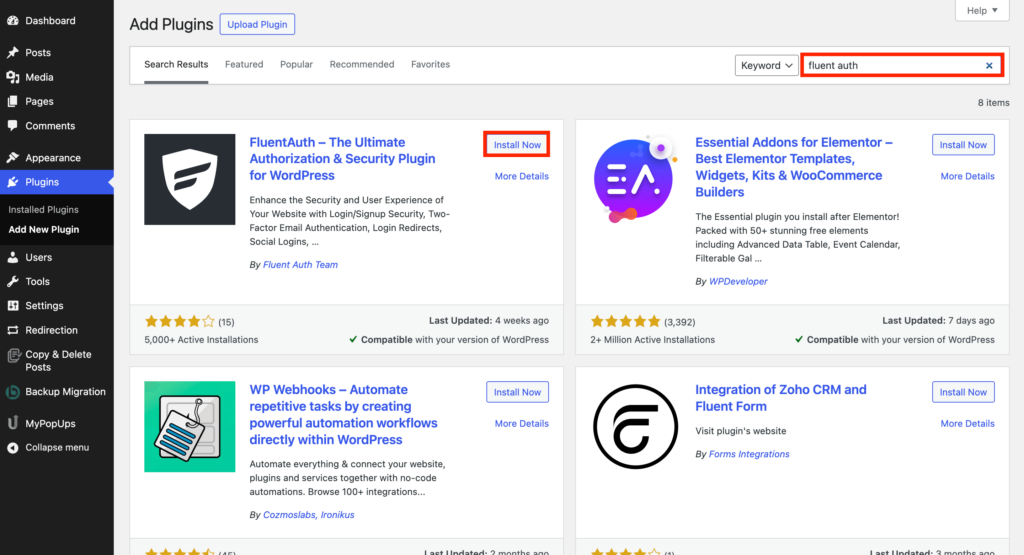
Now, click Activate, and your plugin will be ready to go.
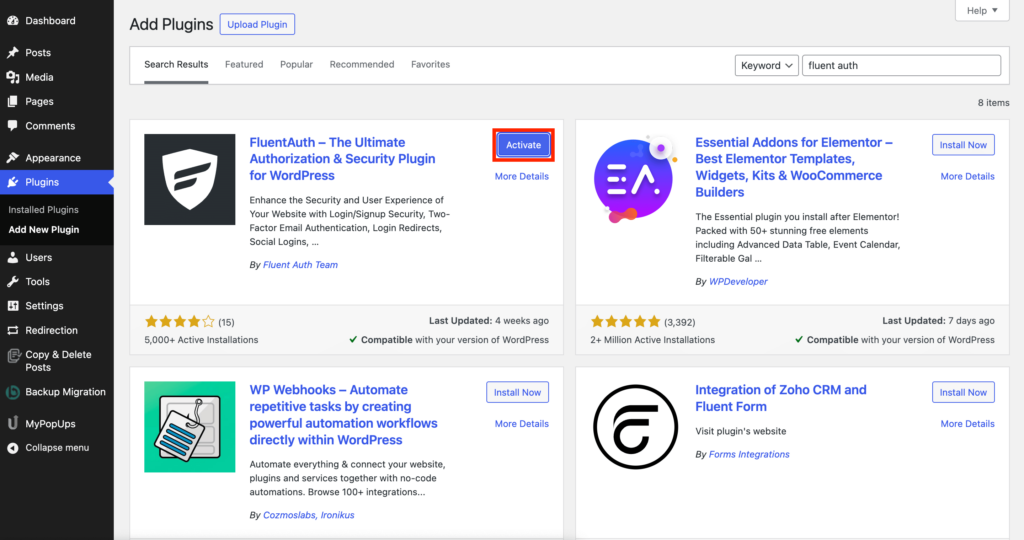
Activate Two-factor authentication
Now go to Settings from the left sidebar of your admin panel.
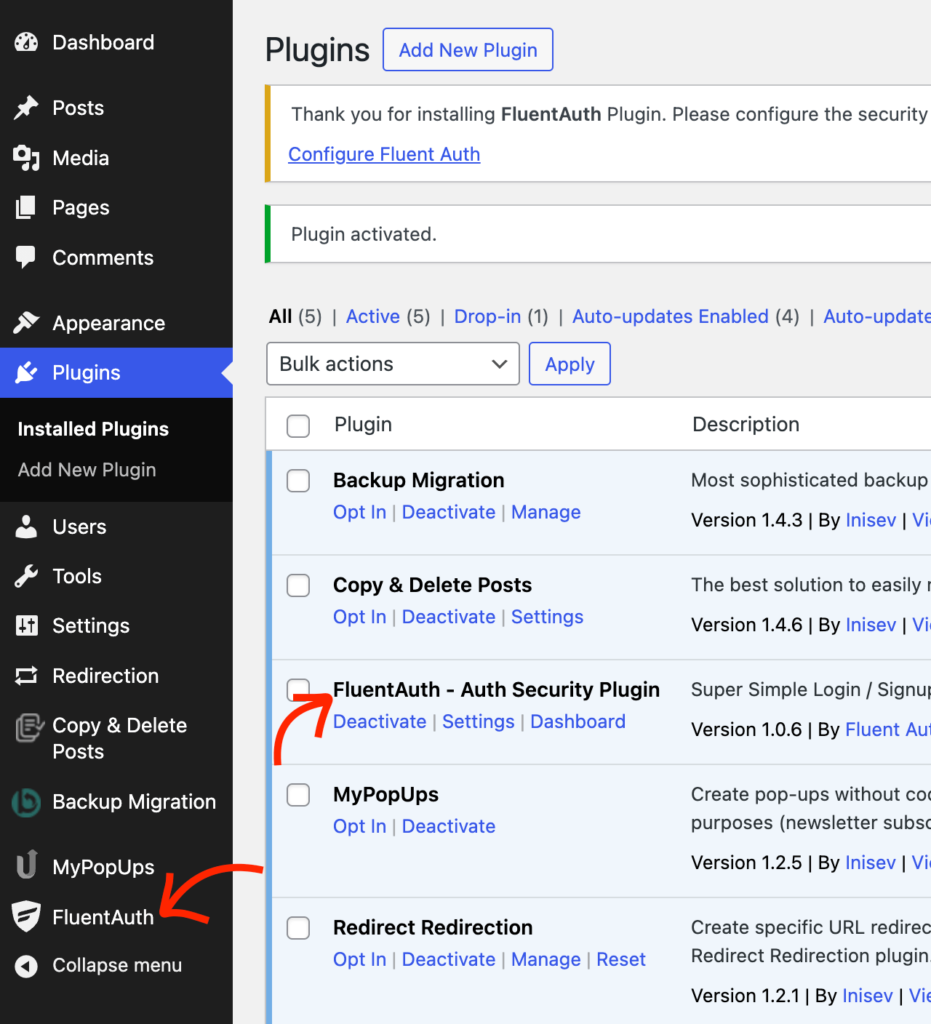
You’ll find many options out there. Go to Extended Login Options and go for the second option. Here it comes as Enable Two-Factor Authentication via Email.
Although there are many authentication options available, FluentAuth only offers authentication via email. And I think it’s a good option where all you have to do is get your code from your email.
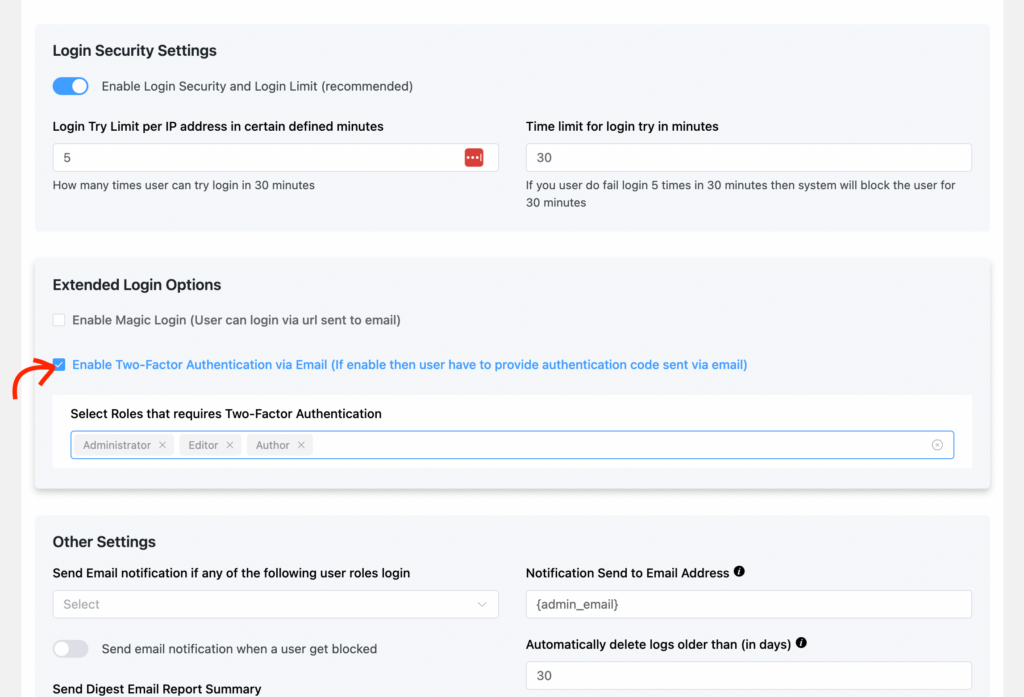
Click the Save Settings buttons.
That’s it! Now you’re ready to get the login code whenever someone tries to login. And nobody can access it until the secret code is provided.
How to enable two-factor authentication with WP 2FA
I’ve already shown you the way to configure two-factor authentication with FluentAuth. Now I’ll show you the process with a popular plugin – WP 2FA.
Install and activate the plugin
The process is the same as the previous plugin. Go to Add New Plugin, search for WP 2FA, install the plugin, and activate it.
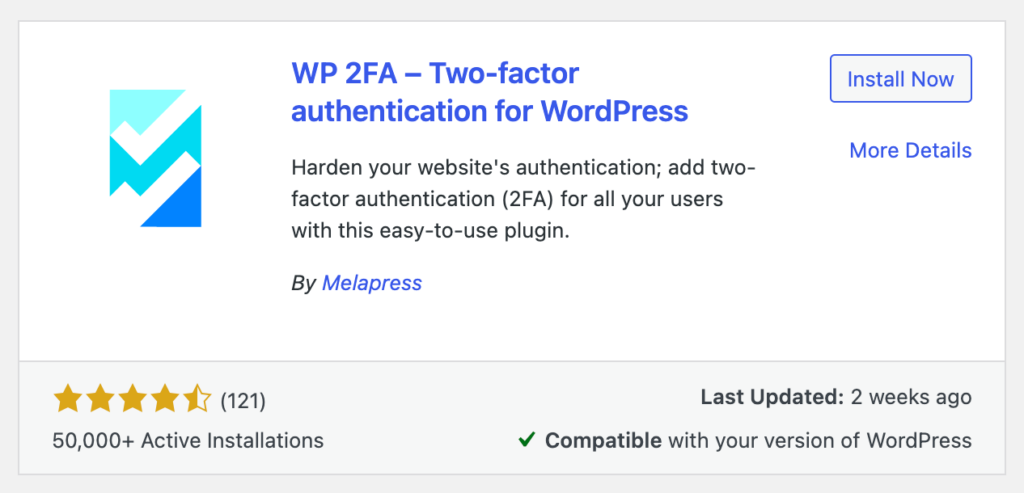
Select the 2FA methods (TOTP)
Well, I’ve mentioned it once that there are multiple authentication methods available for WordPress. The first setting with WP 2FA is selecting your primary method. This plugin supports the most popular authentication apps.
- Authy
- Google Authenticator
- Microsoft Authenticator
- Duo Security
- LastPass
- FreeOTP
- Okta Verify
You’ll find links for guidelines inside the plugin on how to configure the authentication methods.
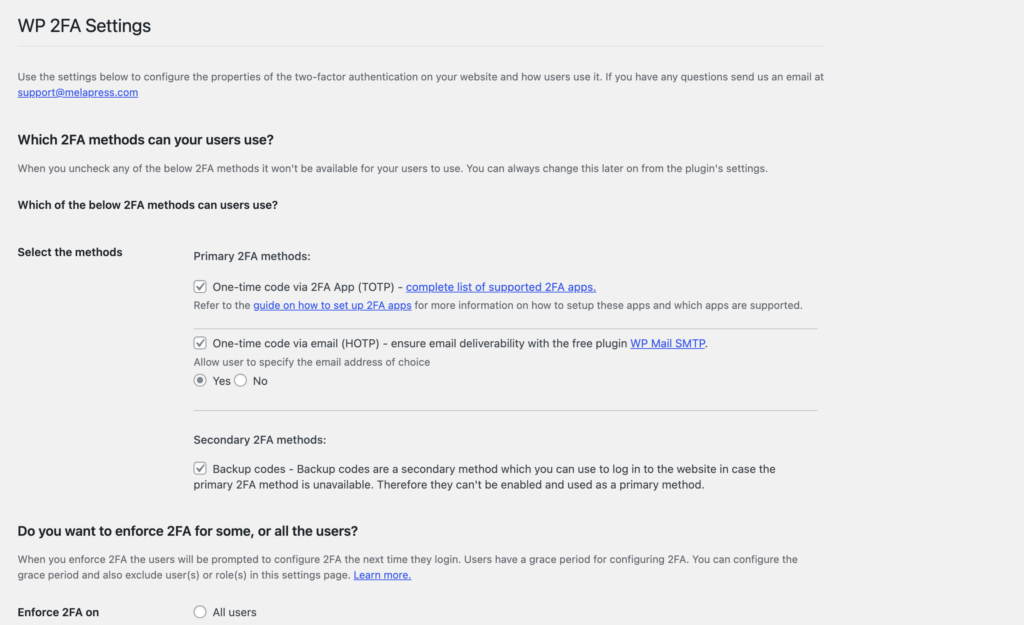
One-time code via mail (TOTP)
With this option enabled, your users will get an authentication code via their emails. WP 2FA recommends WP Mail SMTP in this regard.
Secondary 2FA method
After primary methods, WP 2FA also offers a secondary method to work when the primary method is somehow not working.
That’s why the secondary method won’t work as a primary method. You can enable the backup codes to get support in case the first options are locked.
Decide the user roles for two-factor authentication
In the next step, we’ll define which user roles to be selected for the dual authentication. There are three multiple options and you can choose the right one for your WordPress site.
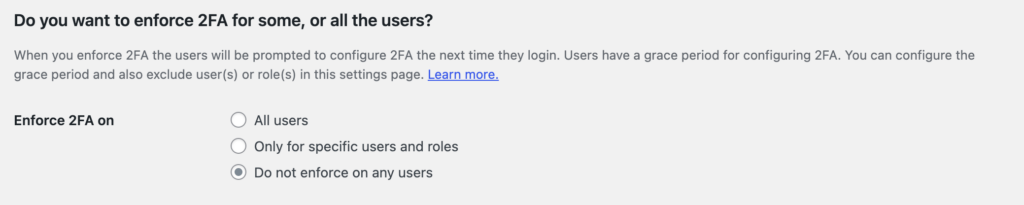
- All users: If you choose this option, all users have to log in using the two-factor authentication no matter which user role they belong to.
- Only for specific users and roles: With this option, you can limit the two-factor authentication based on various user groups.
- Do not enforce on any users: This will make the dual authentication optional for users. Here, users will decide whether to activate it or not.
Exclude any user roles you want
If you are enforcing 2FA on all users but for some reason, you would like to exclude the individual user(s) or users with a specific role, you can exclude them below
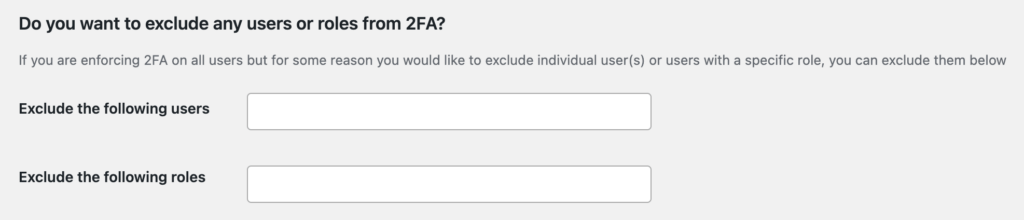
There might be a situation when you want to implement 2FA but would like to keep exceptions for some users. You can do that with this plugin along with their particular roles.
Just give their name on the Exclude the following users box, and mention the roles on the Exclude the following roles.
Enable two-factor authentication with a security plugin
Well, it’s also possible to enable two-factor authentication with a security plugin. If you’ve been using WordPress for a handful amount of time, you might be already informed that there are some great security plugins to install on your website.
I’ve shown you the best possible options to set up the two-factor authentication. Here I want you to know that you can do that with security plugins that were made for multiple purposes. These plugins offer many services including two-factor authentication.
I’m not showing any steps with these plugins. To give you an idea, here I’m mentioning some of the plugins:
Conclusion
Dual authentication on WordPress is an effective way to strengthen the security of your site. For example, it allows you to better protect your site against brute force attacks.
Two-factor authentication is a great way to secure your WordPress login from getting attacked by hackers. And there are dozens of plugins to achieve that easily. All you have to do is install a powerful plugin and configure the settings right.
Although I’ve discussed how to enable two-factor authentication on your website, I’d also like to tell you that be cautious about general security. That means, you should create a strong password for your website along with having security or anti-spam plugins.

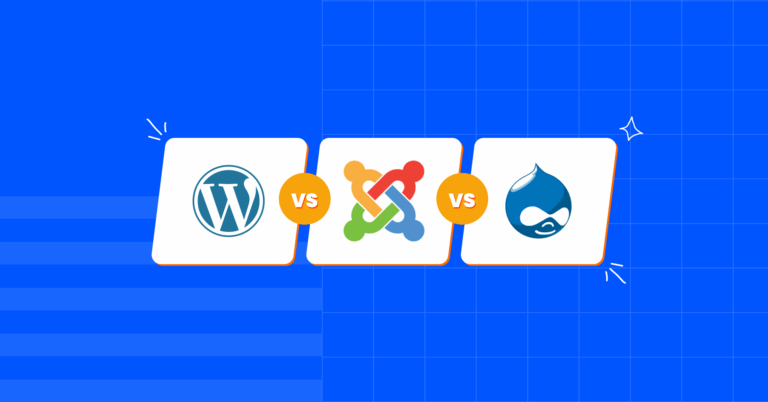

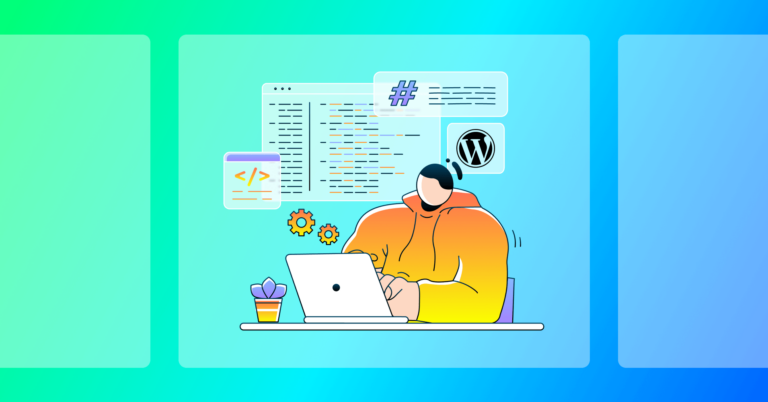

Leave a Reply
You must be logged in to post a comment.