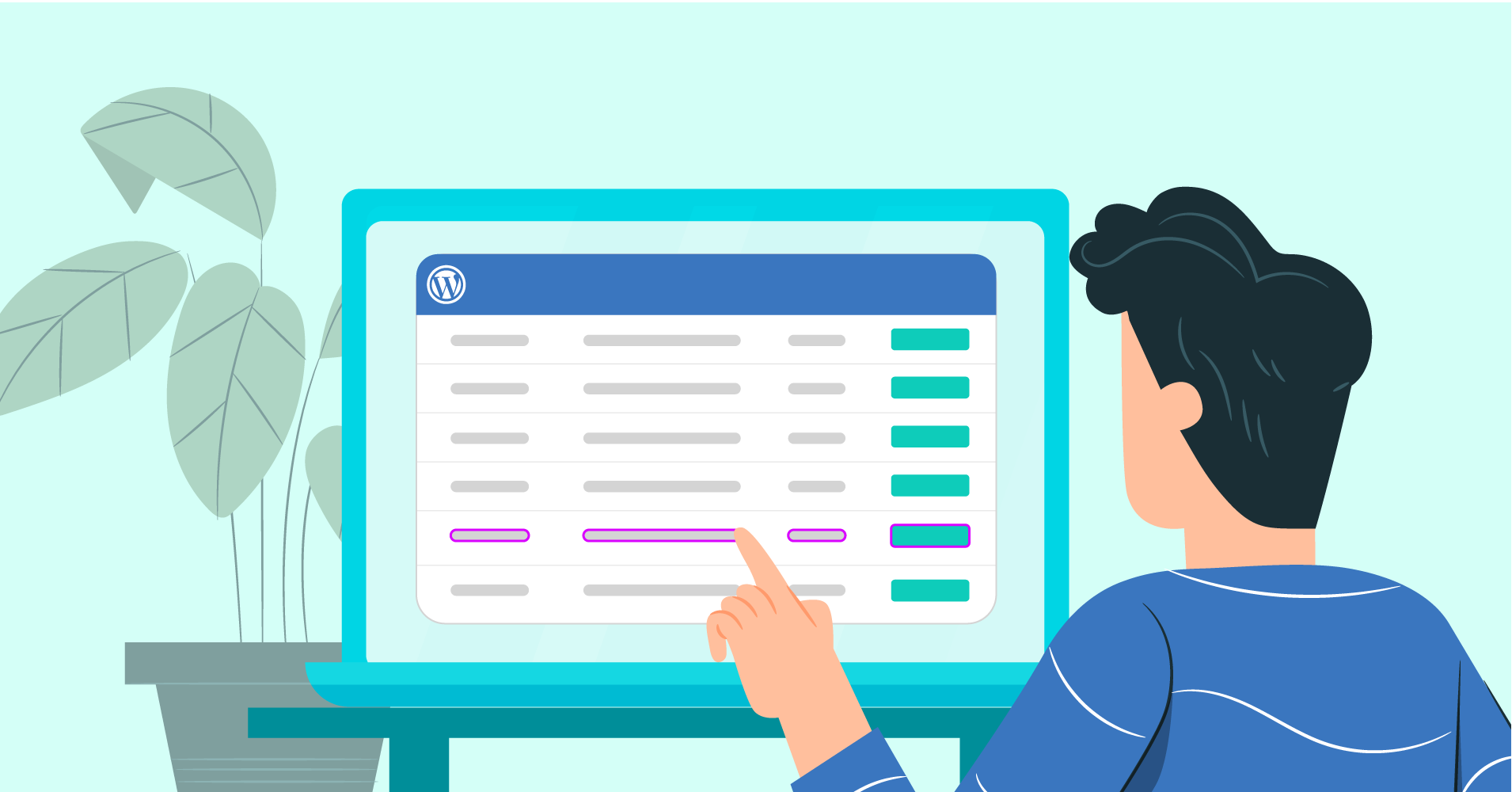

We will never spam you. We will only send you product updates and tips.
WordPress tables are one of the essential parts of your website where you can display a summary of information in an organized tabular format. It’s a major convenience of data tables. But what happens when you can change the WordPress table color and make it more fun?
Adding colors to an online table means you’re increasing the quality of your website. Visitors will love the vibrant appearance of the table instead of the plain and boring texts of a generic table.
With a dynamic WordPress table plugin, you can customize-
- data table header color
- table data font color
- table border color
- alternating row colors with hover animation
- WordPress table background color and more!
Several plugins come equipped with this feature. However, we will show you how to change table colors with Ninja Tables for a quick and easy demonstration.
Customizing WordPress table color: Ninja Tables
Tables are the right way of presenting your data. But black texts out of white backgrounds are not always appealing. As a result, some quality table plugins come with smart design attributes. Coloring the table rows and columns makes the table more responsive and user-friendly.
A lot of questions may be crossing your mind, for example, “How do I change the background color of a table in WordPress?”- Ninja Tables is the answer. Similarly, with this plugin, you can color the header, footer, text, and borders too!
First of all, we have chosen a pre-made table with multiple rows and columns so that demonstrating the table color feature gets easier. Then moving on to the “Table Design” tab, we have opened the “Table Colors” panel from the right side.
Here’s how to change the WordPress table color with Ninja Tables.
Once you click on “Table Colours”, these two options will appear. Using either of these, you can color a Ninja Tables data table. Let’s show how it goes.
Predefined Scheme
Coloring the table depends on the user. You can use the “Predefined” color scheme, a fixed palette with two/three contrasting colors.
Ninja Tables Predefined Scheme has 14 different colors, including “Default” white background and black text. For the other color options, the text color can be either black or white. There’s no way to customize the predefined palette.
If you have a simple table and don’t feel the need to decorate it with different colors, you can go with this one.
Custom Scheme
Here’s where you can change the game! You can pop in multiple colors for each different part of the table. For instance, borders, headers, footers, texts, and background color.
Also, if you add colors for hover animation, row background, or text color will change as you move your cursor.
There are a total of 5 areas you can choose to throw some colors.
- Search Bar Colors for background, text, and border.
- Table Header Colors, also to color background, text, and border.
- Table Body Colors for “Default” and “Hover” background, text, and border colors.
- Use Alternate Color Schema for Table Rows. Toggle it on or off to change odd and even row colors.
- Footer Colors option for background, active, and border.
Here’s the plain and simple table we’ll change with the Ninja Tables custom color scheme feature.
Coloring the rows or texts can bring variation and ensure a quality interface. The colors we have used for the table above are shown below (No “Footer Colors” for this one).
You can see multiple colors for background, texts, and border, hover animation colors, and odd/even row colors. To change the color of a certain part, simply click the boxes and customize it.
After choosing the colors, hit “Update Settings” and copy the auto-generated Ninja Tables shortcode to paste where you want.
You can edit the table further from the “Edit Table” option on the bottom-left corner. Change the colors the way you want anytime.
Tips for users
The table coloring feature is definitely a high-end aspect of table plugins. But in case, table color customization is not the solution you’re looking for, and you just want some specific cells to stand out, go with “Conditional Formatting”.
You can highlight data cells according to the cell value by setting different conditions. Other than designing tables, color rows, and columns, particular cell or background colors, etc.
Check out our article on “How To Use Conditional Formatting.”
And how do you color a single row of a table?
With Ninja Tables, you can color an individual row cell or change the entire row color settings from the “Table Rows” panel. Click on the pencil icon from the side and the tiny red settings icon.
This is where you’ll end up. If the designing process takes time for you, customize row colors, and update from here.
Finish line
So, now you can see how effortlessly you can design and change the color of data tables.
We have discussed how you can color the tables with the “Predefined Scheme” and “Custom Scheme”. We tried to keep this article concise and comprehensive. For an elaborate explanation, you can take a look at the documentation or hit us up in the comment section for questions.
Customize the WordPress table color using the Ninja Tables coloring option and witness the growth of visitors soon!
Want some more tricks of Ninja Tables? We’re there for you anytime.
You’re lucky to get a generous Christmas offer on this plugin! Grab it before it’s too late.

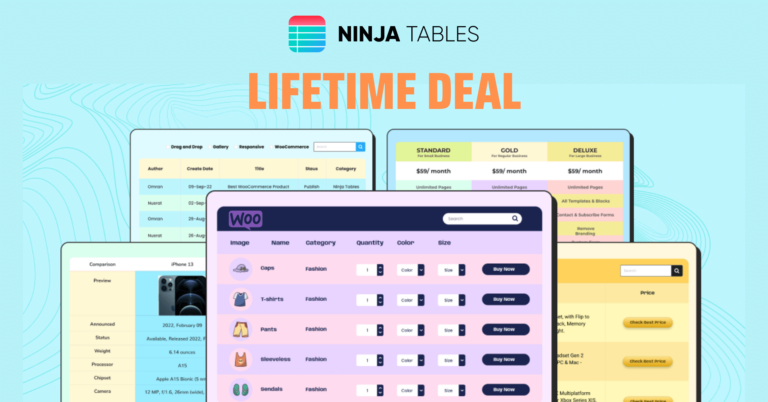
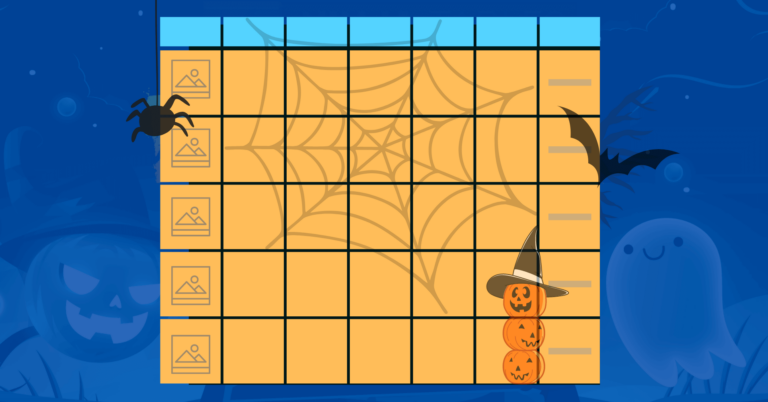
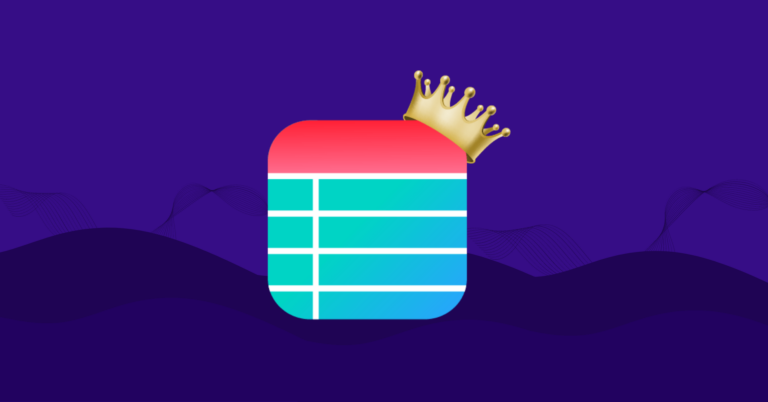

Leave a Reply
You must be logged in to post a comment.