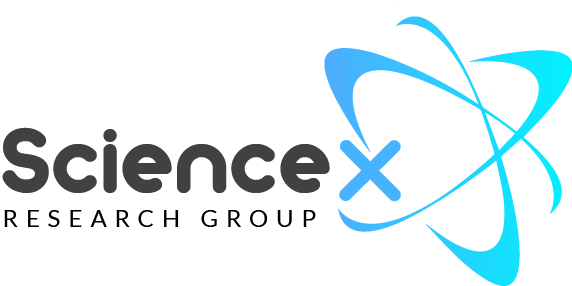Installation ( One-Click Demo Import )
Find plugin One Click Demo Import and install the plugin. Navigate to Appearance -> Import Demo Data Click On Import. Button Science-X WordPress Theme comes with custom one-click button import options. So you don’t need to create your site as like ours one by one just hit a button and grab a cup of tea…