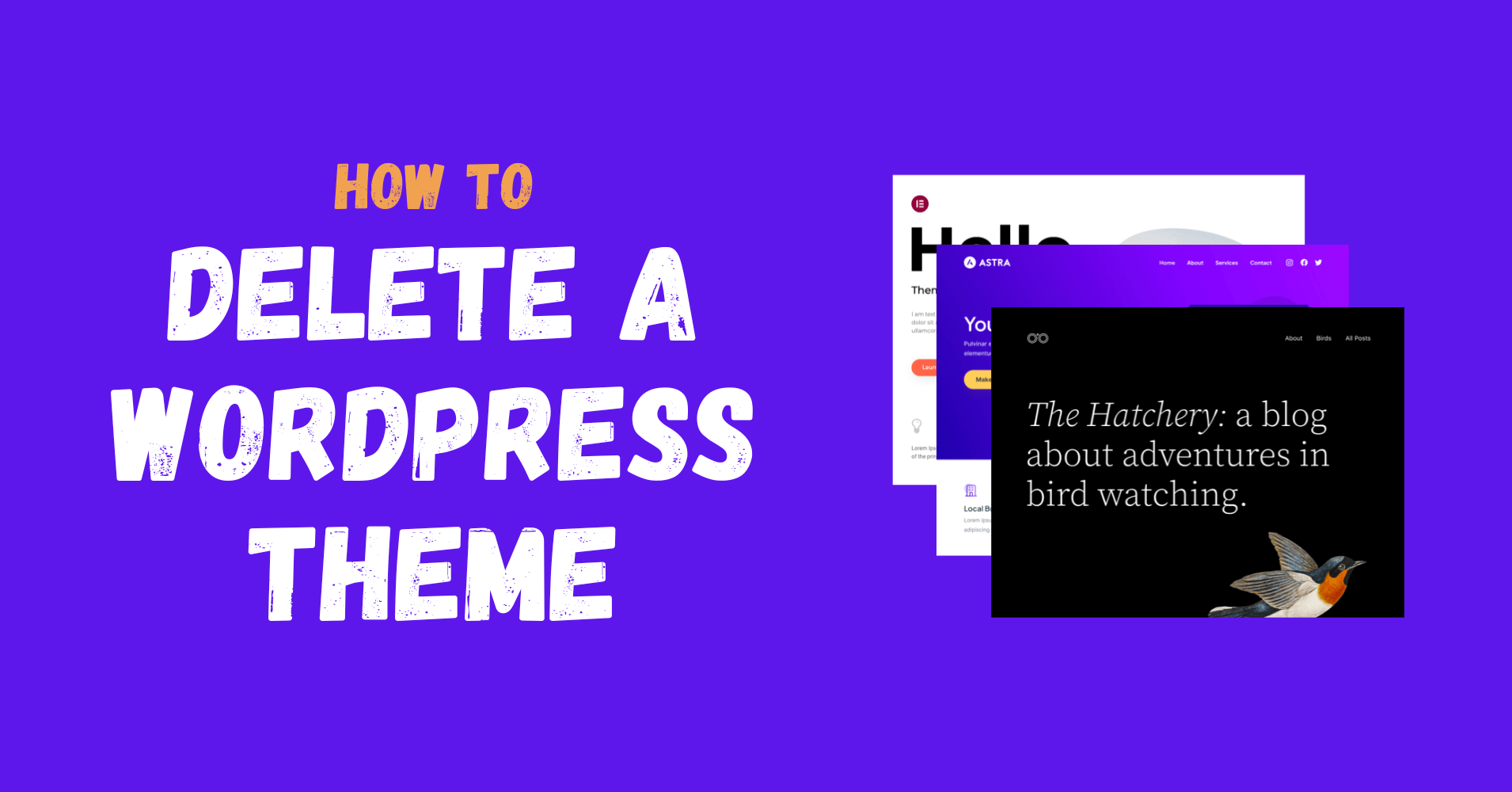
How to Delete a Theme in WordPress (3 Easy Ways)
Share :

We will never spam you. We will only send you product updates and tips.
Before getting a final look at your website, chances are you have stored many themes in your WordPress dashboard.
It happened to me many times. Somewhere (especially on wp.org) on some websites, I have seen a new design, and I want to see how it may look on my website.
That’s how you’ll get a ton of themes installed and it’s not good for your site health. Now, you may wonder ‘How can I get rid of those unwanted themes?’
In today’s post, I’ll show you how to delete a WordPress theme step by step. After that, I’ll also discuss some other important topics such as when or why to delete a WordPress at the end of this post.
How to delete a theme in WordPress from the dashboard
1. Log in to your WordPress dashboard. Make sure you’re an administrator.
2. Go to the Appearance → Themes to access the theme directory from your WordPress dashboard.
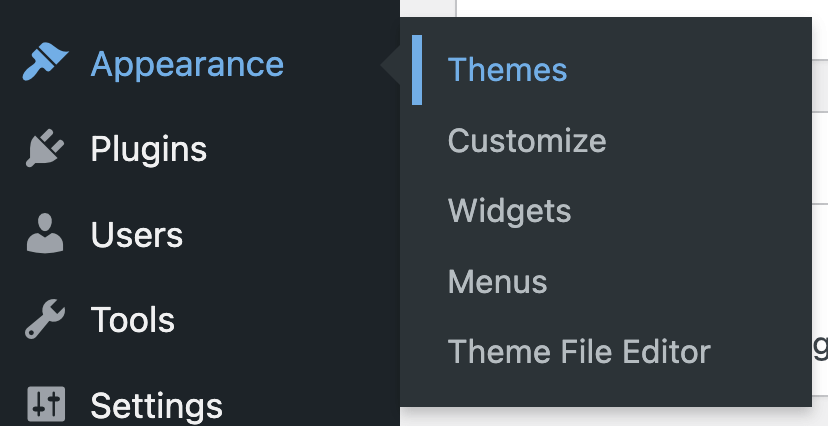
3. Click the Theme Details button that appears after hovering over a theme. By the way, the first one is the active theme so you have to choose from the rest.
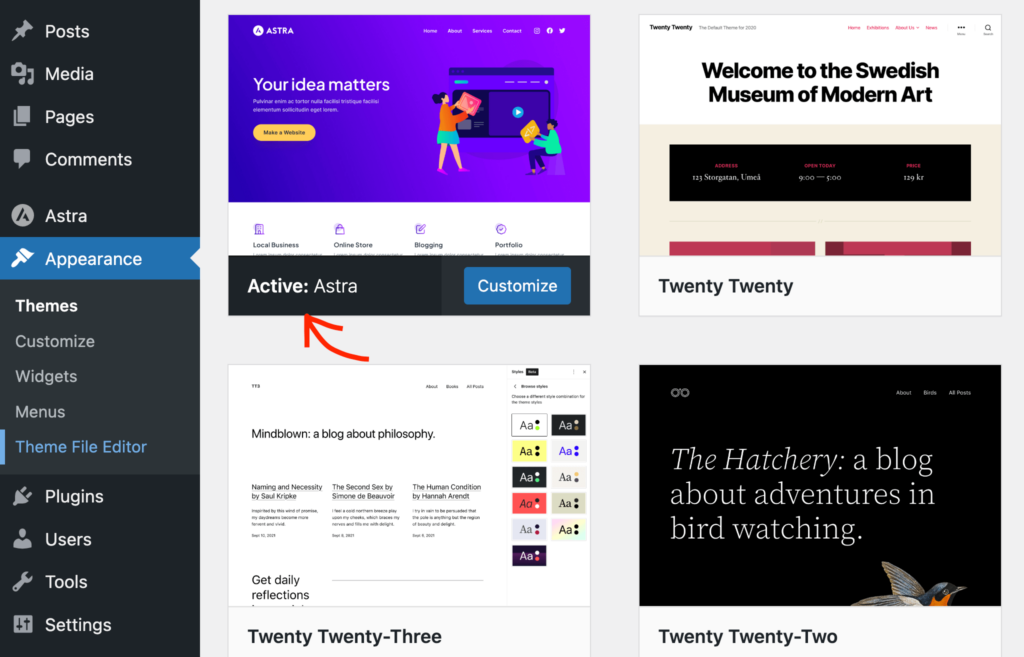
4. Now you can see a Delete button on the bottom-right corner.
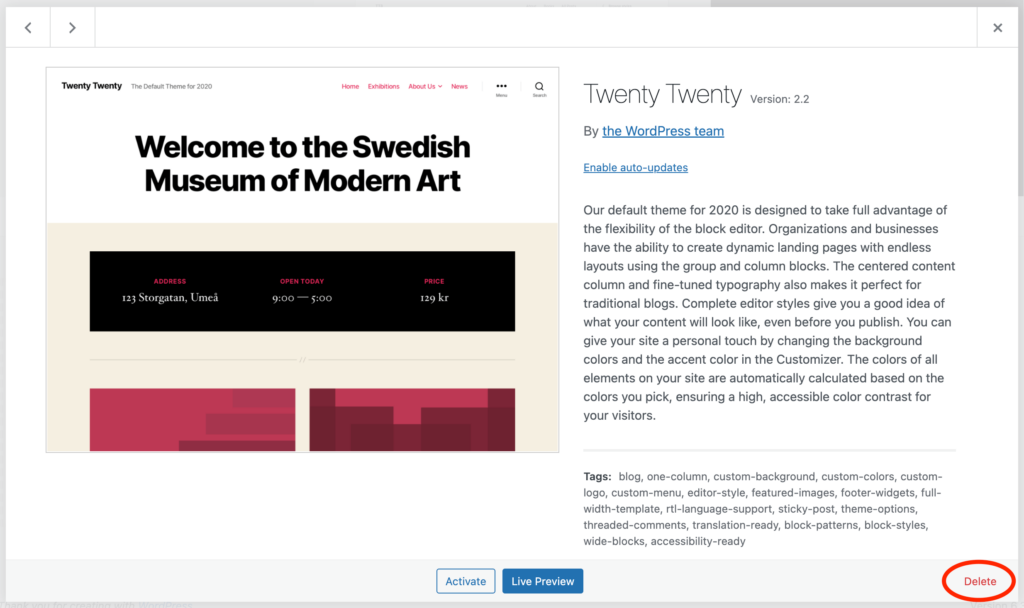
5. When you click the Delete button, an alert will appear on the top. Click OK to delete, click Cancel not to delete.
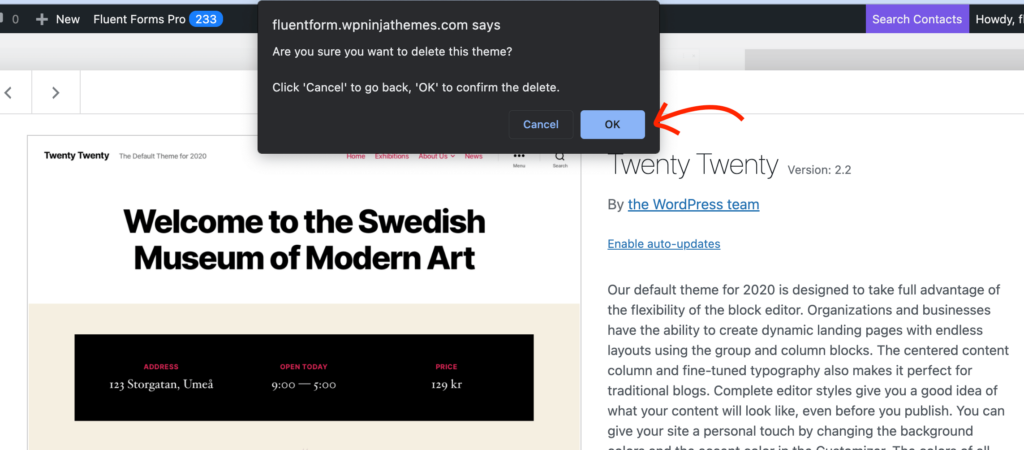
Want to know what’s inside WordPress 6.3?
How to delete a WordPress theme via FTP
On top of the WordPress dashboard, you can also remove a theme from your server. It’s helpful when you don’t have access to the WordPress admin panel. There’s a method called FTP that stands for File Transfer Protocol. With this method, you can modify files on a remote server where your WordPress site is hosted. Well, there are multiple FTP clients, and you can choose whichever you like.
- Connect your hosting server with an FTP client (FileZilla is the most popular one)
- Locate the wp-content folder and open it. Go to the themes folder
- Now look for the theme you want to delete inside the themes folder. Before removing a theme, make sure it’s not the active one right now.
- Right-click on the theme folder you want to delete and click the delete option
- You need to confirm here since your FTP client may alert you about erasing the file
Now, the theme will not be available inside your WordPress.
How to delete a WordPress theme from your hosting panel
There’s another way to delete a WordPress theme. To do that, you need to have access to your hosting panel. From there, you can delete your theme files easily. The following steps will help you to accomplish that:
- Log in to your hosting panel
- Find the File Manager option from the dashboard
- Find the wp-content folder and open it. Inside the folder, locate the themes folder
- Now, locate the theme you wish to delete and make sure it’s not the theme that is currently active
- Right-click the folder of your desired theme, and choose the delete button
Your theme will be deleted now from your WordPress.
When to delete a WordPress theme
There are a few scenarios in which you might find yourself wanting to delete a WordPress theme:
In some cases, it’s recommended to delete a WordPress theme. If you’re interested to know the ideal scenarios, here are them:
- You want to change your site look and have installed a new WordPress theme. Now there’s no point to keep the old one.
- You installed a theme to check how it suits your website and then you understood the theme is not best for how you wanted.
- Every WordPress installation comes with some default themes inside. And you don’t want to use them. Hence, deleting is the best option
Whatever the reason, I’ve already explained to you the ways you can remove a theme.
Why you should delete a WordPress theme
“It causes no harm if I keep an unused theme” you may think. That’s how a big chunk of WordPress themes are there in your dashboard. One thing that tempts us to keep a theme is we may need it in the future.
But trust me, those themes just add up junk. You never use them again, and probably you’re not going to check them again. So the best practice is to remove themes, plugins, codes, or any other things you’re not using anymore.
A few reasons why you should delete your unused WordPress themes:
- Multiple themes make your site vulnerable to hackers. The security is a big concern here. It helps you keep your website safe if you close the door to hackers by removing the themes you no longer use.
- When you delete a theme you don’t have to worry about updating them. But if you keep a lot of themes, you need to update them even if you’re not using them. For security reasons, you shouldn’t ignore the updates, but you may ignore them easily.
- Another issue is related to your website’s performance. When you have a theme, it will be updated regularly. That’s not a big deal at first sight. But when there are dozens of inactive themes checking for updates, there might be a slight performance issue.
- Whatever there in your hosting, they all need space. When you’re not using a theme, they might not cause you any harm but will take up space. So beware of keeping an idle theme there.
- The next concern is related to the database. When one theme is inactive its data will be caught up when it was active. In case you activate the theme again, that data will be again available in the database. To keep your database clean, you should delete the theme.
Deleting vs uninstalling a theme
Deleting or uninstalling themes is similar. Well, it looks the same in theory but is it the real scenario? Whatever you do – delete or uninstall a theme – the files will be removed from the server and all related data should be erased.
However, in some situations, uninstalling a theme may not completely remove all relevant elements. That’s why deleting a theme is the best option to keep your server lean.
There’s another situation where you might get confused between deleting and deactivating a theme. By the way, deactivating means you’ve activated another theme. Since only one theme can be active at a time, all other themes will be deactivated.
So when you deactivate any theme, all files related to it stay in your database. All relevant configurations are also kept in the system, and you get them back whenever you reactivate the theme.
When not to delete a WordPress theme
Now you know when to delete a WordPress theme. You may also want to know when not to delete a theme. Is there any situation like that? Yes, there are a few.
There are times when a theme might not be active on your site but you still mustn’t delete it. These include:
- If a theme is a parent theme for the active theme then you cannot delete it although you’re not using it
- If the theme is active on a multisite network. While it’s not active on one site, but it’s needed for another site on the same network
- After testing one theme, if you want to keep it for reactivation later or want to test it again
Last words
I hope now you’ve got a total understanding of how to delete a WordPress theme from your site. Apply the knowledge next time you’re in conflict with deleting, uninstalling, or deactivating a theme.

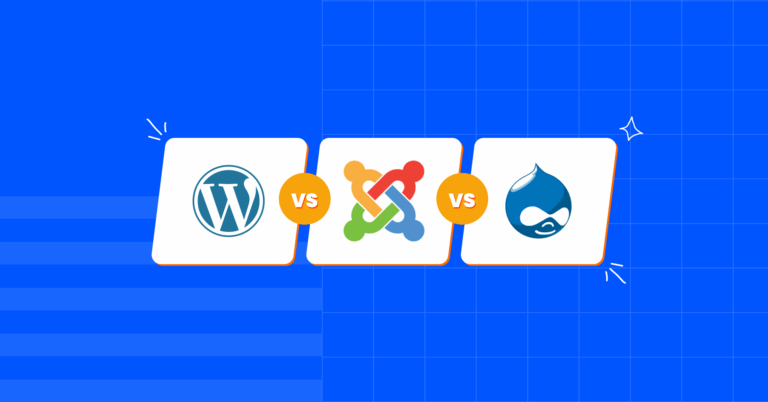
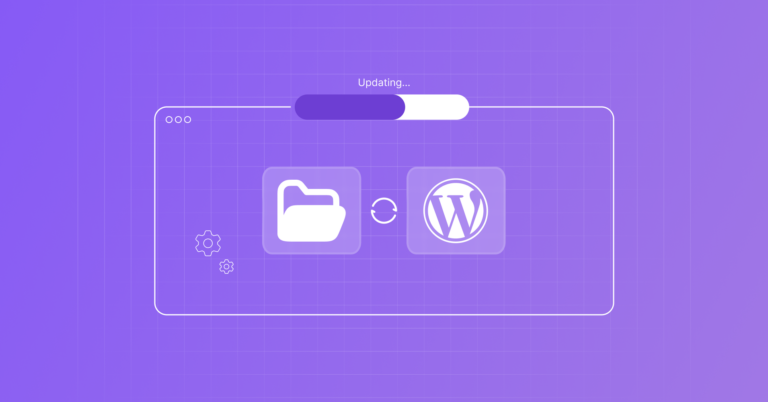
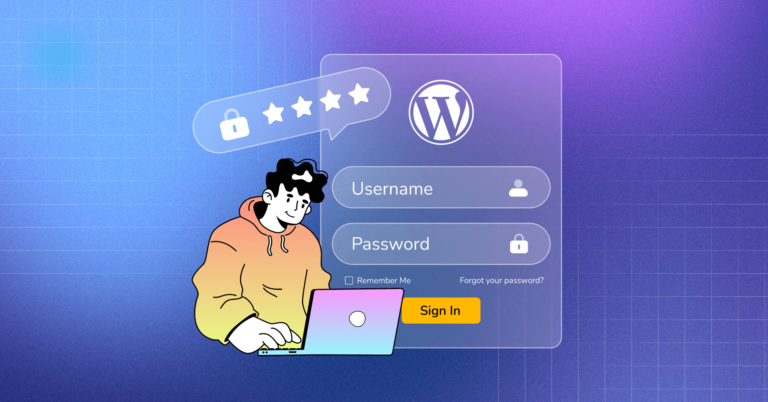

Leave a Reply
You must be logged in to post a comment.