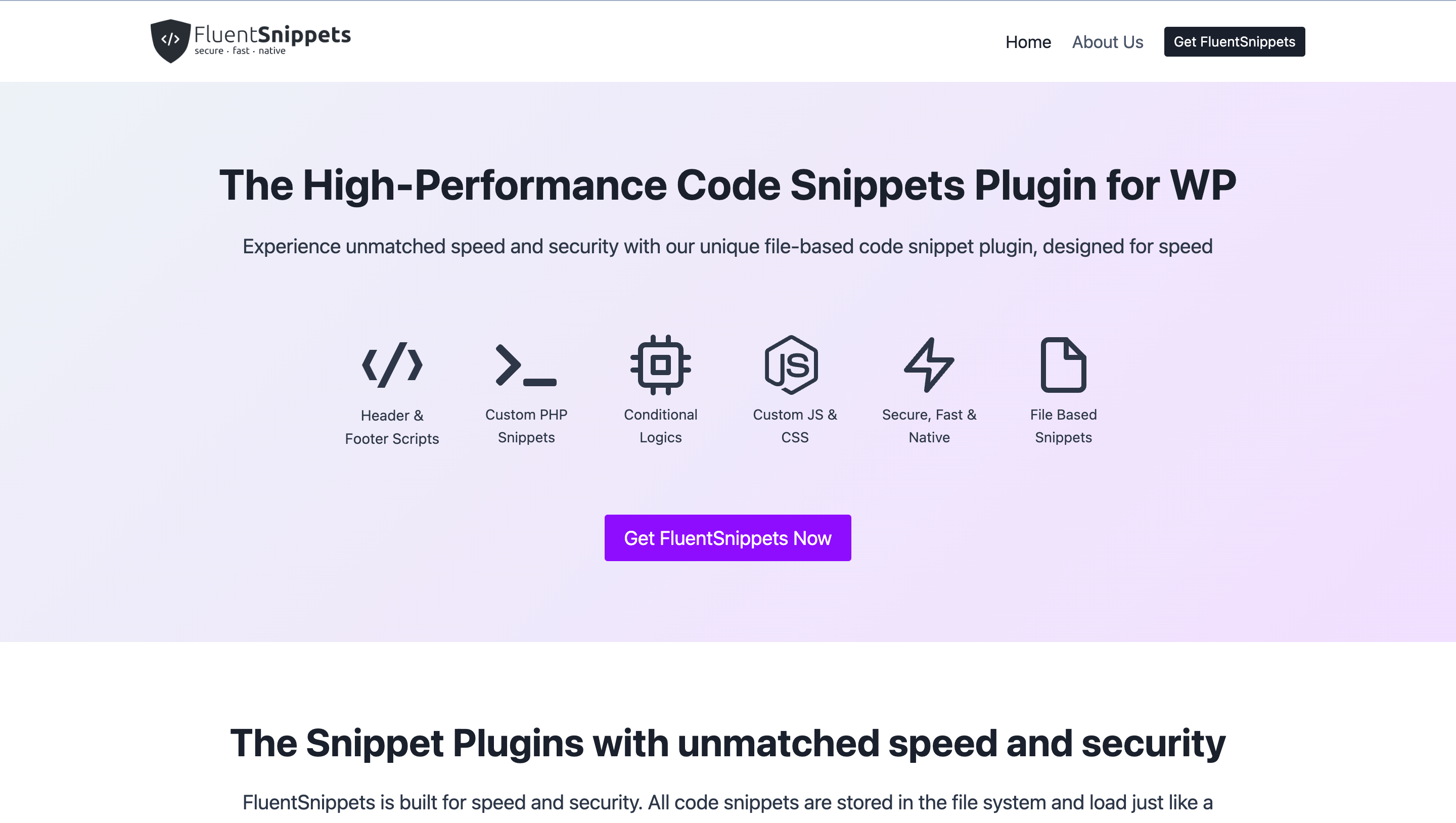
Introducing FluentSnippets: The Most Secure and Performance-Focused WordPress Code Snippets Plugin
Share :

We will never spam you. We will only send you product updates and tips.
Another awesome tool has been added to the Fluent family.
Say hello to FluentSnippets, the most powerful code snippet plugin made for performance.
This plugin comes with a file-based code snippets option so that you don’t have to compromise with speed and security.
Welcome FluentSnippets with its groundbreaking features
There are a number of code snippet plugins out there. Why another one?
Well, the existing plugins are good but with a heavy loading that causes your site’s low performance and less security.
We always try to build what our customers want. Instead of creating something randomly, we listen to our customers and find out what their pain points are.
That’s how we’ve come to build FluentSnippets.
Let’s have a quick look at what FluentSnippets offers:
- Header & Footer Scripts
- Custom PHP Snippets
- Custom JS & CSS
- Secure, Fast & Native
- File Based Snippets
- Custom Code Snippets
- Advanced Conditional Logics
- Automatic Error Handling
- Custom Shortcode
- Reduce the Number of Plugins
- Stand-alone Mode
- Secure & Fast by Design
- Easy Code Management
Breaking down the features
Now I’ll try to briefly talk about some exceptional features so that you get a basic understanding of what this plugin is and how it works. Also, you can understand if the plugin is right for you.
File-based snippets for safe and faster performance
This is the most powerful feature of FluentSnippets and that no other snippet plugin will offer. With this option, your snippets will simply be saved in your system and it will load instantly without additional database queries.
Write your own custom code
You can write custom code snippets in the editor and save them for future use. The plugin supports multiple languages including PHP, JS, CSS, HTML, and more. You can easily categorize the snippets with names, groups, and tags.
Advanced Conditional Logics
If you already know how helpful conditional logics are, here’s great news for you. FluentSnippets comes with advanced conditional logics so you can set conditions and execute codes as you want. You can set conditions for post type, date, user type, URL, and more.
Handling errors automatically while adding snippets
It’s important for a plugin how it handles errors otherwise your site may face abnormal issues. That’s why we put extra effort and make sure FluentSnippets can handle errors automatically. This functionality helps to prevent common errors and keep your site healthy.
Create dynamic blocks with custom shortcode
The custom shortcode feature is just another amazing part of FluentSnippets. With this option, you can create custom shortcodes for your custom snippets. Sounds fun? Yes, it is! You can generate dynamic content blocks and easily manage and implement them across your site.
Less plugins. Better performance
Since this plugin works for speed and performance, your site will load faster and you’ll require fewer plugins to do the mentioned jobs. On top of that, by implementing custom code snippets, you’ll have the freedom to reduce plugins from your website.
Stand-alone mode
What happens if you uninstall FluentSnippets or deactivate it? Well, here’s the magic. Snippets made with FluentSnippets will still work and we call it the Stand-alone Mode. By enabling the feature, you can enjoy your snippets without getting locked.
Built for speed. Built by geeks
You already know why FluentSnippets is fast and secure. Because it was made with the file-based system the plugin ensures a robust experience. On top of that, it was built by veteran developers who already worked with the world’s top WP products.
Easy snippets management
I’ve already given some hints about the snippets management above. You can organize your code snippets with groups and find them easily. You can give them names and keep them under tags. Not only that, you can filter the snippets you create and work with them easily.
How to get FluentSnippets
First, go to FluentSnippets and give your name and email address. Hit the button below and it will allow you get the download file.
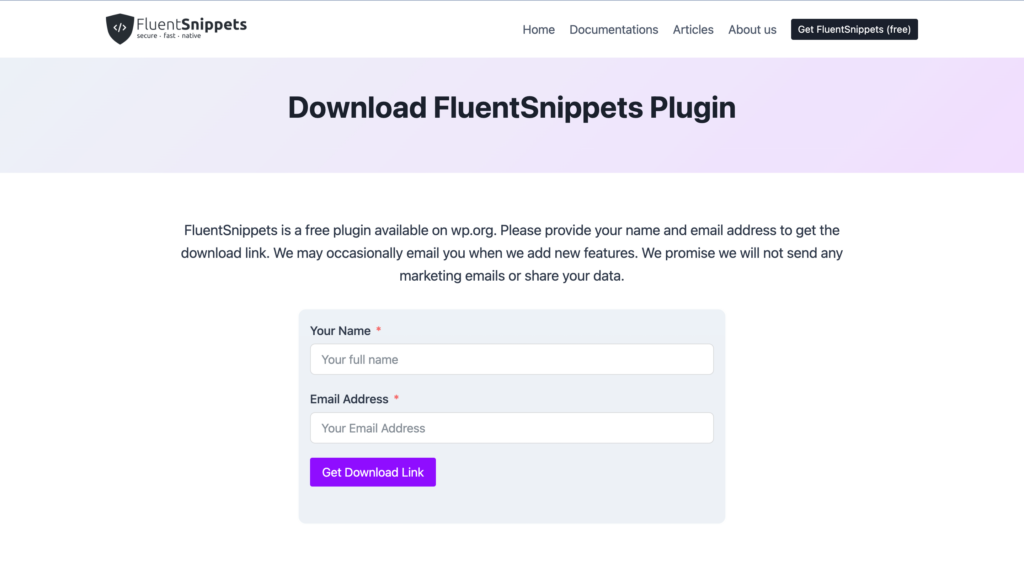
Now click the Click Here to Download FluentSnippets button.
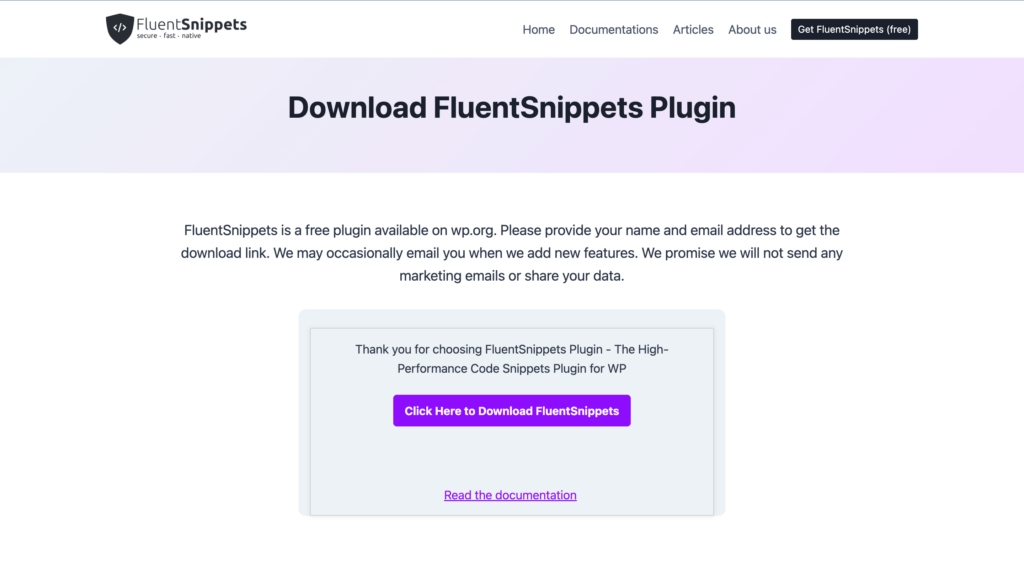
You’ll get the product on your local device.
How to install FluentSnippets
I’ll show you the step-by-step process of installing FluentSnippets.
Go to Plugins > Add New Plugin.
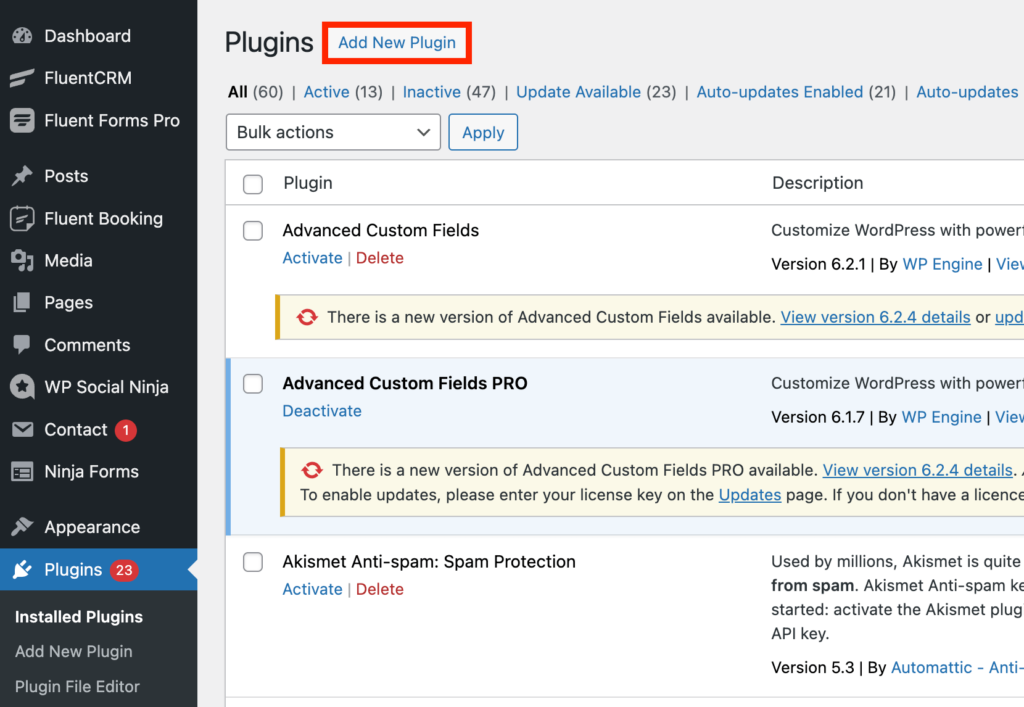
Now click the Upload Plugin button.
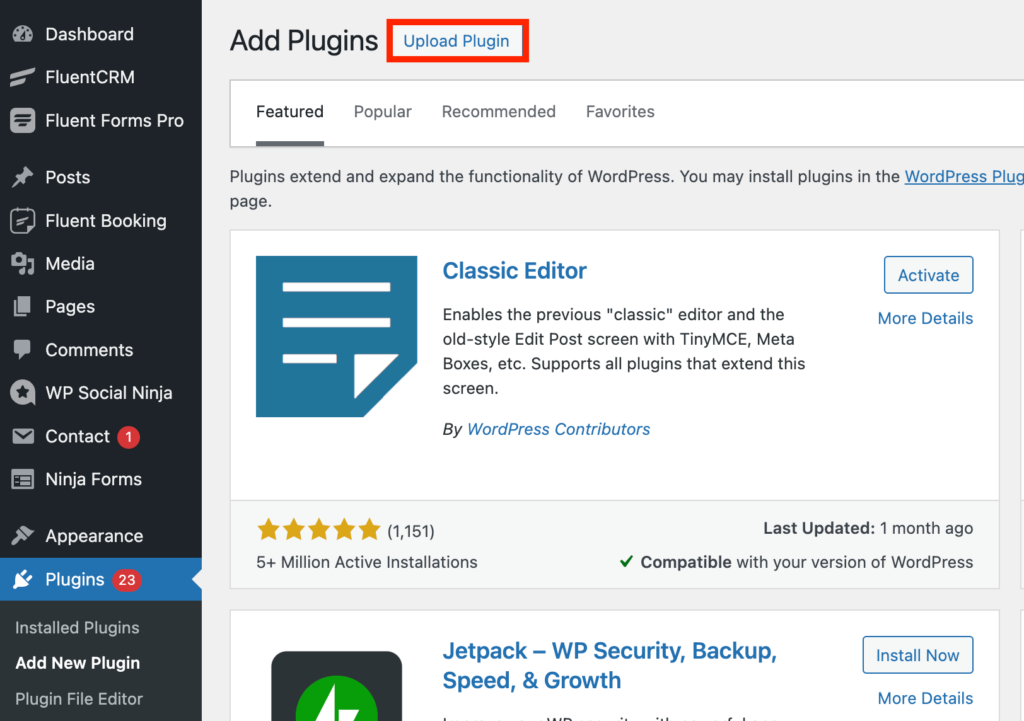
Now click the Choose File button and locate the plugin in your download folder. After uploading, click the Install Now button.

You’ll see a message like the following one.
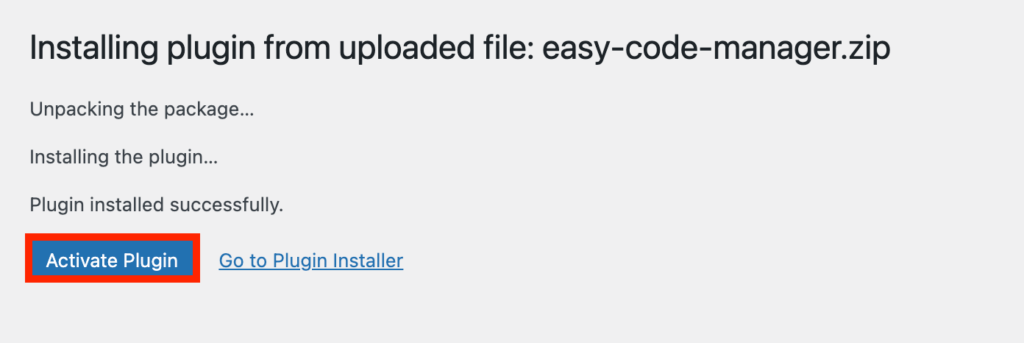
Now click Activate Plugin and your plugin will be ready to roll.
Now go to your admin dashboard and click FluentSnippets from the left panel. It will appear with a Thanks message.
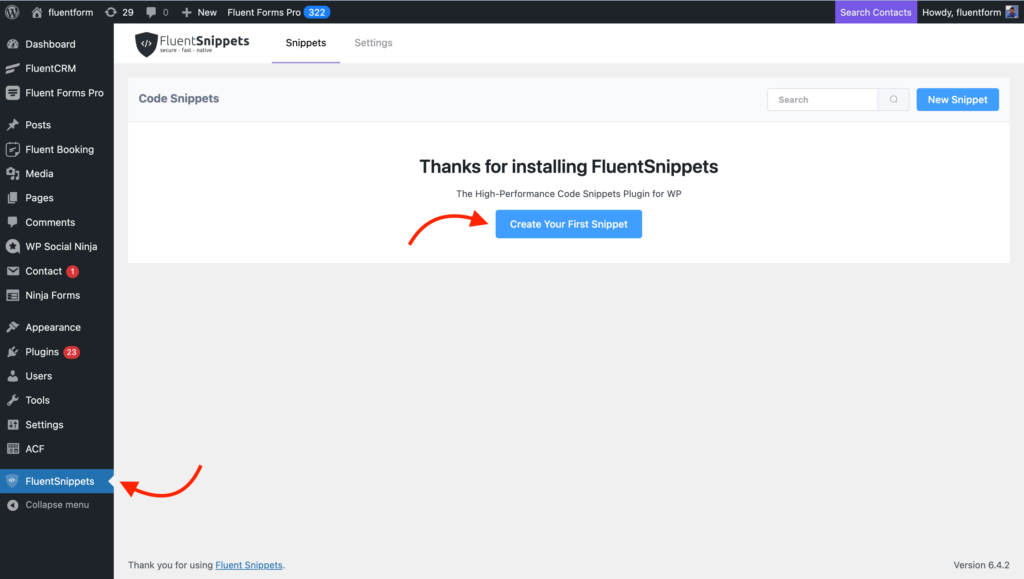
It’s time to play with your snippets. In order to get started click the Create Your First Snippet button.
Write or paste code to the editor. Give your snippet a name and some descriptions if you want to.
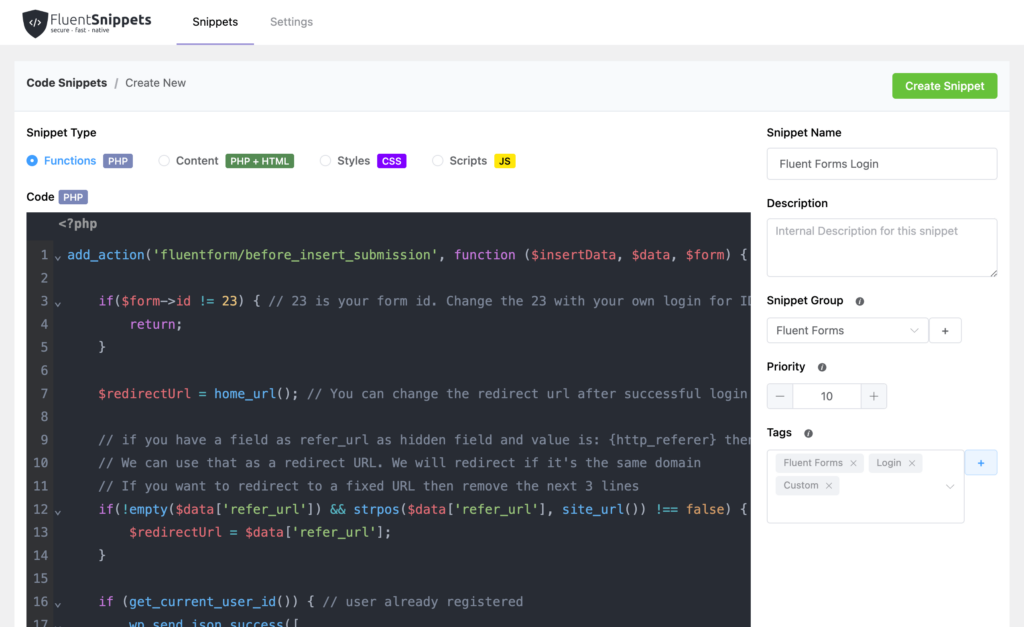
Since the Group is empty for now click the ‘+’ icon and add a group. You can create multiple groups or leave the field empty.
Now set the priority. The lower the number, the high priority it is. Now start adding tags since it will make finding your snippets easier when you’ll add many.
Ending thoughts
FluentSnippets is for performers. It can help you save your money, effort, and time. Once you’ve created some code snippets, you can use them in the future. The file-based snippet system makes your site secure and fast by reducing bloating and cutting down on adding more plugins.

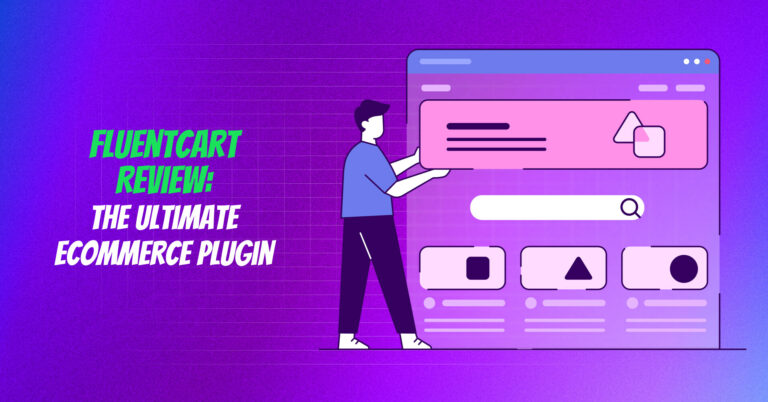
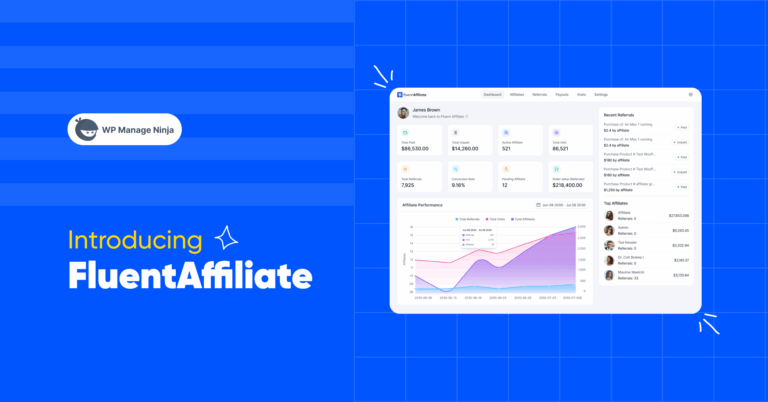
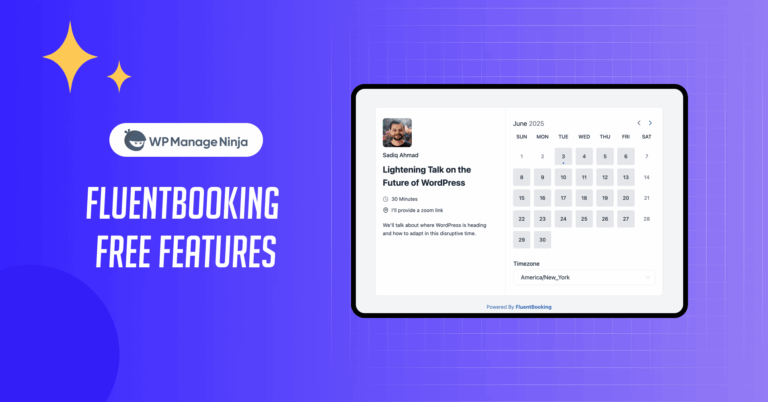

Leave a Reply
You must be logged in to post a comment.